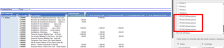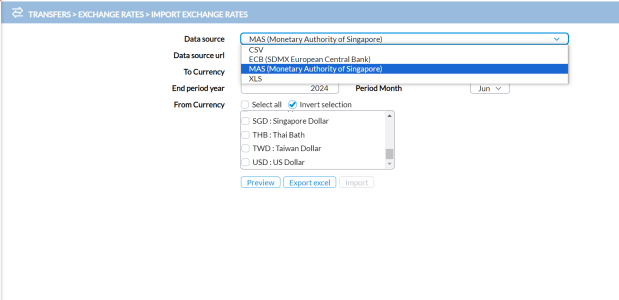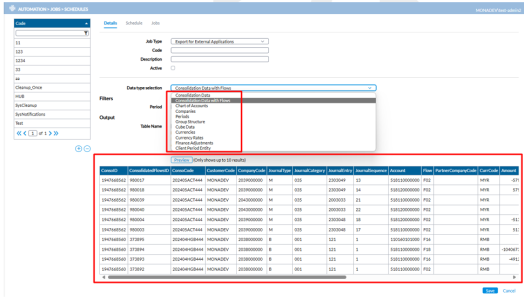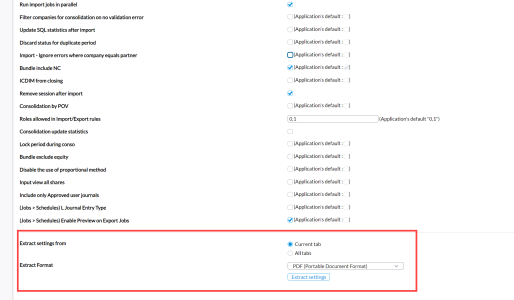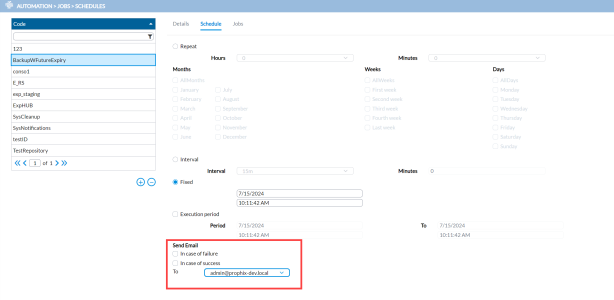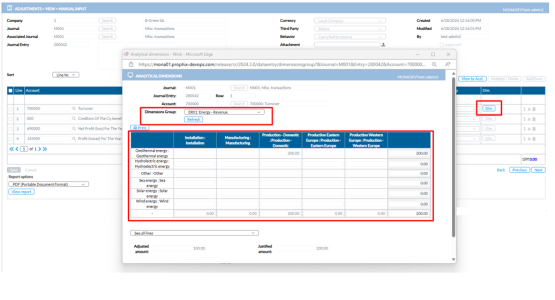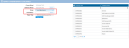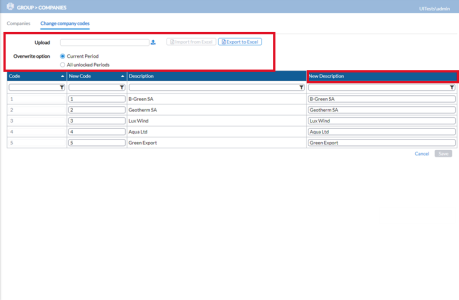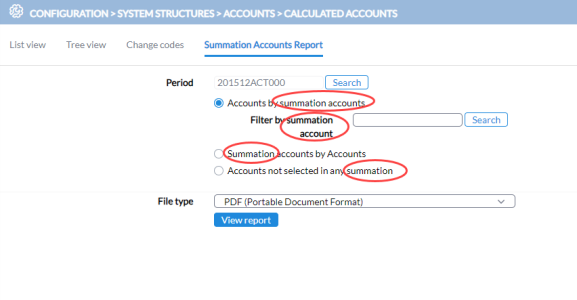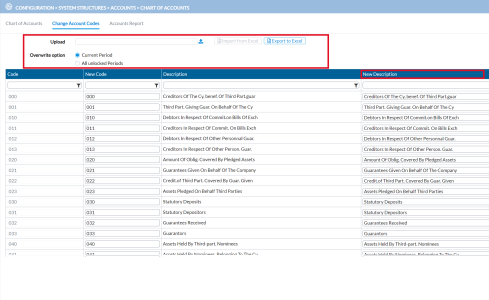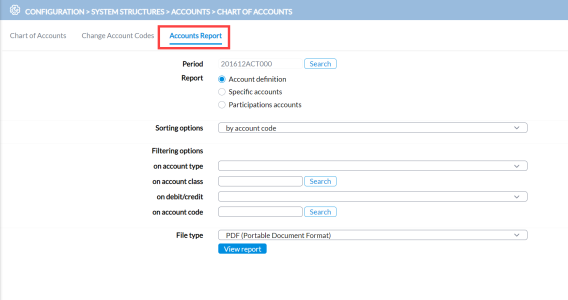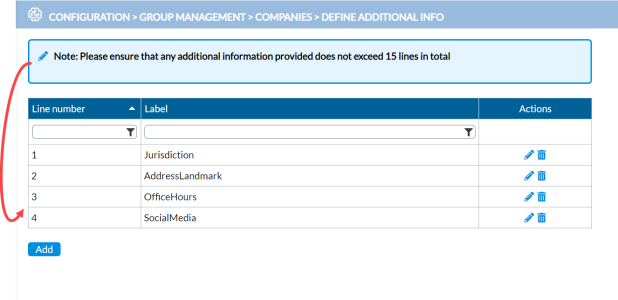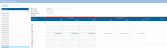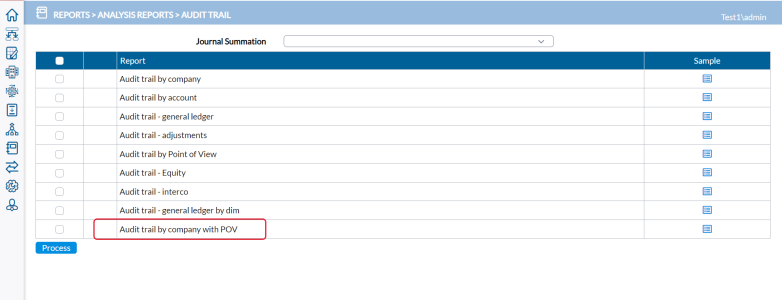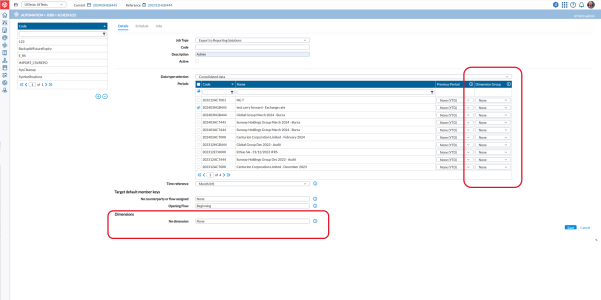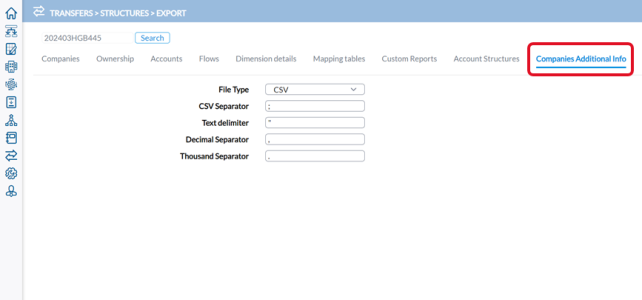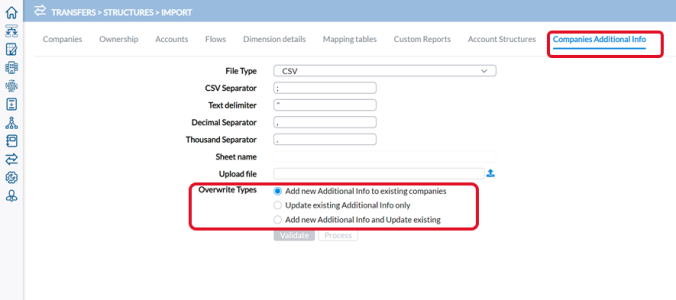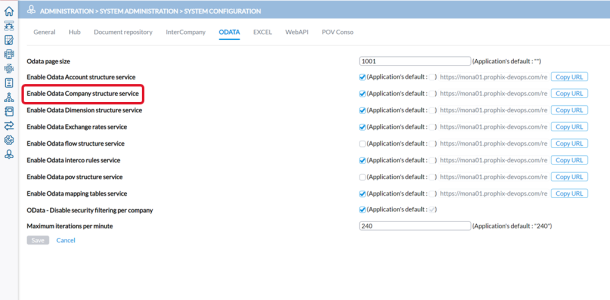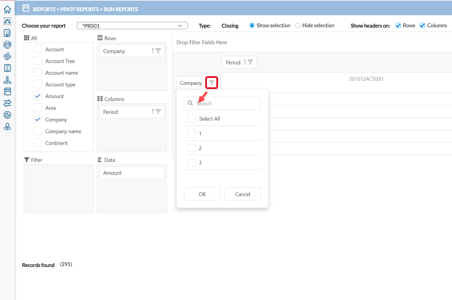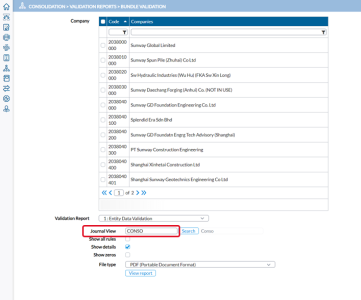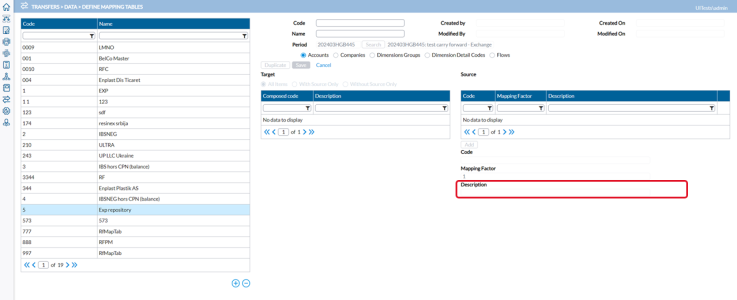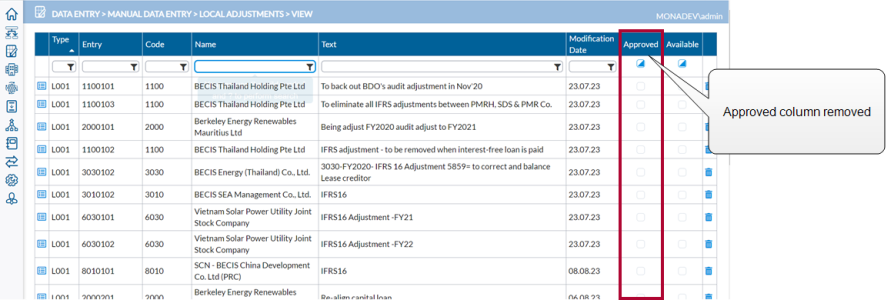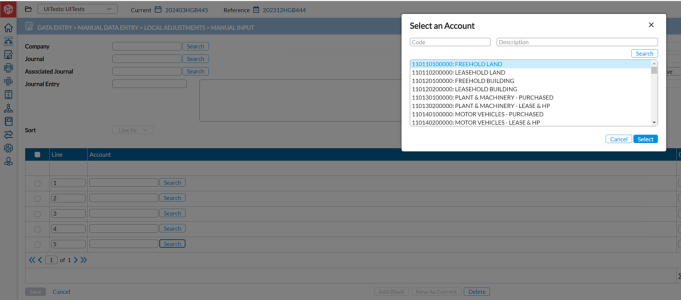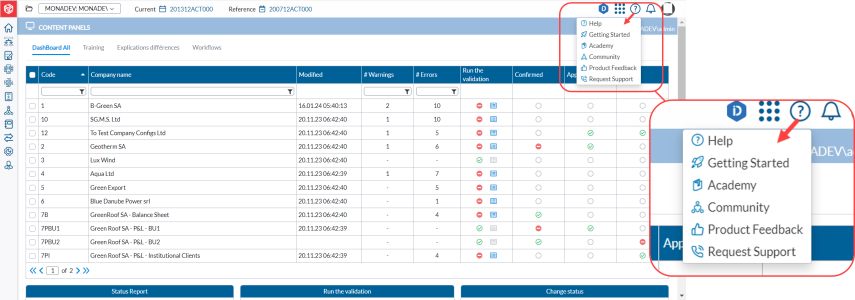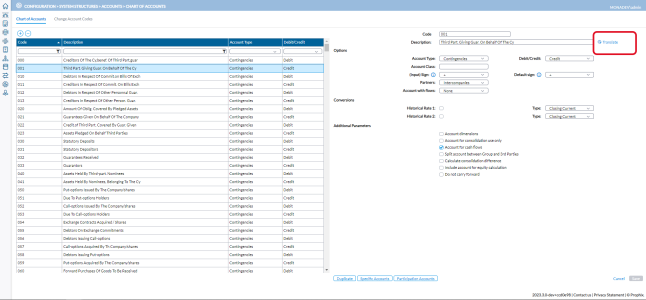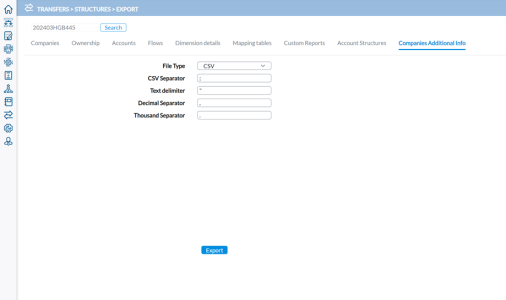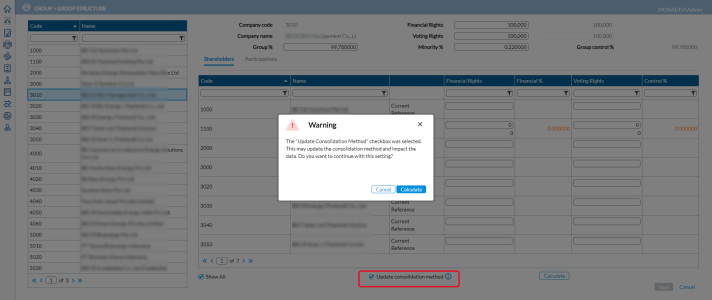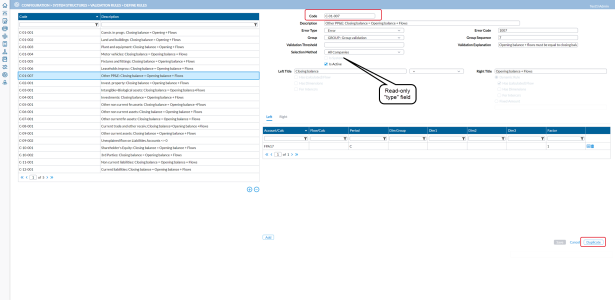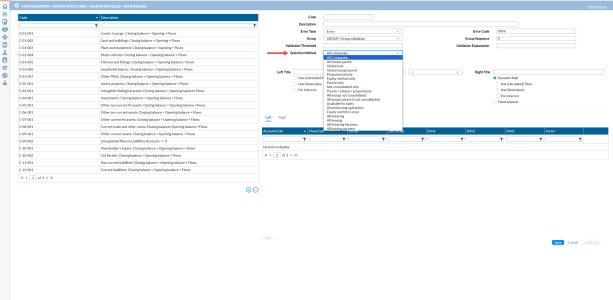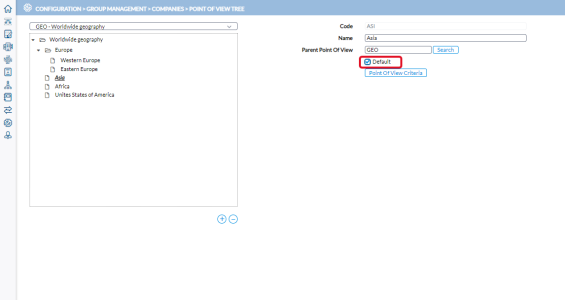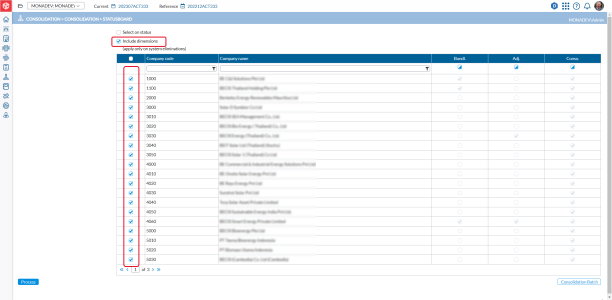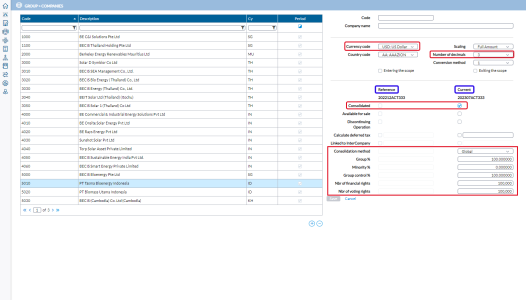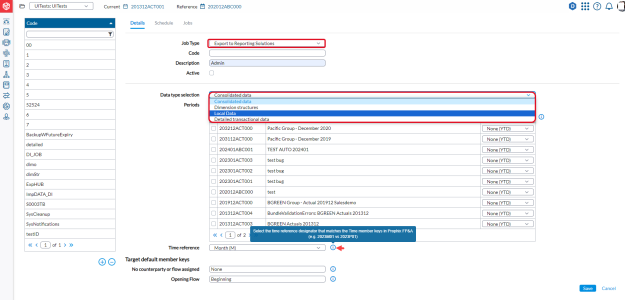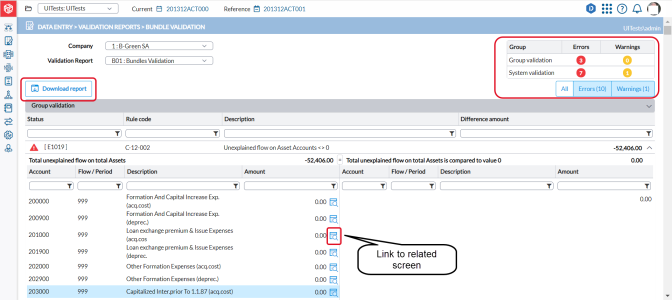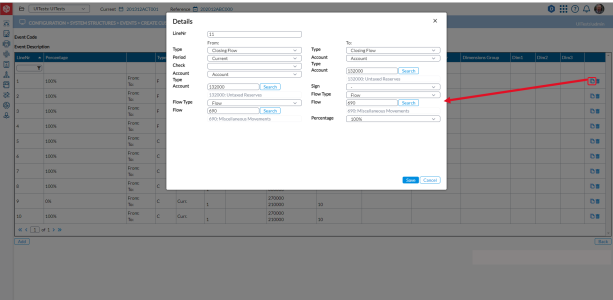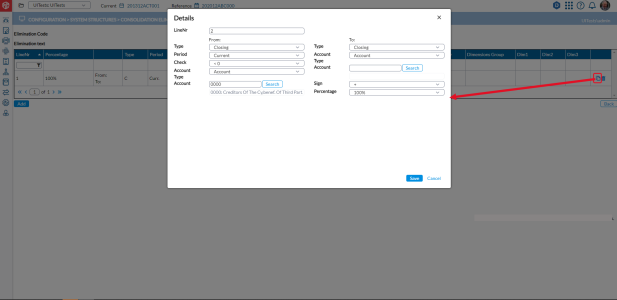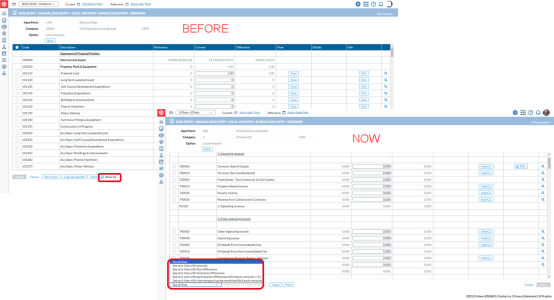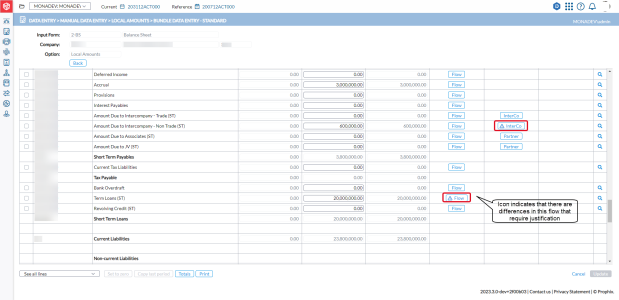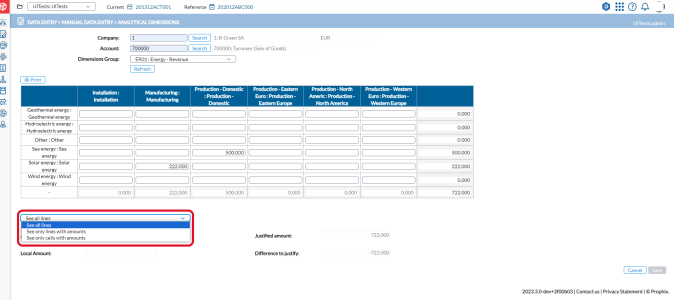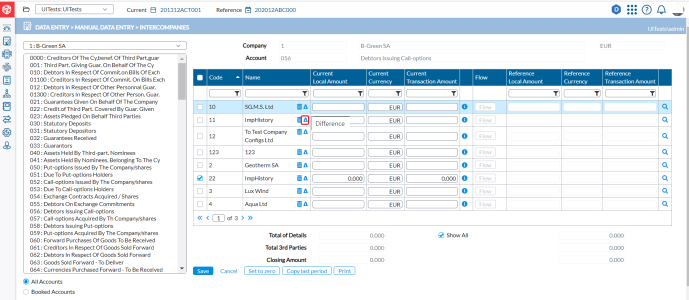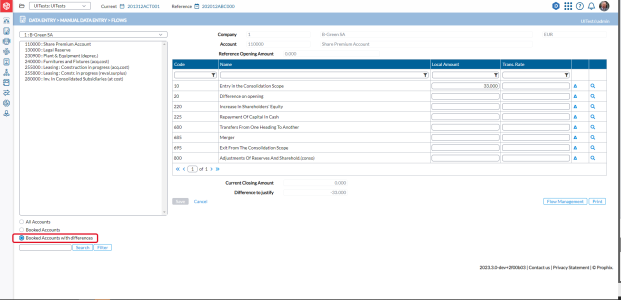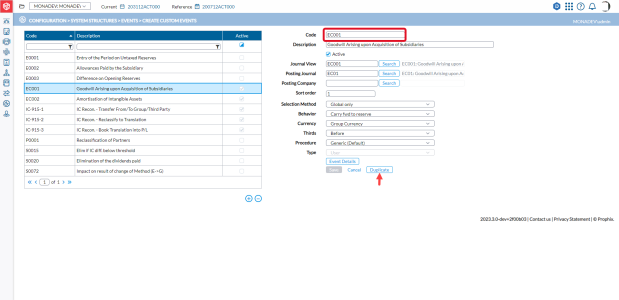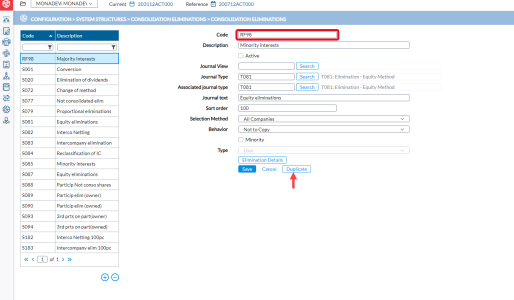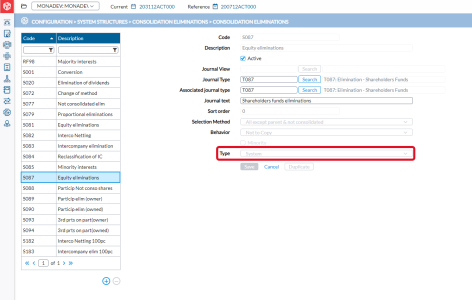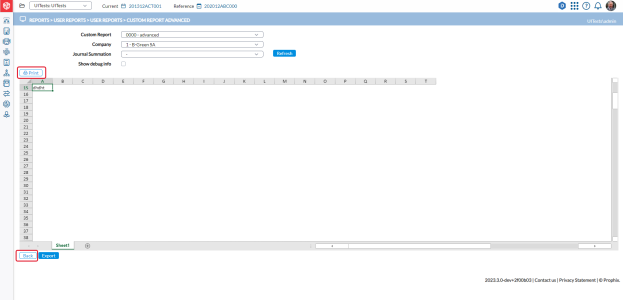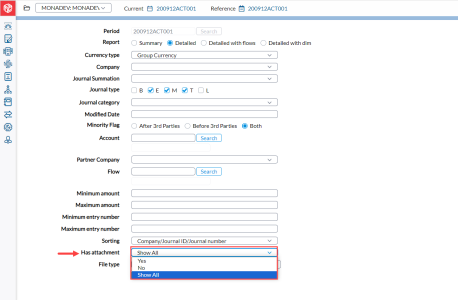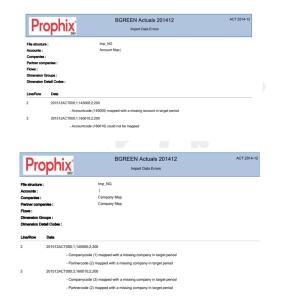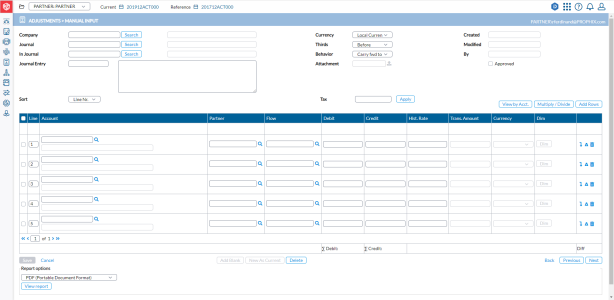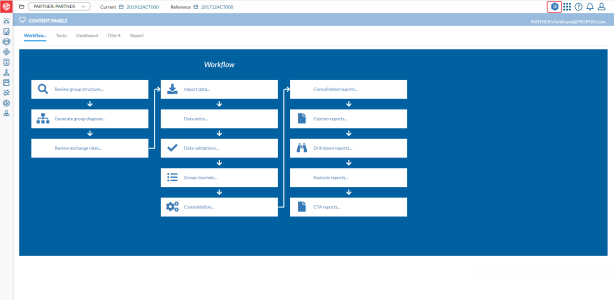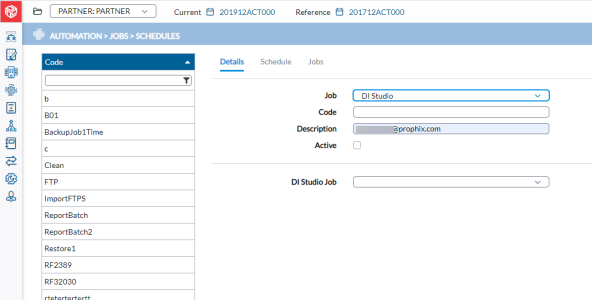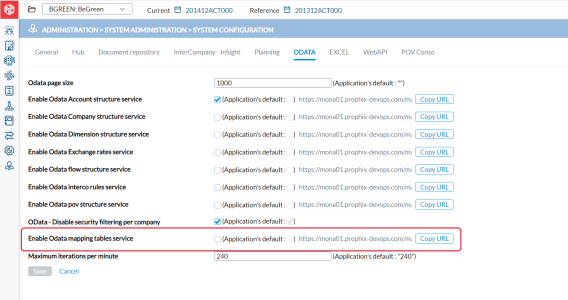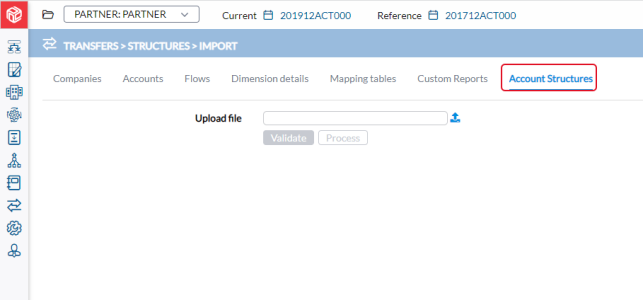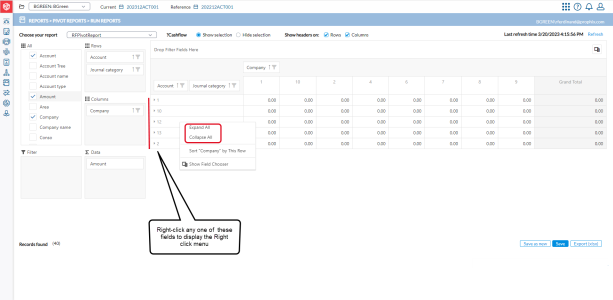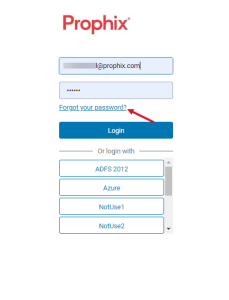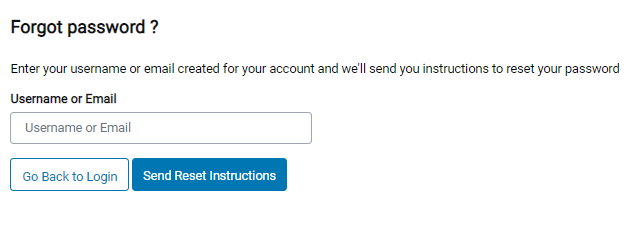What’s new
This page lists the new features or enhancements per Financial Consolidation update.
2025
2025.4.0
November 2025 (Prophix Cloud)
Enhanced feedback experience
This release introduces an improved way for clients to share product feedback directly within the application. The Product Feedback link in the  Help menu has been updated to direct users to the new Pendo feedback forum.
Help menu has been updated to direct users to the new Pendo feedback forum.
Clients can now submit ideas and feedback without leaving the Prophix platform, no separate login required. Access is instant, with no wait times or manual approvals.
Access to the Trust center
Clients can now access our organization's security, privacy, and compliance information. Click Trust Center in the  Help menu to view this information.
Help menu to view this information.
Alert to select consolidation period
A pop-up alert now appears when no periods are selected, letting users know that some features may be unavailable. Previously, if no periods were selected, certain menus were hidden without explanation. The new alert gives users the option to select the required periods or continue without making a selection. Once dismissed, it will not appear again during the current session.
User Experience and Interface Enhancements
Delivers visual and workflow updates for a clearer, more intuitive experience.
Updated Browser tab and Menu label
When accessing Financial Consolidation through the Prophix One portal, the browser tab now displays Financial Consolidation | Prophix One.
In the side menu, the label now appears as Prophix One Financial Consolidation.
This update provides consistent Prophix One branding and helps users easily identify the application within the portal.
Consolidation module enhancements
Several usability and design improvements were implemented across the Consolidation menu to streamline navigation and provide a more consistent user experience throughout the module.
Generate Events
-
The message displayed when no data is available has been changed from an error to a warning to reduce confusion for users.
Intercompany Matching
-
Expanded the space for introductory text shown before starting a session.
-
Removed outdated error messages; only relevant consolidation information now appears when a session is restarted.
-
Updated tables to the new design, removing scrollbars for a cleaner layout.
-
Replaced the Account search field on the Correction screen with a searchable dropdown.
-
Applied the new design to error messages on the Correction screen.
Validation Report
-
Removed notifications for process start and completion, as this information is already visible on the report screen.
-
Standardized the font for process status messages to align with the application’s design.
Adjustments module enhancements
We made the following improvements to make navigation and data review smoother across the Adjustment module:
-
Users can now copy content directly from tables.
-
When text is truncated, hover to view the full content in a pop-up.
-
Right-click the
 View icon to open journal details in a new tab.
View icon to open journal details in a new tab. -
The View by Accounts page and action window have been refreshed with the new, modern design.
-
The Journal Text column is now wider for better readability.
Adjustments and Local Adjustments enhancements
We’ve made it easier to view and organize your data in the Adjustments > Adjustments and Data Entry > Local Adjustments modules.
-
A new Columns filter lets you show or hide selected columns.
-
Key details such as Currency, Third Party, and Behavior, which were previously available only in the details view, can now be viewed directly in the table.
Improved performance in Manage Adjustments
The Manage Adjustments page previously experienced slow load times when opening, as it loaded all journals for the selected journal type. Recent optimizations have improved performance by approximately 75%, resulting in significantly faster load times.
Email Template enhancements
All system emails now follow the new standard template for a consistent look and feel. Previously, some messages used hardcoded templates, but these have been updated to ensure all emails sent by the application use the unified design.
Customer feedback driven enhancements
Improves usability, consistency, and performance for a smoother, more intuitive experience across the application.
Apply source account, flow, or dimensions automatically in Eliminations
-
Added a new Same as source option in the To field to simplify eliminations setup.
-
This option automatically applies the same account, flow, or dimensions as selected in the From field, reducing the need for duplicate updates.
-
It also supports reversing all accounts under a summation account.
-
-
The previous Self option for partner selection was renamed to Same as source.
Run a job instantly without changing its schedule
A new  button has been added in Automation > Jobs > Schedules, allowing users to execute a job immediately without modifying its existing schedule. Previously, users had to temporarily adjust and save the schedule to run a job manually. The new button performs the same action as a fixed schedule and is disabled when the job is inactive.
button has been added in Automation > Jobs > Schedules, allowing users to execute a job immediately without modifying its existing schedule. Previously, users had to temporarily adjust and save the schedule to run a job manually. The new button performs the same action as a fixed schedule and is disabled when the job is inactive.
Enable monthly export of cash flow data to Reporting Solutions
We enhanced the Export to Reporting Solutions job to support monthly exports of cash flow data, including prior-year amounts, in line with FP&A practices.
When the Job Type is set to Export to Reporting Solutions and the Data Type is Cash Flow, a new Previous Period column is now available in the Periods table — similar to consolidated data exports. The selected previous period is exported as Reference Period in the Period column, with all related amounts reversed.
General improvements
Includes performance, reliability, and usability refinements across the application.
Events and Eliminations — Label updates
Labels were updated to align with the naming conventions used throughout the application.
-
In Configuration > System Structures > Events > Create Custom Events, within Event Details (when adding a new line), the panels have been renamed for clarity:
-
From has been changed to Source
-
To has been changed to Target
-
-
In Configuration > System Structures > Consolidation Eliminations, within Elimination Details (when adding a new line), the panels have also been renamed:
-
From has been changed to Source
-
To has been changed to Target
-
Export/Import Adjustments
Carried forward information is now handled consistently during the export process to ensure data integrity.
-
In Transfers > Adjustments > Export Adjustments, the exported file (XLS or CSV) now includes a new Carried Forward column showing whether each record is carried forward (TRUE) or not (FALSE).
-
In Transfers > Adjustments > Import Adjustments, the Carried Forward column is ignored during import. The system retains the existing carried forward status, and users cannot modify this value through the import.
Note: If the system configuration Prevent changes on adjustments carried forward is set to TRUE, users cannot import or edit these journals.
Validation to prevent duplicate journal entries in Manage Adjustments enforced
Previously, users could move journals between entities in Manage Adjustments even if a journal entry with the same identifier already existed. This behavior was inconsistent with the validation applied elsewhere, where duplicate journal entries across entities were not allowed.
Now, the same validation logic has been extended to Manage Adjustments. If a user attempts to move a journal to another entity using a journal entry that already exists, the system prevents the action.
2025.3.6
October 2025 (Prophix Cloud)
This release includes resolved issues only. For details, refer to the Financial Consolidation 2025.3.6 Release notes.
2025.3.5
September 2025 (Prophix Cloud)
This release includes resolved issues only. For details, refer to the Financial Consolidation 2025.3.5 Release notes.
2025.3.3
August 2025 (Prophix Cloud)
This release includes resolved issues only. For details, refer to the Financial Consolidation 2025.3.3 Release notes.
2025.3.1
August 2025 (Prophix Cloud)
Prophix One Intelligence Knowledge Assistant
Prophix One Intelligence now adds Knowledge Assistant for Financial Consolidation.
To access Prophix One Intelligence and Knowledge Assistant, click this icon  at the top-right corner:
at the top-right corner:
Note: Knowledge Assistant does not share any information from your other Prophix One applications.
Knowledge Assistant helps you navigate Financial Consolidation by answering “how-to” questions.
Examples of the kind of questions Knowledge Assistant can answer in Financial Consolidation:
-
How do I change a user from consolidator to an administrator?
-
How do I create a period?
-
Can I reopen a closed consolidation period?
-
What are the steps to validate my data before running consolidation?
UI/ UX enhancements
This release includes several enhancements aimed at improving usability, streamlining navigation, and aligning the interface with other Prophix One applications. From redesigned menus to customizable table views, these updates offer a more intuitive and consistent user experience across key areas of Financial Consolidation.
Simplified Consolidations menu
The  Consolidation menu has been streamlined from eight pages and three sub-menus into a single, simplified entry with five core modules:
Consolidation menu has been streamlined from eight pages and three sub-menus into a single, simplified entry with five core modules:
-
Statusboard: Users can run the full consolidation process or choose individual steps — Bundle, Adjustments, or Eliminations — from a drop-down.
-
Generate Events: Users can review and generate events for selected companies. This workflow remains similar to previous versions.
-
Intercompany Matching: New UI allows users to initiate matching sessions. If data is missing, users are guided to the Statusboard. A report can be generated using filters on the right panel.
-
Validation Reports: Enhanced with searchable drop-downs for selecting reports and journal views, improving ease of use.
-
Advanced Formulas: Users can select and run manual formulas using a new searchable drop-down interface.
This redesign improves usability, centralizes functionality, and enhances navigation for consolidation tasks.
Simplified Adjustments menu
The  Adjustments menu has been simplified from three separate pages into a single entry with two modules:
Adjustments menu has been simplified from three separate pages into a single entry with two modules:
-
Adjustments
-
Manage Adjustments
-
Adjustments : Users can view journal details, delete entries, create new journals using the
 button, and reference data from previous periods.
button, and reference data from previous periods. -
Manage Adjustments: The user experience has been improved with a cleaner layout:
-
Current period : Now displayed in a clearer, two-section format:
-
Section 1: Allows users to Delete, Aggregate, or Convert to group currency, all of which share the same requirements.
-
Section 2: Dedicated to the Move action, which follows different criteria. Users can apply or copy suggested values (journal type and/ or entry) directly into the table. After clicking Move, the selected journals are updated based on the configured options.
-
-
Reference period: Includes a Copy button that allows to copy journals from the reference period to the current period. Users can select the journal type, journal category, and specific journal entries as part of this process.
-
Column resizing
To align with other Prophix One applications, this release introduces column resizing, allowing users to adjust the width of any column in any table for a more customized and focused view.
Availability:
-
Consolidation menu
-
Adjustments menu
Redesign of the About and License Management pages
The About and License Management pages have been redesigned to align with the UX/UI of other Prophix One applications.
-
About Page: The About option is now located in the Help menu in the application header. It provides key information about your version of the Financial Consolidation application, including the Terms of Use and Privacy Policy. For more information, refer to the About Financial Consolidation article.
-
License Management: Now located under the
 Administration menu and accessible to Administrators. This page allows users to upload licenses and view related information. For details, see the License management article.
Administration menu and accessible to Administrators. This page allows users to upload licenses and view related information. For details, see the License management article.
Updated Email template
The Email template now features a modern look and reflects the new color scheme of the Financial Consolidation application.
Updates driven by customer feedback
New Job: System log
A new job called System Log was added based on customer feedback and IT audit needs. It automatically emails system logs to designated users and can be set up in  Automation > Jobs > Schedules. For more information, refer to System Logs in the Job Schedules article.
Automation > Jobs > Schedules. For more information, refer to System Logs in the Job Schedules article.
Split by Company option for FTP imports
The Split by Company option is now available for scheduled CSV (FTP) and XLS (FTP) imports, as previously available in staging. When enabled, the system creates a separate package per company in the file, appending the company code to the Package ID.
-
Available only for scheduled jobs (not manual imports)
-
Configured under:
-
Transfers > Data > Define File Structure > Import
-
Automation > Jobs > Schedules
-
-
To automatically approve these imports (optional) enable automatic authorization (via HUB)
Email notification for all job types
An email notification option is now available for all job types.
Previously, this feature was limited to Backup jobs only. Users can now configure email notifications for any job type, allowing a specific user to receive a message when a job succeeds or fails.
Export to Reporting Solutions – Descriptions and names in Dimension Structure tables
To help users identify which dimension they are exporting, additional name and description columns have been added to the Dimension Structures export.
When exporting to Reporting Solutions with Data Type Selection = Dimension Structures, the following columns are now included:
In the [CustomerCode]_DimTree table:
-
DimensionGroupName
-
DimensionCodeName
-
DimensionDetailDescription
-
ParentDimensionDetailDescription
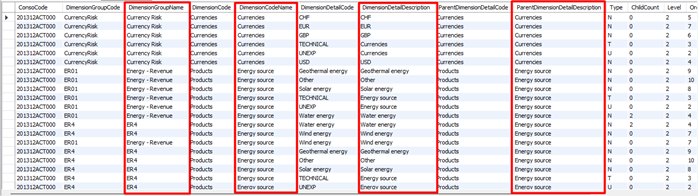
In the [CustomerCode]_DimGroup table:
-
DimensionGroupName
-
Dimension1Name
-
Dimension2Name
-
Dimension3Name

Searchable drop-downs for Mapping selection
A searchable drop-down component has been introduced to improve option selection. Users can now search directly within drop-downs to find the correct value more efficiently.
In this release, the feature has been applied to  Transfers > Data > Import Data, specifically in the Mapping selection. This new component will be gradually implemented across other areas of the application.
Transfers > Data > Import Data, specifically in the Mapping selection. This new component will be gradually implemented across other areas of the application.
Carry forward journals across currencies between Main and Subgroup
A new setting, Move all carried forward journal from main to subgroup, has been added under  Administration > System Administration > System Configuration > Advanced tab.
Administration > System Administration > System Configuration > Advanced tab.
When enabled, this option allows the consolidation process to move all carried-forward journals from the main group to the subgroup, even when the main and subgroup use different currencies.
By default, this option is disabled, preserving the behavior introduced in the 2025.2 release, which blocked the transfer of carried-forward journals across different currencies. This new setting gives users the flexibility to revert that change if needed.
General improvements
Company removal with invalid licenses
Administrators and Consolidators can now remove companies even when the license is invalid or exceeded. This release resolves a previous limitation that blocked cleanup actions in such cases.
User ID and email sync with Portal
When a user’s ID or email is updated in the Portal, the changes are now automatically reflected in Financial Consolidation, ensuring consistent and accurate user information across systems.
System jobs automatically added for new customers
When a customer is created via  Administration > Security > Customers/Users, the following system jobs are now added by default:
Administration > Security > Customers/Users, the following system jobs are now added by default:
-
SysNotifications
-
SysCleanup
-
SysIndexRebuild
2025.2.2
June 2025 (Prophix Cloud)
Options for rebuilding database indexes
To help resolve certain performance issues, especially cases where data imports may stall, we have introduced two new ways to rebuild database indexes:
-
A new system job named SysIndexRebuild has been added under
 Automation > Jobs > Schedules..
Automation > Jobs > Schedules..-
This job is enabled by default and scheduled to run weekly on Saturdays at 11:59 PM.
-
It automatically rebuilds database indexes to maintain system performance.
-
-
Additionally, users can now manually create a new job of type Index Rebuild.
-
This allows index rebuilding to be run on-demand and targeted to specific tables as needed.
-
This enhancement is the first phase of a longer-term solution, with more robust improvements planned for the next release.
2025.2.0
May 2025 (Prophix Cloud)
User Interface enhancements
As part of ongoing efforts to create a consistent look and feel across applications, this release introduces updates to several user interface (UI) elements. While the (UI) is evolving for consistency, the user experience (UX) remains unchanged.
Updates in this release include:
-
Improved drop-down accessibility
-
Updated tabs
-
Refined notifications
-
Enhanced table design
Unified Email page
To simplify navigation and improve efficiency when composing and managing email communications the Send Email and Email Template pages have been merged into a single, unified page. The combined page is now accessible at  Configuration > System Structures > Send Email Center. While the primary focus remains on sending emails, users can now create and edit templates from the same location.
Configuration > System Structures > Send Email Center. While the primary focus remains on sending emails, users can now create and edit templates from the same location.
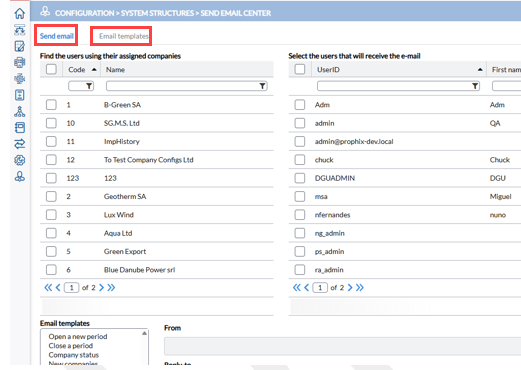
General enhancements and maintenance
This release includes following enhancements and usability improvements designed to increase reliability and streamline user workflows across key application areas.
Consolidation Process
-
Linked Subgroup Level
Historical exchange rates for carried-forward journals are now preserved. The main group will no longer overwrite subgroup entries with new rates when currencies differ.
-
Consolidation Eliminations in the
 Consolidation menu
Consolidation menu
-
Added a read-only Active checkbox column.
-
Changed Type field to read-only text box.
-
Renamed Journal to Journal Description
-
Adjusted Sort Order field width for consistency.
-
Updated button order to Cancel / Duplicate / Save.
-
Data Display
-
Tooltips in the
 Data Entry > Manual Data Entry menus
Data Entry > Manual Data Entry menusAdded tooltips to clarify closing amounts (including local adjustments) on the following data entry pages:
Reporting UX changes
-
Define Reports in the
 Configuration > System Structures > Validation Rules menu
Configuration > System Structures > Validation Rules menu-
The Available and Selected tables, along with navigation arrows, now display only when a report is selected.
-
-
Define Multi-Period Pivot Reports in the
 Reports > Pivot Reports > Define Pivot Reports menu
Reports > Pivot Reports > Define Pivot Reports menu-
The Cube Definition option is now disabled when Type = Multi-Period, preventing invalid configurations.
-
Create Custom Events
-
Removed unused Sort Order input (now hidden).
-
Replaced Type drop-down with a read-only text box.
-
Updated button order to Cancel / Duplicate / Save.
Imports and Data Maintenance
-
Import Mapping Tables in the
 Transfers > Structures > Import Menu
Transfers > Structures > Import Menu
-
Added a validation message when a code is not found during import to help users identify and resolve mapping errors quickly.
-
-
Prophix Staging file type in the
 Transfers > Data > Define File Structure > Import Menu
Transfers > Data > Define File Structure > Import Menu
-
Removed the Use Current checkbox and related UI.
-
Periods must now be defined in a dedicated column.
-
-
Data Maintenance in the
 Administration Menu
Administration Menu
-
Added start and completion notifications for the Delete Company process.
-
User and Role Management
- Copy Access Rights in the
 Administration > Security > User/Customer Menu using Bulk Actions tab
Administration > Security > User/Customer Menu using Bulk Actions tab
-
Notifications now indicate both the start and completion of access rights copy processes
-
-
Profile Photos in
 My Profile
My Profile
Online Bundles in the  Configuration > System Structures > Bundles menu
Configuration > System Structures > Bundles menu
-
Added a new Form Type column with filtering capabilities.
-
Moved Add and Remove buttons to the top and replaced them with icons (
 ,
,  ) for a more intuitive layout.
) for a more intuitive layout.
Other Updates
-
Participation Account in the Chart of Accounts menu. Line numbers are now sorted numerically instead of alphanumerically.
-
Local Adjustments. Removed the obsolete Available to End Users column.
Enhancements driven by user feedback
As part of our commitment to improving the user experience, this release includes numerous updates based directly on customer feedback. These enhancements streamline workflows, reduce errors, and offer more flexibility across key areas.
Adjustment and Import Enhancements
-
Auto-generate Balancing Rows
When importing adjustments that impact P&L, users can now opt to automatically add two balancing rows. This helps to ensure consistency with manual entries.
Copy Data and Exchange Rates in  Configuration > System Structures > Copy Operations > Copy Data tab
Configuration > System Structures > Copy Operations > Copy Data tab
-
Copy Exchange Rates Between Periods
Exchange rates can now be copied from one period to another without scripts.
-
Copy Bundle Data Across Companies
Copy Bundle data for one or more companies from a source period to a target period.
For more information, see the Copy data section of Copy Operations article
Export to Reporting Solutions Enhancements
-
Cashflow Export to Reporting Solutions
Cashflow reports created in Financial Consolidation can now be exported for use in Prophix One FP&A.
-
Export Consolidated Data by POV to Reporting Solutions
Users can define the Point of View (POV) to export more targeted consolidated data.
-
Export All Dimension Groups at Once
A new All option allows users to export all dimension groups in a single job, eliminating the need for separate jobs per group.
For more information, see the Copy data section of the Copy Operations article
Account change during journal carry-forward in the  Group >Periods > Define Periods menu
Group >Periods > Define Periods menu
When creating a new period and carrying forward journals from a previous period, the specific account MinorInterests now replaces the specific account MinorBSProfitLoss..
Changes in the  Automation > Jobs > Job Schedules menu
Automation > Jobs > Job Schedules menu
-
Hide Locked Periods in Consolidation Job Setup
Locked periods are no longer shown when scheduling Consolidation jobs (Job Type: Conso), helping to prevent scheduling errors.
-
Job Schedule – Show Most Recent First
The Job Schedule now defaults to displaying the most recently scheduled jobs at the top.
Report Improvements
-
Local Bundles Report – Split by Company
A new Split by company option gives users control over how Local Bundles reports are organized. When enabled, the report is split by company, making it ideal for large groups with multiple companies. When disabled, all company data is combined into a single report.
-
Statusboard Report – User and Timestamp Visibility
The Statusboard report now includes the user name and timestamp for confirmation, approval, and audit statuses to improve accountability.
-
Summation Account Report – Tree View Added
A new Tree View enables users to drill down through nested summation accounts for easier review of complex structures.
Exports for External Applications
-
New Period (ConsoCode) Column on views with only ConsoID
Previously, some views displayed only the ConsoID without the corresponding Period (ConsoCode), requiring users to identify the Period based on the ConsoID
In
 Automation > Jobs > Schedules, for the Job Type=Export for External Applications, a Period column has been added to simplify data exports for the following Data type selections:
Automation > Jobs > Schedules, for the Job Type=Export for External Applications, a Period column has been added to simplify data exports for the following Data type selections:-
Chart of Accounts
-
Companies
-
Group Structure
-
Local Bundle
-
-
Use Wildcards in Period Filter
Users can now apply wildcards when filtering periods, enabling faster exports across multiple periods.
Custom Events in  Configuration > System Structures > Create Custom Events menu
Configuration > System Structures > Create Custom Events menu
-
Same as Source Option
To simplify event setup, a new Same as source option has been added to the To field on the Details page. This lets users quickly copy the account, flow, or dimensions from the From field, thereby, eliminating the need to enter the same information twice.
Supports reversing all accounts under a summation account.
In the Partner Type field, the previous Self option for partners has been renamed Same as source for clarity and consistency.
2025.1.1
March 2025 (Prophix Cloud)
This deployment is for users of the Prophix One Portal.
API Secrets for secure authentication
Release 2025.1.1 resolves an issue with Multi-Factor Authentication (MFA) during login for Prophix One Portal users. Previously, the login process for Excel, Web Connector, and Restore from URL did not prompt for an authenticator code when using a username and password. To address this, we have introduced API Key authentication for these services. Administrators can now generate an API key, which can be used for:
-
Excel authentication
-
Restoring backups from a URL
-
Web services authentication, allowing the use of API secrets instead of a username and password
For details, on generating API secrets refer to API Secrets in the User Security article.
For instructions on using API keys for authentication, see Use API keys for authentication and access.
2025.1.0
February 2025 (Prophix Cloud)
UI updates
To maintain a consistent look and feel across all Prophix Platform applications, this release introduces UI updates to the Financial Consolidation application. These changes are purely visual and do not affect functionality or the overall user experience (UX).
Updates in this release:
-
Standardized buttons, input fields, drop-downs, radio buttons, and checkboxes.
-
Updated the application header for seamless integration with the Portal.
User profile navigation updates
We made the following changes to user profile navigation in the Portal:
-
Removed navigation from Financial Consolidation to the Management Console — Users can no longer access the Management Console from Financial Consolidation to manage user profiles.
-
Added My Profile to the User menu — A new My Profile option has been added to the User menu (profile icon at the top right-hand corner), above
 User Settings. Clicking it takes users directly to the My Profile page in the Portal.
User Settings. Clicking it takes users directly to the My Profile page in the Portal. -
Renamed the Logout button. The Logout button is now labeled Sign-Out.
To manage your profile in the Portal, refer to Manage Your Profile.
Note: For non-Portal customers, user profiles remain accessible through the Management Console. Click the Profile icon, select  User Settings and then, click the
User Settings and then, click the  button to get to the User Profile page.
button to get to the User Profile page.
User management in Portal
With this release, Prophix One Portal customers can now manage users on the User Management page. This page is accessible from either the Users/Customers or Customers/Users page by clicking the  button. For more details, refer to Manage Users.
button. For more details, refer to Manage Users.
Note: Non-Portal customers can continue to manage users on the Users page in the Management Console. On either the Users/Customers or Customers/Users page, click the  button.
button.
Copy access rights from one period to another
To simplify managing permissions, we have introduced a new tab, Bulk Actions, in  Administration > Security > Users/Customers. This tab allows administrators to quickly and efficiently copy rights from one period to another, eliminating the need for custom scripts to duplicate permissions.
Administration > Security > Users/Customers. This tab allows administrators to quickly and efficiently copy rights from one period to another, eliminating the need for custom scripts to duplicate permissions.
For instructions on copying access rights, refer to Copy access rights in the User Security article.
Online Bundle Setup for MultiPeriod: Configure for more than 12 months per year
Prior to this release, the Fixed Month option in  Configuration > System Structures > Bundles > Online Bundles Setup could only be used for MultiPeriod reports with up to 12 months per year.
Configuration > System Structures > Bundles > Online Bundles Setup could only be used for MultiPeriod reports with up to 12 months per year.
With this release, customers who require more than 12 months per year—such as 14 months—can now configure this on the System Configuration page.
When configured, the Fixed Month drop-down list in  Configuration > System Structures > Bundles > Online Bundles Setup will display 14 months for each of the previous year, current year, and following year, providing a total of 42 options.
Configuration > System Structures > Bundles > Online Bundles Setup will display 14 months for each of the previous year, current year, and following year, providing a total of 42 options.
For users operating in a 12-month-per-year mode, the view remains unchanged.
In addition, users can generate MultiPeriod reports for all the periods defined through Reports > User Reports > Define User Reports,
Import adjustments using Data Integration
Using the new option, Import Adjustment Data, added to  Automation > Jobs > Schedules customers can now load adjustments into the application with Data Integration (DI) . This feature is available only for customers with DI configurations.
Automation > Jobs > Schedules customers can now load adjustments into the application with Data Integration (DI) . This feature is available only for customers with DI configurations.
For details on importing adjustments suing Data Integration, refer to Import adjustment data job in the Job Schedules article.
New job to run validation reports for all companies simultaneously
Customers can now run all validation reports from all companies at the same time. In  Automation > Jobs > Schedule, a new option Validation report was added to allow the user to schedule to run these reports and retrieve them later.
Automation > Jobs > Schedule, a new option Validation report was added to allow the user to schedule to run these reports and retrieve them later.
For details on scheduling a validation report, refer to the Validation report job in the Job Schedules article.
Data Integration tab added to System Configuration
A new tab, Data Integration, has been added to the Administration > System Administration > System Configuration page. Using this tab, administrators can control the accessibility of DI features for the following roles:
-
Administrator: (Access granted and cannot be removed)
-
Administrator (Restricted): (No access by default)
-
Consolidator: (Access granted by default)
-
Consolidator (Restricted): (No access by default)
Refer to the Data Integration tab section of the System Configuration article for more information.
Data Maintenance page added to the Administration menu
A new submenu, Data Maintenance, has been added to the Administration menu.
Data Maintenance provides a feature for administrators to remove any company that may have erroneously been imported into the applications. It displays a table of all the companies available in the application from which the user can select and delete. For more information, refer to the Data Maintenance article.
Note: In future releases, this feature will be expanded to handle the removal of different types of data.
Role security for this page is as follows:
-
Administrator: Read and Write permissions granted
-
Consolidator: No permissions
-
End user: No permissions
-
Auditor: No permissions
Create, edit, and delete a customer
With custom scripts no longer supported, a new feature that allows the creating, editing , and removing of customers directly in the application was introduced in this release.
For more information on how to manage customers in the application, refer to the Customer Security article.
Resolved security warning for Excel Add-in executable
In previous versions, the Excel add-in executable file was flagged as suspicious by Microsoft. With the release of version 25.1.0, we have implemented measures to address this issue.
New Excel Add-in formula: POVCritPartner
A new formula, Mona_ AdjustAccountMonthDimPovPartner, was added to allow users to add partner based on POV. It functions similarly to the Mona_AdjustAccountMonthDimPov formula, with the addition of the Partner dimension.
Note: This formula is available only as from release 2025.1.0 (AWS). It is not supported in SigmaConso Cloud (Azure)
For more information, refer to the Mona_ AdjustAccountMonthDimPovPartner section of the Prophix Excel Add-In guide.
Note: The Excel Add-In release number has been updated to 25.1.0.
POV enhancement: Split adjustments across different journals by levels
A new feature has been added to support the use of a POV matrix with a specific elimination rule to split adjustments across different journals by levels.
To configure this option, refer to Split adjustments across different levels in the Define Journals article.
Hub Authorization: Improved default display of packages
To improve navigation for users, the default display of packages on the Hub Authorization page has been adjusted. The page now prioritizes package statuses in the following order, sorted by creation date (descending):
-
Pending
-
Accepted
-
Rejected
-
Canceled
Hub Authorization: Option to remove duplicate package IDs from pending entries
Previously, scheduling multiple imports frequently created excessive entries on the HUB Authorization page. Although each new import canceled the previous one, new entries were still generated, resulting in cluttered navigation. To resolve this issues, we have introduced a new configuration option, Remove pending entries when receiving duplicated PackageIDs. Administrators can now enable this feature in the Hub tab in  Administration > System Administration > System Configuration.
Administration > System Administration > System Configuration.
When this feature is enabled (by default), the system checks for pending entries with the same package ID before creating a new one.
-
if found, the pending entry is removed and a new one is created.
-
if not, a new entry is created.
When not enabled, the system maintains the current behavior of canceling the previous entry and creating a new one.
Define Mapping Tables: Source description now optional
In previous versions, the Source field was required, which caused issues during imports because users had to provide source description. However, starting with release 2025.1.0, a source description is no longer required.
This update impacts the following processes:
-
When adding a source on the
 Transfers > Data > Define mapping tables page, the Description field is now optional.
Transfers > Data > Define mapping tables page, the Description field is now optional. -
When importing a new source for a mapping table on the
 Transfers > Structures > Import page, the SourceCode Description is no longer mandatory.
Transfers > Structures > Import page, the SourceCode Description is no longer mandatory.
2024
2024.4.0
November 2024 (Prophix Cloud)
Exchange rate imports: Zero values no longer allowed
On the  Transfers > Exchange Rates > Import Exchange Rates page, importing currency rates with a value of zero is no longer permitted. This update aligns with the manual entry process which also disallows zero values. While currencies with errors will be excluded from the import, errors in some exchange rates will not stop the overall import process.
Transfers > Exchange Rates > Import Exchange Rates page, importing currency rates with a value of zero is no longer permitted. This update aligns with the manual entry process which also disallows zero values. While currencies with errors will be excluded from the import, errors in some exchange rates will not stop the overall import process.
In the Preview Data table, the Errors column now flags any exchange rates that contain a zero value.
Cleanup job now enabled by default
The Cleanup job is now enabled by default, ensuring that temporary data is automatically deleted, so no manual action is needed.
New columns added to Export to reporting solutions job
We made two updates to this output:
-
A new column for Data Type has been added to display all the data types associated with the queries in the four existing exports:
-
Columns for amounts and currencies have also been added to the table used by the Export to Reporting Solutions job for the LocalData/ Adjusted Local Data data type. These new columns make it easier for users to identify the respective amounts and currencies in the exported information:
Export local data from the consolidation database
Users can now export local data in addition to structure information and consolidated data from the consolidated database. By selecting the Local Bundle Data type, users can extract their local data stored in the consolidation database to populate their own applications.
To preview the data to be extracted (up to 10 records), click Preview. For more details on exporting data for external application, refer to the Export Data for External Applications article.
Improved mapping table selection and label update
On the  Transfers > Structures > Export page, the drop-down list for selecting Mapping Tables to export is now sorted in alphanumeric order for easier searches.
Transfers > Structures > Export page, the drop-down list for selecting Mapping Tables to export is now sorted in alphanumeric order for easier searches.
Additionally, these labels have been updated for clarity:
-
Mapping table is now Mapping Table Type
-
ID is now Mapping Table Description
Mapping tables: New tab for viewing details by source code
The  Transfers > Data > Define Mapping Tables page has been updated with a new tab that allows users to view details by Source code, in addition to the existing details by Target code.
Transfers > Data > Define Mapping Tables page has been updated with a new tab that allows users to view details by Source code, in addition to the existing details by Target code.
Since mapping tables apply to all periods, the Period field has been removed from the page.
Additionally, the source code entry area has been replaced with a new  button located above the source code grid. This button opens a dialog box for entering new source codes.
button located above the source code grid. This button opens a dialog box for entering new source codes.
Import Data page: Details tab fully expands by default
On the  Transfers > Data > Import Data page, the Details tab now opens by default to ensure that users do not miss modifying important options. Previously, users had to click on
Transfers > Data > Import Data page, the Details tab now opens by default to ensure that users do not miss modifying important options. Previously, users had to click on  to display the options.
to display the options.
Improved adjustment import for flow-required accounts
The process for importing adjustments has been improved for accounts requiring a flow. The same logic that applies when entering data manually, where no flow is specified, now also applies when importing adjustments through the  Transfers > Adjustments > Import Adjustments page. The updated logic works as follows:
Transfers > Adjustments > Import Adjustments page. The updated logic works as follows:
-
If a flow is not specified, the system automatically assigns a specific flow when saving:
-
“Unexplained Variation” (typically coded as "999") for accounts with manual flows.
-
“Net Variation” for accounts with automatic flows.
-
During the validation process, if a required flow is missing for an account, an error message will indicate this. However, the file can still be imported, and the system will automatically add the appropriate flows.
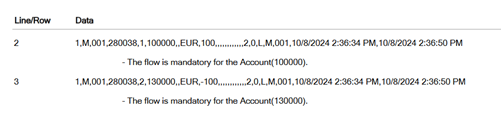
Prevent changes to carried-forward adjustments
A new feature now allows administrators to block changes to carried-forward adjustments. It helps to preserve important historical data from previous years.
-
To enable this feature, system administrators can select the Prevent changes on adjustments carried forward option on the Advanced tab of the
 Administration > System Administration > Configuration page.
Administration > System Administration > Configuration page. Note: To prevent changes to carried-forward adjustments, this option must be enabled before the period opens.
After this option is enabled, on the
 Adjustments > View page, when a user clicks
Adjustments > View page, when a user clicks  (View) button to view carried-forward adjustments, the page appears in read-only mode, similar to when viewing adjustments with the Reference period.
(View) button to view carried-forward adjustments, the page appears in read-only mode, similar to when viewing adjustments with the Reference period.
-
With this feature enabled, users are unable to:
-
During imports, if this feature is enabled, an error message will be generated if the file contains a journal entry that matches an existing carried-forward adjustment within the period.
Bulk account deletion
Previously, accounts could only be deleted one a time, making bulk deletions inefficient and time-consuming especially for projects requiring significant updates to the chart of accounts.
On the  Configuration > System Structures > Accounts > Chart of Accounts page, a selection column has been added to the first position of the account list table, allowing users to select multiple account codes simultaneously. A checkbox in the column header enables selecting or deselecting all rows at once. After selecting the desired accounts, users can click the
Configuration > System Structures > Accounts > Chart of Accounts page, a selection column has been added to the first position of the account list table, allowing users to select multiple account codes simultaneously. A checkbox in the column header enables selecting or deselecting all rows at once. After selecting the desired accounts, users can click the  (Remove) button to delete all selected accounts in a single action.
(Remove) button to delete all selected accounts in a single action.
For more information on deleting accounts, refer to Delete accounts in the Chart of Accounts article.
New fields added to the Contribution by POV report
The Contribution (POV) report ( Reports > Analysis reports > Accounts ) has been updated with two new fields:
Reports > Analysis reports > Accounts ) has been updated with two new fields:
-
CompanyCode: The company code
-
CriteriaDescription: The description of the criteria
New columns added to the Audit trail by company with POV report
This report presents local data, as well as data converted by level to social, adjustment, and elimination levels. It also includes details of the first five Points of View created in the application.
In this release, we have added five new columns to display the descriptions of these Points of View.
New tab in system configuration
A new Advanced tab has been added to the  Administration > System Administration > Configuration page, containing system settings designed for advanced users.
Administration > System Administration > Configuration page, containing system settings designed for advanced users.
Several settings previously found on the General tab have been relocated to the Advanced tab. Additionally, the feature for exporting configuration settings has also been moved from the General tab to the new Advanced tab.
For more information, refer to the Advanced tab section of the Systems Configuration article.
New Excel Add-in formulas
-
Fourteen new formulas have been added to retrieve data from a given journal in a selected currency. These formulas are prefixed with Mona _JournalAmount . They function similarly to the Mona_AdjustAccount formulas, with the addition of the Currency dimension.
For more information on these new formulas refer to the Journal Amount Functions section of the Prophix Excel Add-In guide.
-
Four new formulas with the suffix _NotConso have been introduced to retrieve intercompany amounts and partner codes from the local to consolidated level, even when the partner's Consolidated option is unchecked on the
 Group > Companies page. These formulas follow the same model as the existing formulas without the suffix.
Group > Companies page. These formulas follow the same model as the existing formulas without the suffix. For more information refer to Not-Consolidated Interco Data Functions section of the Prophix Excel Add-In guide.
The JournalAmount and _NotConso formulas are available in the 2023.1.5 (SigmaConso Cloud) and 2024. 4.0 (Prophix Cloud) releases.
2024.3.0
Aug 2024 (Prophix Cloud)
Import exchange rates directly from the Monetary Authority of Singapore
Import of exchange rates from the Monetary Authority of Singapore (MAS) is supported and customers in the Asian-Pacific region (APAC) can now import exchange rates for their local currencies.
New job type: Export for external applications
A new job type, Export for External Applications, is included in this release. It allows customers to access and process data stored in the Financial Consolidation database within their own applications. This feature is available under  Automation > Jobs > Scheduler and provides a drop-down list of standard data types, enabling users to select the necessary queries.
Automation > Jobs > Scheduler and provides a drop-down list of standard data types, enabling users to select the necessary queries.
Available data types include:
-
Consolidation Data
-
Consolidation Data with Flows
-
Chart of Accounts
-
List of Companies
-
List of Periods
-
Group Structure
-
Cube Data
-
Currencies
-
Currency Rates
-
Finance Adjustments
-
Client Period Entity
These data types can be executed or scheduled through a Data Integration task, with the output data being stored in a table within the staging database of the Prophix Cloud platform. A subsequent Data Integration task can then transfer the data to the customer’s application.
Additional features include optional filtering and the ability to set the staging table name.
For more information on exporting data for external applications, refer to the Export data for external applications article.
Export configuration settings
Users can now export all configuration settings from the  Administration > System Administration > Configuration page. This feature is especially useful for making comparisons, performing validations, and duplicating configuration settings for new installations, and archiving configuration settings.
Administration > System Administration > Configuration page. This feature is especially useful for making comparisons, performing validations, and duplicating configuration settings for new installations, and archiving configuration settings.
Administrators have the options to:
-
Extract settings from either a current tab or from all tabs.
-
Export to either a PDF or an Excel file.
For more information on exporting configuration settings, refer to the Export system settings section of the System Configuration article.
Email notification for Backup jobs
An option to set up email notifications for scheduled backup completions is now available on the  Automation > Jobs > Schedules page. Administrators can use email notifications to follow up on the execution of Backup jobs without having to log in daily into the application.
Automation > Jobs > Schedules page. Administrators can use email notifications to follow up on the execution of Backup jobs without having to log in daily into the application.
Administrators can:
-
Choose to receive email notifications for successful executions, failures, or both.
-
Select other email recipients from the list of administrators.
Enhanced Dimension information view for reference periods
Clicking the active  button in the table of the
button in the table of the  Adjustments > View > Manual Input page now displays analytical dimension information for the Reference Period.
Adjustments > View > Manual Input page now displays analytical dimension information for the Reference Period.
Note: Except for the Dimension Group field, all the information presented is read-only.
Local Bundles Report: Specify Journal Entry for Local adjustments
Users can now specify a Journal Entry for Local Adjustments to narrow down the resulting data on the  Reports > Standard Reports >Local Bundles page.
Reports > Standard Reports >Local Bundles page.
-
Provides a more granular and focused report.
-
Enhances options for printing and archiving.
-
Allows comparison and verification with data from the Local Adjustments View page.
Import Mapping Table update: Source Code description now included
The Import process now supports both the Target and Source Code descriptions (in Release 24.2.0, we made a similar improvement to the Export process).
When uploading and importing a Mapping Tables export file on the  Transfers > Structures > Import > Mapping Tables page, the Source Code Description is now included. However, the Target Code Description cannot be changed or modified through import.
Transfers > Structures > Import > Mapping Tables page, the Source Code Description is now included. However, the Target Code Description cannot be changed or modified through import.
Company Code management: New editable fields, improved navigation, and import /export features
The following updates were made to Change Company Codes page:
-
The Change Company Code page has been relocated to a tab on the
 Group > Companies page. Previously, it was located in the menu:
Group > Companies page. Previously, it was located in the menu:  Configuration > Group Management > Companies > Change Company Codes. This positions the Change Company Code page next to the Companies page where companies are added to the application.
Configuration > Group Management > Companies > Change Company Codes. This positions the Change Company Code page next to the Companies page where companies are added to the application. -
The Code field is now editable, aligning with the updates made for the Chart of Accounts and Calculated Accounts pages. The same validation for disallowed characters remains in place. Additionally, customers can update the Description field both on the page and in the exported file.
-
The Description column has been divided into two separate columns: Description and New Description.
-
Export and Import functions are now available. This new functionality enables users to edit and update Company Codes and Descriptions for multiple accounts in Excel, and then upload the modified file back into the application.
For more information on managing company codes, refer to the Change company codes section of the Add Companies article.
Calculated Accounts: New filters, improved management, and new Summation Accounts Report tab
The following enhancements were made to the  Configuration > System Structures > Accounts > Calculated Accounts page:
Configuration > System Structures > Accounts > Calculated Accounts page:
-
On the Tree View tab, Type and Actions titles were added to the last two columns to make it easier for users to identify these columns.
-
Filters are now available in the Type column. Users can filter calculated accounts by A (Account) and S (Summation) types.

-
On the Change codes tab, the Description column has been split into two separate columns: one for the current description and one for the new description. Users can also update calculated account codes on this tab.
-
The Summations Accounts Reports page (formerly known as the Calculated Accounts Report) has been moved to a new tab on the Calculated Accounts page. Previously, this page was accessible from the navigation pane under Configuration > System Structures. Additionally, we have replaced the term “calculated” with “summation” to better reflect the purpose of the account.
Chart of Accounts: Enhanced account code management and new Account Reports tab
The following enhancements were made to the  Configuration > System Structures > Accounts > Chart of Accounts page:
Configuration > System Structures > Accounts > Chart of Accounts page:
-
Export and import of account codes using Excel is now available on the Change account codes tab. Customers can export multiple account codes and descriptions, update in Excel and then, upload the modified file back into the application.
Furthermore, there are now two columns for the description: one for the current description and one for the new description.For additional information on importing and exporting account codes, refer to the Change account codes section of the Chart of Accounts article.
-
The Account Reports page is now a tab on the Chart of Accounts page. Prior to this change, the Account Reports page was accessible via the System Structures menu in the navigation pane.
For additional information on printing account reports , refer to the Generate account reports section of the Chart of Accounts article.
Intercompany Matching page redesign
The tables for Debit and Credit companies on the  Consolidation > Consolidation > Intercompany Matching page was redesigned with improved column titles to help users recognize the different sections and respective data. Additionally, an Account Description column was added to the table.
Consolidation > Consolidation > Intercompany Matching page was redesigned with improved column titles to help users recognize the different sections and respective data. Additionally, an Account Description column was added to the table.
Line limit for additional information
On the  Configuration > Group Management > Companies > Define Additional Info page, the maximum number of lines allowed for additional information has been limited to fifteen (15).
Configuration > Group Management > Companies > Define Additional Info page, the maximum number of lines allowed for additional information has been limited to fifteen (15).
-
This limit ensures that the additional information provided on this page is compatible with the export and import functionality.
-
A persistent reminder is displayed across the page to inform users not to exceed the 15-line limit.
The elements and icons on this page have also been enhanced to provide a better user experience.
Renamed Minority% and Minority Interests field labels
On the following pages, the Minority % and Minority Interests labels have been replaced with Non-Controlling Interests % and Non-Controlling Interests to better describe these fields:
-
Group > Companies
-
Configuration > System Structures > Consolidation Eliminations > Consolidation Eliminations
-
Configuration > System Structures > Accounts > Chart of Accounts > Specific Accounts
Exchange Rates: Titles added to the period columns
On the  Group > Exchange Rates page, rates corresponding to the Current Period and those for the Reference Period are now clearly indicated.
Group > Exchange Rates page, rates corresponding to the Current Period and those for the Reference Period are now clearly indicated.
2024.2.1
July 2024 (Prophix Cloud)
New report: Audit trail by company with POV
A new analysis report, Audit trail by company with POV, has been added to  Reports > Analysis Reports > Audit Trail page.
Reports > Analysis Reports > Audit Trail page.
Note: This report is the same as the Audit trail by Company report but includes additional columns for POV information.
In the Excel report, POV information is stored in new columns labeled POV1 to POV5. Each POV has three levels and a criterion, resulting in a total of 20 new columns in the report.
This enhancement helps to document and clarify the relationship between a company and its different POVs. For more information on audit trail analysis reports, refer to the Audit trail analysis reports article.
Moving consolidation data to reporting solutions: Added more columns to the export table
We have added additional columns to a table in the staging database to accommodate data for one or more periods for the following data types:
-
Local Data /Locally Adjusted Data
-
Consolidated data
-
Detailed transactional data
These new columns provide more information, context, and background on the origins of the data, and enable users to identify the data source and determine its suitability for specific reports or analysis more accurately.
Note: There is no change to the UI; only the export table now includes these additional columns.
For more information on the additional columns, refer to the Additional Columns section of the Export to reporting solutions job article.
2024.2.0
May 2024 (Prophix Cloud)
Moving consolidation data to reporting solutions: Added the option to include dimensions
This release introduces some significant enhancements to our data management capabilities, with focus on the inclusion of Dimension Data and Dimension Groups.
-
In addition to the ability to move Consolidated Data for one or more periods to a table on the staging database, a new column now enables the inclusion of Dimension Data by selecting a Dimension Group.
-
This enhancement is applicable to both Local Data and Consolidated Data.
-
Additionally, Dimension Groups can now be included in Dimension Structures. This enables users to better organize dimension-related information.
The inclusion of Dimension Data and Dimension Groups represents a significant step forward in making our solution more comprehensive.
Import /Export structures: Enhanced with Additional Info for companies
Prior to this release, the Additional Info could be entered manually but not imported or exported. Additional Info allows the input of extra information a company might want to capture such as, tax related information, holding information, etc. Refer to the Additional company data article for details.
In this release, we made the following enhancements to address those issues:
-
On the Export Structures page,
 Transfers > Structures > Export, a new tab labeled Companies Additional Info has been added to facilitate the export of this information. The export is limited to a maximum of 15 lines of information.
Transfers > Structures > Export, a new tab labeled Companies Additional Info has been added to facilitate the export of this information. The export is limited to a maximum of 15 lines of information.
For more information, the refer to the Export companies additional information section of the Export structures article.
-
On the Import Structures page,
 Transfers > Structures > Import, a new tab labeled Companies Additional Info has been introduced to allow for the import of Additional Information. Additionally, the Overwrite Type options have been adjusted to accommodate this new information.
Transfers > Structures > Import, a new tab labeled Companies Additional Info has been introduced to allow for the import of Additional Information. Additionally, the Overwrite Type options have been adjusted to accommodate this new information.
For more information, the refer to the Import companies additional information section of the Import structures article.
-
The OData function,
 Administration > System Administration > System Configuration, which enables external access to company information has been expanded to incorporate the Additional Info. Note that the exported information is limited to a maximum of 15 lines, and only the Text field will be included.
Administration > System Administration > System Configuration, which enables external access to company information has been expanded to incorporate the Additional Info. Note that the exported information is limited to a maximum of 15 lines, and only the Text field will be included.
Import group structure (Ownership information)
After the enhancement to export the Group Structure (also known as Ownership or Shareholding Register) in the previous release, we are now introducing the capability to import the Group Structure.
On the Import Structures page,  Transfers > Structures > Import, a new tab labeled Ownership has been added to facilitate the import of a file containing shareholding data, saving valuable time, and minimizing the risk of manual errors.
Transfers > Structures > Import, a new tab labeled Ownership has been added to facilitate the import of a file containing shareholding data, saving valuable time, and minimizing the risk of manual errors.
For more information on importing an Ownership structure, refer to the Import ownership structure section of the Import structures article.
Pivot report: New Search function for the pivot table
On the Pivot Report page,  Reports > Pivot Reports > Run Reports, a new option has been added to the drop-down list of elements in the pivot table, enabling users to search for text within fields and filter results accordingly. This enhancement enables a more efficient drill-down of the report results.
Reports > Pivot Reports > Run Reports, a new option has been added to the drop-down list of elements in the pivot table, enabling users to search for text within fields and filter results accordingly. This enhancement enables a more efficient drill-down of the report results.
Bundle validation: Default value in the Journal View field
Prior to this release, the Group Validation report,  Consolidation > Validation Reports > Bundle Validation, defaulted to running as CONSO if the Journal View input field was left empty.
Consolidation > Validation Reports > Bundle Validation, defaulted to running as CONSO if the Journal View input field was left empty.
To enhance clarity, the text CONSO now appears in the Journal View field and has been set as the default value. Additionally, the input field is now mandatory, and if left empty, triggers an error message during execution.
Export of mapping tables: Addition of description columns for Target and Source codes
Users can now generate an Excel file containing mapping table information via the  Transfers > Structures > Export page. In the export file, we have introduced two new columns to display Description information for both the Target code and the Source Code.
Transfers > Structures > Export page. In the export file, we have introduced two new columns to display Description information for both the Target code and the Source Code.
To capture the description of the Source code, a new Description field has been included on the  Transfers > Data > Define Mapping Tables page. This enables users to add this information when defining the mapping table.
Transfers > Data > Define Mapping Tables page. This enables users to add this information when defining the mapping table.
Local adjustments -View: Removal of the Approved column
On the View Local Adjustments page, Data Entry > Manual Data Entry > Local Adjustments > View, the Approved column in the table has become obsolete and was removed.
Data Entry > Manual Data Entry > Local Adjustments > View, the Approved column in the table has become obsolete and was removed.
Local adjustments - Input: Resizing of the Select an Account window
We have expanded the width of the Select an Account dialog such that each account is now displayed on its own line. This enhancement prevents long account names from being split across multiple lines, thereby maximizing the amount of information visible to users.
2024.1.1
April 2024 (Prophix Cloud)
This release includes resolved issues only. For details, refer to the Financial Consolidation 2024.1.1 Release notes.
2024.1.0
March 2024 (Prophix Cloud)
The Help Center
Besides a link to the online help, the Help icon  at the top right corner of a page now opens the Help Center which contains link to other supporting pages:
at the top right corner of a page now opens the Help Center which contains link to other supporting pages:
-
Help: Opens the context-sensitive help file for the application page in view
-
Getting Started:Launches Embedded Enablement. If you are a subscriber, your Self-Service Implementation materials are delivered; otherwise, you see a preview of the available materials and details about how to become a subscriber.
-
Academy: Opens the Prophix Academy web page where you can sign up or sign in to access the training modules and videos of the applications in the Prophix platform.
-
Community: Takes you the Red Carpet Community page where you can connect with other Prophix customers and product experts.
-
Product Feedback: Opens the Financial Consolidation Feedback page.
-
Request Support: Takes you to the Prophix Help Center.
Merged Exchange Rate pages
In this release the  Group > Exchange Rates and the
Group > Exchange Rates and the  Reports > Standard Reports Currencies pages have been merged and now appear as tabs on the
Reports > Standard Reports Currencies pages have been merged and now appear as tabs on the  Group > Exchange Rates page.
Group > Exchange Rates page.
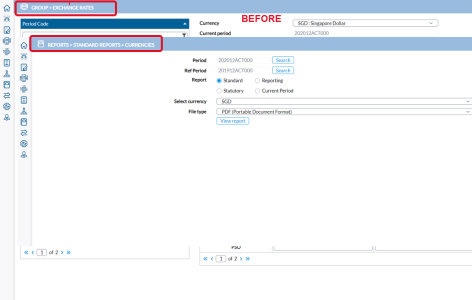
|
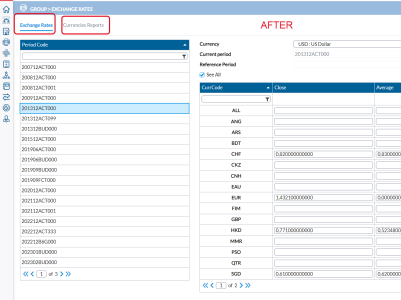
|
-
On the Exchange Rates page, we added a new option,
 , that users can toggle to display either all rows or only the rows with amounts.
, that users can toggle to display either all rows or only the rows with amounts. -
The link to the Currencies page has been removed from the side navigation menu and the Roles Security page.
-
For updated instructions on adding group exchange rates and printing currency reports, refer to the Currency exchange rates article.
Merged Calculated Accounts pages
The  Configuration > System Structures > Accounts > Change Calculated Account Codes page has now been merged with the
Configuration > System Structures > Accounts > Change Calculated Account Codes page has now been merged with the
 Configuration > System Structures > Accounts > Calculated Accounts page:
Configuration > System Structures > Accounts > Calculated Accounts page:
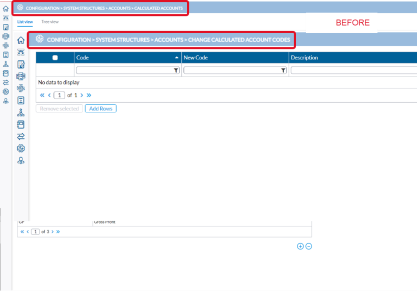
|
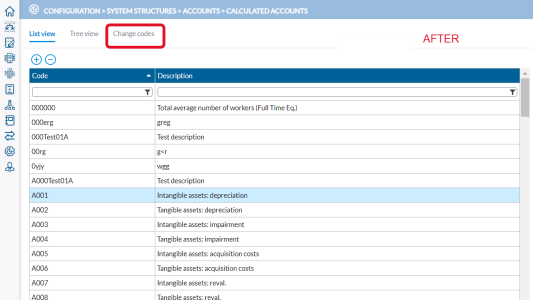
|
-
The link to the Change Calculated Account Codes page has been removed from the side navigation menu and the Roles Security page.
-
For updated instructions on how to change calculated account codes, refer to the Calculated accounts article.
Merged Accounts pages
The  Configuration > System Structures > Accounts > Chart of Accounts page and the
Configuration > System Structures > Accounts > Chart of Accounts page and the  Configuration > System Structures > Accounts > Change Account Codes page are now accessible as tabs within the
Configuration > System Structures > Accounts > Change Account Codes page are now accessible as tabs within the  Configuration > System Structures > Accounts > Chart of Accounts page:
Configuration > System Structures > Accounts > Chart of Accounts page:
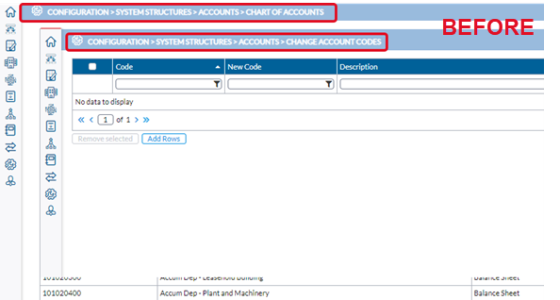
|
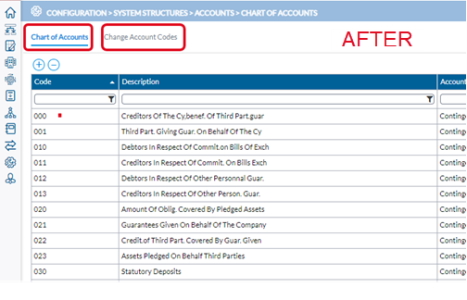
|
-
The link to the Change Account Codes page has been removed from the side navigation menu and the Roles Security page.
-
For updated instructions on how to change account codes, refer to the Chart of accounts article.
Add description in several languages on the Chart of Accounts page
Starting with this release, using the new  button users can easily select and add description translations to an account in the data language of their choice on the
button users can easily select and add description translations to an account in the data language of their choice on the  Configuration > System Structures > Accounts > Chart of Accounts page. Users can also review the descriptions in other languages to ensure that they are accurate.
Configuration > System Structures > Accounts > Chart of Accounts page. Users can also review the descriptions in other languages to ensure that they are accurate.
For more information on adding account description translations, refer to the Chart of accounts article.
Export group structure (ownership information)
A new tab, Ownership, was added to the  Transfers > Structures > Export page to export group structure or ownership information.
Transfers > Structures > Export page to export group structure or ownership information.
Note: Import of group structure information is scheduled for the next release.
For instructions on exporting an Ownership structure, refer to the Export ownership structure section of the Export structures article.
Revised several pages for improved user experience
We made some revisions to improve user experience on the following:
Point of View Criteria page and Validation Rules Report page
On the  Configuration > Group Management > Companies > Point of View Criteria and
Configuration > Group Management > Companies > Point of View Criteria and  Configuration > System Structures > Validation Rules >Define Reports page, we made the following enhancements:
Configuration > System Structures > Validation Rules >Define Reports page, we made the following enhancements:
-
Arrows replace chevrons for copying criteria from one table to another.
-
Error message alerts user if any incorrect usage is detected such as when a user does not make a required selection or entry.
-
Pagination has been replaced by a more user-friendly vertical scroll bar.
-
Placement of the
 and
and  buttons, along with the Point of View page link on the Point of View Criteria page underwent careful review and optimization.
buttons, along with the Point of View page link on the Point of View Criteria page underwent careful review and optimization. -
Extra columns and headers have been incorporated into the table for enhanced functionality.
Data Entry /Local Amounts page
On the  Data Entry > Manual Data Entry > Local Amounts > Bundle Data Entry page, we made the following UX improvements
Data Entry > Manual Data Entry > Local Amounts > Bundle Data Entry page, we made the following UX improvements
-
Added a Gridlines option,
 , that users can toggle to display data in Excel-style grid lines, providing the entire page with a more modern appearance.
, that users can toggle to display data in Excel-style grid lines, providing the entire page with a more modern appearance. -
Column sizes in the table were adjusted to allocate more space to display information for crucial columns.
-
The Reference Period and Current Period titles at the top of the columns now include a period code.
-
Buttons representing links to Flows, Intercompany, Dimensions, Partner, and Participation pages, previously located in separate columns, have now been consolidated in the Actions column. They have been redesigned using a single character with an optional yellow background to highlight differences to justify. Tool tips provide explanations upon hovering over the new buttons.

|
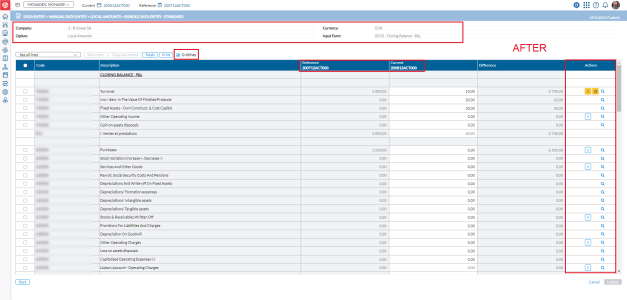
|
Consolidation Adjustment report
On the  Reports > Standard Reports > Consolidation Adjustments page, we added a new option, Split Journal by Category, to display various Journal Types on separate sheets in the Excel output file, or have them separated by a page-break in the PDF output file. The option is applicable to the Detailed with Flows and Detailed with Dimensions reports.
Reports > Standard Reports > Consolidation Adjustments page, we added a new option, Split Journal by Category, to display various Journal Types on separate sheets in the Excel output file, or have them separated by a page-break in the PDF output file. The option is applicable to the Detailed with Flows and Detailed with Dimensions reports.
2023
2023.4.0
November 2023 (Prophix Cloud)
Home icon added to side navigation
We added a  Home icon to the side navigation. Clicking this icon redirects users to their home page (the content panel).
Home icon to the side navigation. Clicking this icon redirects users to their home page (the content panel).
![]()
Confirmation required to delete a consolidation period
When deleting a consolidation period on the Define Periods page, users now have the option to make a backup of the period before deleting it.
-
In the dialog displayed, users can select Make backup of the period to create a backup before the selected period is deleted. Backup files are stored in a temporary folder.
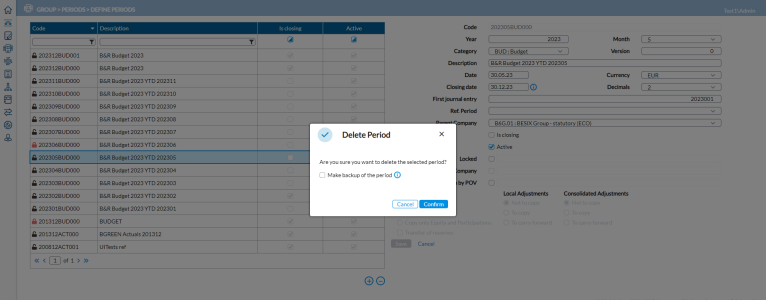
Users are able to retrieve backup files from the temporary folder and save them on them on their local drives using the Download File link page on the Backup/Restore Periods page. Refer to the Restore a period section of the Back up and restore periods article for more information. -
For more information on deleting a consolidation period, refer to the Delete a consolidation period section of the Define a new consolidation period article.
Additional safeguard added to updating consolidation method
To avoid recalculating indirect percentages of the group by error, we added a warning to the Update consolidation method option on the Group Structure page. When a user selects the Update consolidation method option and clicks  , the following warning is displayed to alert the user of the impact on data:
, the following warning is displayed to alert the user of the impact on data:
Duplicate validation rules, edit the code field, and identify rule type on the Define Rules page
We made the following enhancements to validation rules on the Define Rules page:
-
Provided the ability to edit the Code field.
-
Introduced a read-only “type” field that indicates the type of rule, either System or Custom.
-
Duplication of validation rules. Users can now use the new
 button to copy a rule, change some details, and save under a new name. For more information on duplicating a validation rule, refer to the Duplicate a validation rule section of the Define validation rules article.
button to copy a rule, change some details, and save under a new name. For more information on duplicating a validation rule, refer to the Duplicate a validation rule section of the Define validation rules article.
Apply validation rules to specific company types
We added a new field, Selection Method (a filter for companies), on the Define Rules page to give users the ability to apply specific rules to particular company types. When combined with the ability to duplicate rules , this new feature enables user to quickly create and configure rules for specific company categories.
Set a default Point of View (POV) for new companies
A new option has been added to the Point of View Tree page, allowing users to set a specific Point of View as the default. This means that all newly added companies will automatically be added under the default POV.
Default settings on the Consolidation Statusboard
We have introduced default settings on the Consolidation Statusboard page to reduce the risk of omission errors when selecting companies and enhance overall efficiency. Beginning with this release, the following are selected by default on this page:
Default values for a new company added to the group
New companies added to the group on the Companies page now get the following default settings:
-
Currency code: Group currency
-
Number of decimals: Number of decimals used in the period
-
Consolidated: Selected for the Current period
-
Consolidation method: Global
-
Group %: 100%
-
Minority %: 0%
-
Group control %:100%
-
Number of financial rights = 100.000
-
Number of voting rights = 100.000
In addition to these default settings, the Reference and Current period columns are now clearly labeled for easy identification.
2023.3.0
September 2023 (Prophix Cloud)
Move consolidated data within the Prophix Platform
This feature enables authorized users to transfer consolidation data within the Prophix Financial Performance Platform. It allows the movement of consolidated data from Financial Consolidation to our Data Integration database. For more details, refer to Data Integration.
-
Users of the Financial Planning and Analysis (FP&A) application can now import consolidation data for further analysis and reporting.
-
A new job type, Export to Reporting Solutions, was added to the Job Schedules page to process the export of consolidation data.
-
Four types of data can be exported:
-
Consolidated Data
-
Local Data (Pre-Consolidated Data)
-
Dimension Structures
-
Detailed Transactional Data (Drill-Across Data)
-
-
The Information icon,
 , now appears next to each field with an available tooltip. Simply click on the icons to view the tip for that field.
, now appears next to each field with an available tooltip. Simply click on the icons to view the tip for that field. -
For more information on exporting consolidated data, refer to the Move Consolidated Data article.
Redesigned Bundle Validation page
The Data Entry > Validation Reports > Bundle Validation page has undergone a redesign, prioritizing user experience by presenting user experience issues first for easy investigation and resolution.
-
The redesigned page facilitates user interaction with the data and provides:
-
A summation of errors and warnings
-
Links to related screens
-
Filtering options for rules with errors and warnings
-
An option to download report and print the report
-
-
For more information, refer to the Bundle Data Validation article.
Duplicate event details
On the Configuration > System Structures > Events > Create Custom Events > Configure Event Details page, users now have the option to duplicate existing event details, do some modifications, and save to create a new one.
-
To duplicate a record, on the Configure Event Details page, place your cursor on the record you want to duplicate and click
 (Duplicate button).
(Duplicate button). -
Modify the event details and save. For more information, refer to the Configure Event Details article.
Duplicate consolidation elimination rule details
On the Configuration > System Structures > Consolidation Eliminations > Configure Elimination Details page, we added a  (Duplicate button) for users to copy existing elimination details.
(Duplicate button) for users to copy existing elimination details.
-
To add elimination details similar to an existing one, click
 to duplicate or copy it.
to duplicate or copy it. -
Modify the consolidation elimination rule details and then, save. For more information, refer to the Consolidation Elimination Rules article.
Improved filtering options, and indicators to quickly identify accounts with flow, dimension, or participation differences
On the Data Entry > Manual Data Entry > Local Amounts > Bundle Data Entry - Standard page:
-
Users now have additional options to filter data.
-
Accounts that have Flow, Dimension, Interco, Partner differences to justify are now easily identifiable by this icon:

More options for displaying data on the Analytical Dimensions page
On the Data Entry > Manual Data Entry > Analytical Dimensions page, users now have more options to better filter and display the data they want to see.
-
Select any one of these options to filter the data displayed on the page:
Quickly allocate differences to third party on the Intercompanies page
On the Data Entry > Manual Data Entry > Intercompanies page, users have another method to allocate differences to a third party.
-
We added a Difference button,
 , that allows users to allocate remaining amount to a partner without having to type in amounts manually.
, that allows users to allocate remaining amount to a partner without having to type in amounts manually.
-
This button is similar to the one on the Adjustments > Manual Input page. Refer to the Manual input - Group Adjustments article for more information.
Easily display only booked accounts with differences to justify on the Flows page
On the Data Entry > Manual Data Entry > Flows page:
-
We added a new filter, Booked Accounts with differences, to display booked accounts with differences to justify, allowing users to easily identify and address any issues with such booked accounts.
Administrator /Consolidator roles can duplicate custom events and change codes
On the Create Custom Events page, Consolidator and Administrator roles can now:
-
Change event codes. Prior to this release, the Code field was read-only.
-
Use the new
 button to duplicate or copy an event. For more information, refer to the Create Custom Events article.
button to duplicate or copy an event. For more information, refer to the Create Custom Events article.
Administrator /Consolidator roles can duplicate consolidation elimination rules and change codes
On the Configuration > System Structures > Consolidations Eliminations page, Consolidator and Administrator roles can now:
-
Change event codes. Prior to this release, the Code field was read-only.
-
Use the new
 button to duplicate or copy an event. Refer to the Consolidation Elimination Rules article for more information.
button to duplicate or copy an event. Refer to the Consolidation Elimination Rules article for more information.
Elimination Type indicator on the Consolidations Eliminations page
On the Consolidations Eliminations page, a new read-only field, Type, was added to indicate type of elimination type (System, User, etc.) to users.
Return to previous page on the Custom Report Advanced page
On the Reports > User Reports > User Reports > Custom Report Advanced page:
-
We added a
 button to allow users to return to the previous page.
button to allow users to return to the previous page. -
We also moved the
 button above the table. Previously, this button was below the table.
button above the table. Previously, this button was below the table.
Option to include adjustments with or without attachments in consolidation adjustment report
On the Reports > Standard Reports > Consolidation Adjustments page, users now have the option to include adjustment with or without attachments in their reports.
- Yes includes adjustments with attachments
-
No includes adjustments without attachments
-
Show All includes all adjustments, both with and without attachments.
Improved explanations for errors on Import Data Error report
On the Import Data Error report, we added better explanation for Companies and Accounts that cannot be mapped, or mapped with missing entries.
2023.1.5
Nov 2024 (SigmaConso Cloud)
Support for Prophix Excel add-in version 3.201
This release includes support for the latest Prophix Excel Add-in, version 3.201, enabling compatibility with its newest features and improvements.
2023.1.4
April 2024 (SigmaConso Cloud)
This release includes resolved issues only. For details, refer to the Financial Consolidation 2023.1.4 Release notes.
2023.1.3
September 2023 (SigmaConso Cloud)
This release includes resolved issues only. For details, refer to the Financial Consolidation 2023.1.3 Release notes.
2023.2.0
June 2023 (Prophix Cloud)
UI /UX Improvements, new colour palette, and style changes
We made changes and improvements to the UI to provide better user experience. In addition to changing our primary colour palette and making other UI adjustments, you will find some additional style changes across the application.
To give a cleaner and refreshing look, we did the following:
-
Removed the yellow and blue backgrounds
-
Changed the styling for font, buttons, and tabs
-
Improved the look of the tables and grids
Link with Data Integration
-
In this release we have added Data Integration—a connector which enables cloud customers to import data from their Enterprise Resource Planning (ERP) applications (in the cloud or on-premises) into Financial Consolidation. For more information on connecting your ERP with Data Integration, see the article on Data Integration Setup.
-
Users who have been assigned the Consolidator or Administrator role can launch Data Integration with the
 icon at the top right corner of the application. To a large extent, depending on the installed language packs, Data Integration will launch in the same language as Financial Consolidation.
icon at the top right corner of the application. To a large extent, depending on the installed language packs, Data Integration will launch in the same language as Financial Consolidation.
-
With this new feature, users can run Data Integration jobs on the Job Schedules page.
New web service to retrieve mapping table through OData
On the System Configuration page, a new service was added in the OData tab, allowing access to the mapping table through OData for external applications.
The web service URL requires following parameters: Customer Code, Mapping Table ID. With these parameters, the application can retrieve the requested mapping table and send back the details in OData /JSON.
Ability to import calculated accounts
Users can now upload calculated accounts into the application using a new tab, Account Structures, on the Import Structure page. Using a predefined format, users can now upload an Excel file containing account summations.
Spaces and special characters in codes replaced with underscore
In this release, a change was made to the system regarding the codes used as unique identifiers. On all pages where codes can be created and viewed, spaces and special characters in the codes are now replaced with underscores.
2023.1.2
June 2023 (SigmaConso Cloud)
This release includes resolved issues only. For details, refer to the Financial Consolidation 2023.1.2 Release notes.
2023.1.1
March 2023 (SigmaConso Cloud)
Ability to expand and collapse all fields on the Pivot report page
On the Pivot reports page, users can now expand or collapse all selected dimensions by right-clicking in the table to display the Right click menu and doing one of the following:
Scrolling enabled on data entry pages
On the Bundle Data Entry Standard and Multi-Period pages users can now view all records on a single page. Prior to this release, only ten records were presented per page and users navigated the records using the previous  and next
and next  buttons. With this release, pagination has been removed and users can see all records on one page, and able scroll up and down.
buttons. With this release, pagination has been removed and users can see all records on one page, and able scroll up and down.
Ability to reset password
Users can now reset their forgotten passwords. To do so, users click the  link on the Login page to access the Forget password? page.
link on the Login page to access the Forget password? page.
On the Forget password? page, users enter their Username or Email address to request a password reset. Instructions to reset password are sent to the email address provided or associated with the username provided. If you do not receive an email, contact your administrator.
Improved readability of content in read-only fields
We made a color adjustment to make the content in read-only and disabled fields easier to read.
Adjustment to width of input fields
Width of input fields have been increased to make users’ input completely visible.


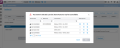


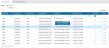
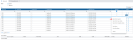
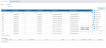


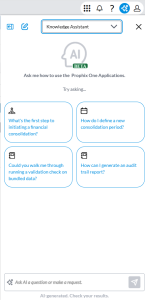
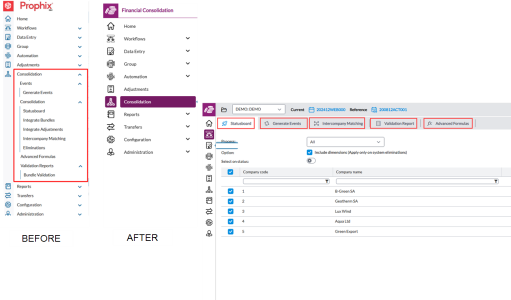
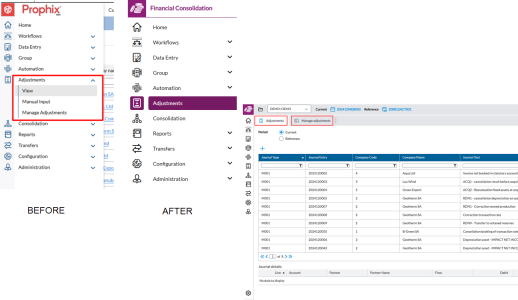
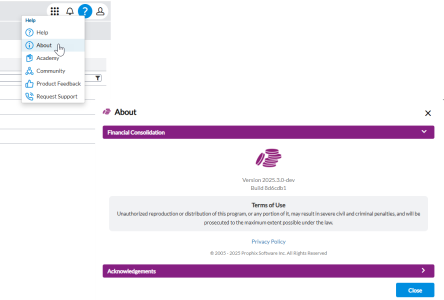
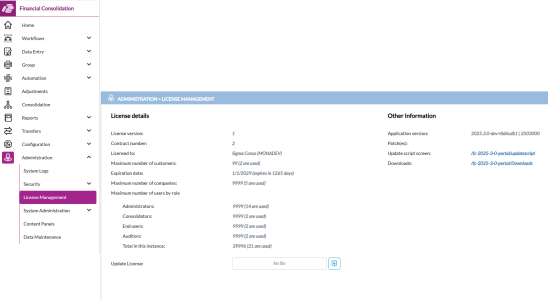
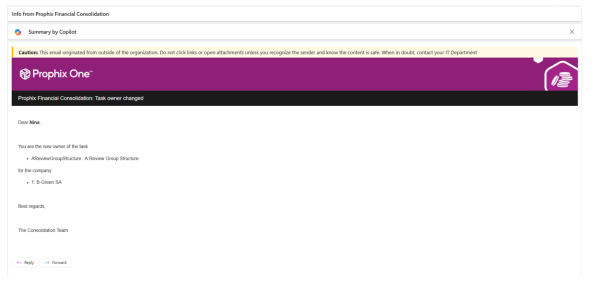
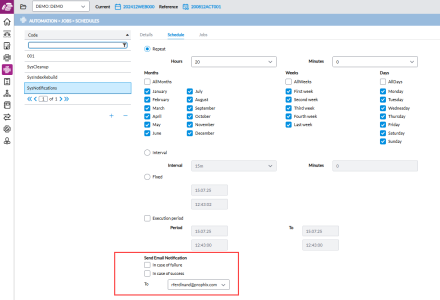
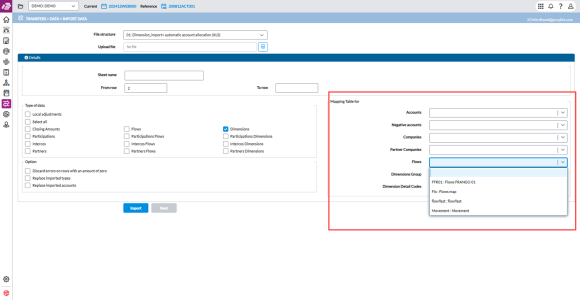
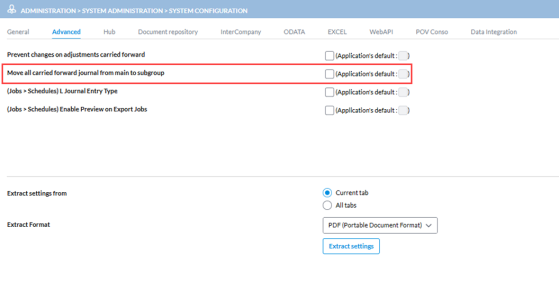
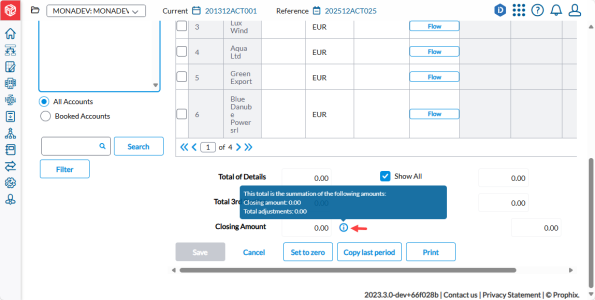
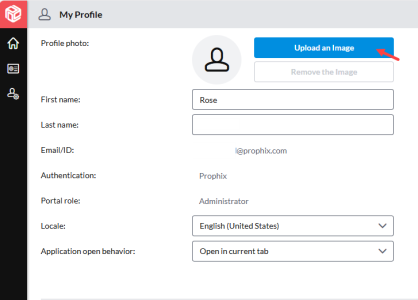
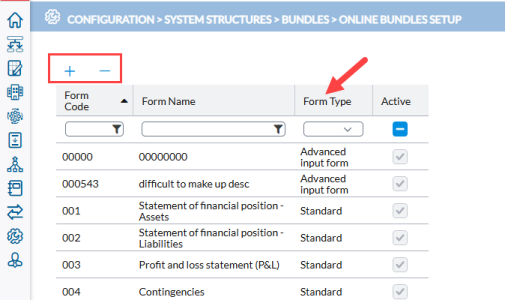

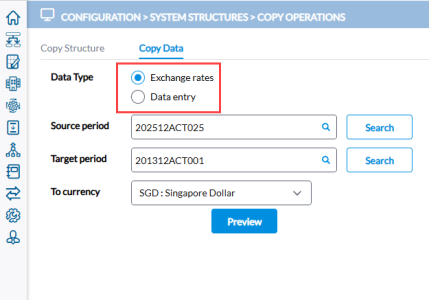
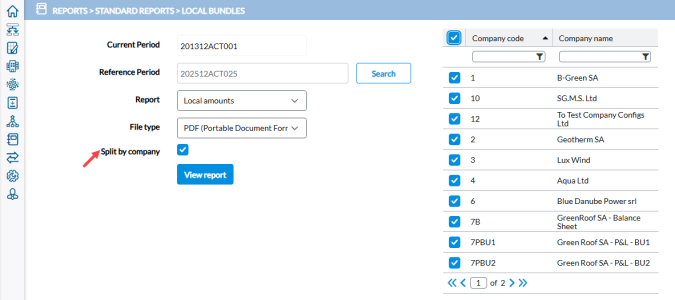
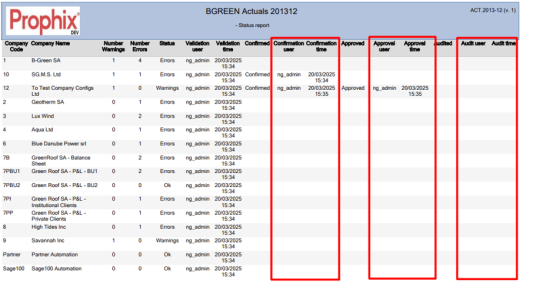
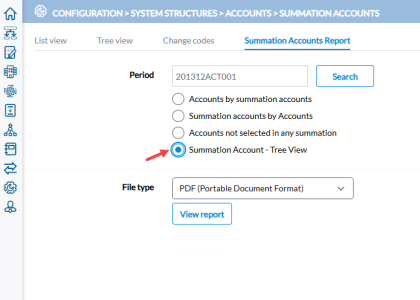

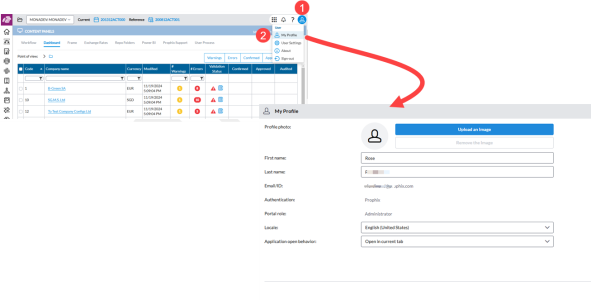
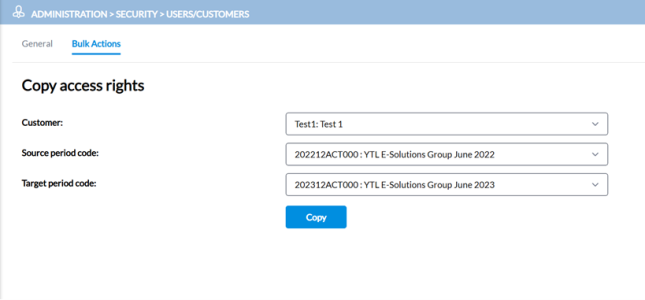
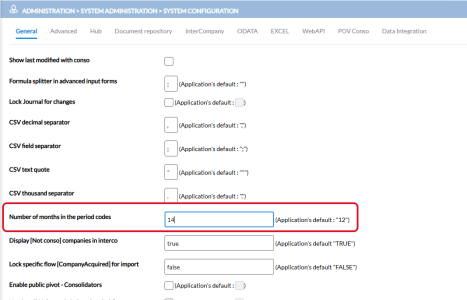
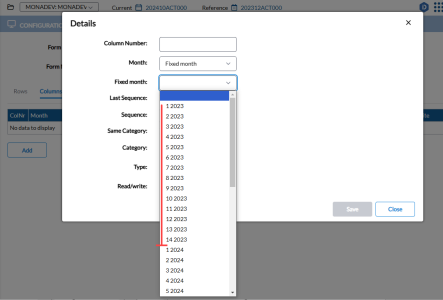
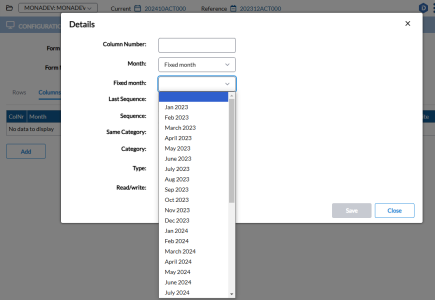
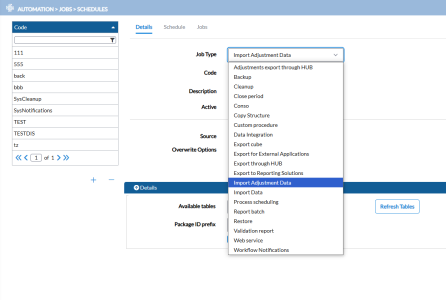
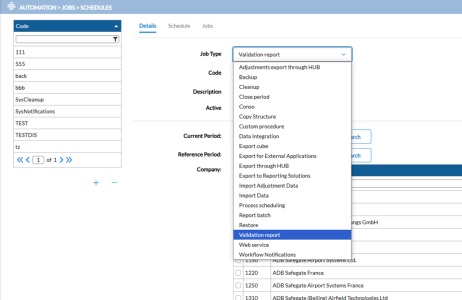
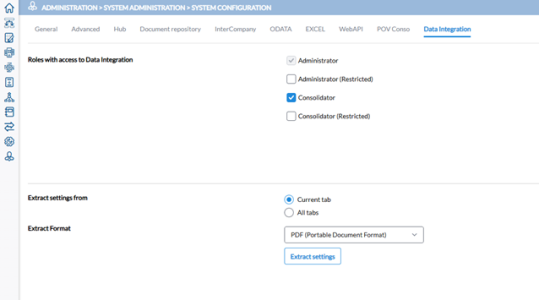
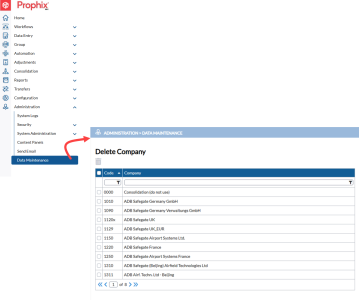
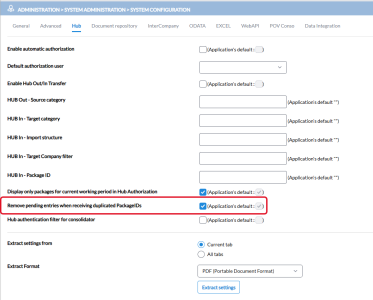
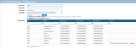


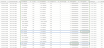
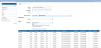


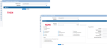
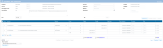
 (Delete) icon is hidden).
(Delete) icon is hidden).