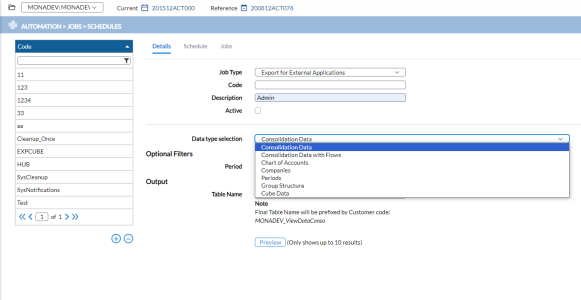Export data for external applications
The Export for External Application job type enables customers to access and process data stored in the Consolidation database within their own applications. This job type is available under  Automation > Jobs > Scheduler and provides a drop-down list of standard data types, allowing users to select the necessary queries.
Automation > Jobs > Scheduler and provides a drop-down list of standard data types, allowing users to select the necessary queries.
What type of data can be exported?
The data types that can be exported from the application for external applications include the following:
-
Consolidation Data
-
Consolidation Data with Flows
-
Chart of Accounts
-
List of Companies
-
List of Periods
-
Group Structure
-
Cube Data
-
Currencies
-
Currency Rates
-
Finance Adjustments
-
Client Period Entity
Note: For a full list of data types, see the Data type selection field.
These data types can be executed or scheduled through a Data Integration task, with the output data being stored in a table within the staging database of the Prophix Cloud platform. A subsequent Data Integration task can then transfer the data to the customer’s application.
Export for external applications
-
Go to the
 Automation > Jobs > Schedules page.
Automation > Jobs > Schedules page. -
In the Job Type field of the Details tab, select Export for External Applications.
-
In the Data type selection field, select the type of data you want to export.
Note: This icon,
 , now appears beside every field that has a tooltip. Click on the icon to display the purpose of the parameter and how it is used.
, now appears beside every field that has a tooltip. Click on the icon to display the purpose of the parameter and how it is used. -
Optionally, enter a period code in the Period field to limit data to that specific period or leave blank to include data for all the periods.
Note: To export data across multiple periods at once, you can apply wildcards in the period filter.
-
In the Table Name field, type the name of the table to which the data will be exported
Note: The Final Table Name will be prefixed with Customer code: MONADEV_ViewDataConso.
-
Click
 to display a list of up to 10 records that will be included in the data.
to display a list of up to 10 records that will be included in the data. Tip: You must enable this preview option in System Configuration. To enable it, in the Advanced tab, select (Jobs > Schedule)s Enable Preview on Export Jobs .
-
You have these options:
-
To run the job immediately select
 and click
and click  .
. -
To run the job at a later time, proceed to the Schedule tab and schedule the job to run at a later time. For more information on job scheduling, see Schedule tab in the Job Schedules article
Tip: If the DI Studio Job runs successfully (you can check for the status of the job on the Jobs tab of the Job Schedules page), it is confirmation that the data from the table in the source has been moved to the assigned table in the staging database.
-