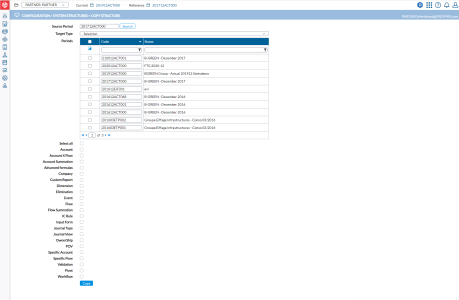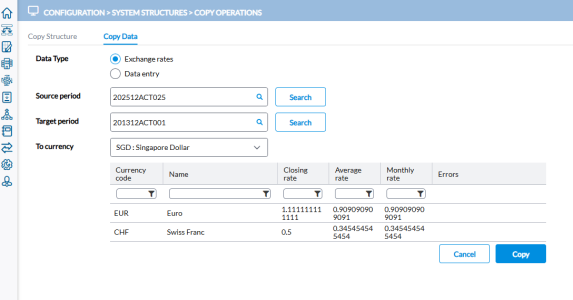Copy operations
The Copy Operations page enables the administrator to copy structures and data (exchange rates and bundle data) within the application.
To access the Copy Operations page, click  Configuration > System Structures > Copy Operations.
Configuration > System Structures > Copy Operations.
Copy structures
The Copy Structure tab provides administrators with the ability to transfer system structures, such as the chart of accounts, list of companies, and more, from one period to another.
With this feature, administrators can initiate a transfer process that adds new codes from the source period into the target period. It also updates codes that exist in both periods based on the source period's configuration. However, it's important to note that the transfer process will not delete any codes that exist solely in the target period and are not present in the source period.
Caution: Before you proceed to copy structure from one period to another, ensure that you do a backup as this will erase the existing structure and may have impact on other settings.
On this page, the administrator is able to select a source period, and select structures to copy from the source.
Copy structures to working period
-
In the Source Period field, specify the consolidation period you want to use as source (copy the structures from) or click
 to select a period.
to select a period. -
In the Target Type field, you have these options to specify where the structures you select will be copied:
-
To copy the periods you select from the list of periods listed below, select Selection and then, select the periods.
-
To copy all the open periods, select All open periods.
-
-
Specify the structures you want to copy by doing one of these:
-
click Select all to copy all the structures, or
-
select the specific structures you want to copy.
-
-
Click
 .
. Note: Only inserts, including change of codes, and updates are copied.
Copy data
Using the Copy data tab, administrators can copy exchange rates between periods and copy bundle data across companies.
Copy exchange rates between periods
-
Click the Copy Data tab.
-
In the Data Type field, select Exchange rates.
-
Select a Source period. You can use the
 button to search for the period.
button to search for the period. -
Select a Target period. You can use the
 button to search for the period.
button to search for the period. -
In the To currency field, select the currency to which you want to copy.
-
Click
 to display and the exchange rates that will be copied.
to display and the exchange rates that will be copied. -
Click
 to copy the exchange rates between the selected periods.
to copy the exchange rates between the selected periods.
Copy bundle data across companies
Caution: This action copies the bundle data of the selected company from one period to another. The copied data will overwrite any existing data in the target period.
Before proceeding, review the data carefully and consider creating a backup to avoid unintentional data loss.
-
Click the Copy Data tab.
-
In the Data Type field, select Data entry.
-
Select a Source period. You can use the
 button to search for the period.
button to search for the period. -
Select a Target period. You can use the
 button to search for the period.
button to search for the period. -
In the Company field, select the company or companies from which you want to copy the bundle data.
-
Select the Type of data you want to copy.
-
Click
 .
. -
Confirm your action.