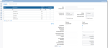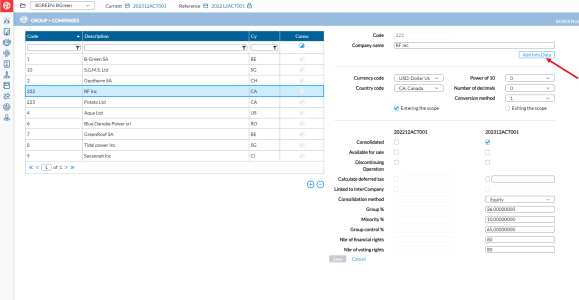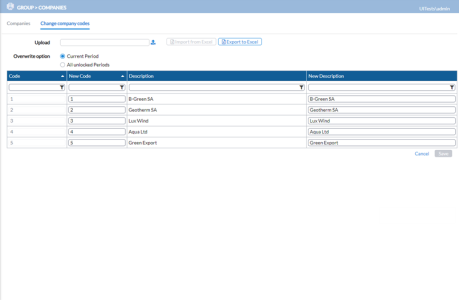Add companies
The Companies page is used for adding, reviewing, or editing companies. This is where you add and maintain all the various subsidiaries and divisions of the parent company.
To access the Companies page, click  Group > Companies.
Group > Companies.
The default settings on this page for a new company are as follows:
-
Currency code: Group currency
-
Number of decimals: Number of decimals used in the period
-
Consolidated: Selected for the Current period
-
Consolidation method: Global
-
Group %: 100%
-
Non Controlling %: 0%
-
Group control %:100%
-
Number of financial rights = 100.000
-
Number of voting rights = 100.000
The left-side panel lists all available companies and the right-side panel displays the details of any company selected including:
-
Code - company code
-
Description - name of the company
-
Country Code
-
Consolidated - if selected, indicates that the company is a consolidated company, and it will be taken into account in the consolidation process.
Note: To see the consolidated companies only, toggle the Period checkbox until you see the check mark. You can also use wildcards to filter by company codes, descriptions (name), or country.
The right-side panel of the page is where you can add a company and modify the attributes of an existing company. It is divided into three: top, middle, and bottom sections.
The top section includes these fields:
-
Code - company code populated from the company selected on the left-side panel.
-
Company name - name of the company.
Note: To change an existing company code, go to Change Company Codes.
The middle section includes the following fields:
-
Currency code - currency in which the statutory accounts of this company will be introduced. The drop-down contains a list of the available currencies for which the average rate and closing rate have been entered.
-
Country Code - country code for the company. This code can be used for the calculation of deferred taxes.
-
Scaling - statutory accounts of the company (and adjustments attached to it), expressed in Full Amount, In Thousands, In Millions, or In Billions . This is determined by the selected country.
-
Number of decimals - number of required decimals. This is determined by the selected country.
-
Conversion Method - conversion method for each company. This conversion method is defined in the setup of the chart of accounts and chart of flows.
-
1 - converts all the balance sheet accounts at closing rate and P&L accounts at average rate.
-
2 - allows you to input a daily rate.
-
-
 - if selected, enables the use of company Selection methods in the setup of custom Consolidation eliminations (all entering).
- if selected, enables the use of company Selection methods in the setup of custom Consolidation eliminations (all entering). -
 - if selected, enables the use of company Selection methods in the setup of custom consolidation eliminations (all leaving).
- if selected, enables the use of company Selection methods in the setup of custom consolidation eliminations (all leaving).
The bottom section of the right- side panel is where you enter parameters that will be used in the consolidation process.
-
Consolidated - if selected, indicates that the company is consolidated in the current consolidation environment.
This concept takes its significance within the framework of a consolidation in several stages and each stage carries out its own consolidation before transmitting it to the superior level. You can display all the individual companies included in the scope to the full extent, even if they are not consolidated (in terms of processing of data) in the current consolidation environment.
-
Available for sale - if selected, indicates that you are consolidating under IAS/IFRS. Within this framework, all accounts of the company available for sale can be reclassified to specific accounts in the Statement of Financial Position and Profit and Loss Statement after you have created a custom Consolidation elimination for this reclassification.
-
Discontinuing operation - applicable only if you are consolidating under IAS/IFRS. Within this framework all accounts of the company having its operation discontinued can be reclassified to specific accounts in the Statement of Financial Position and Profit and Loss Statement after creating a custom consolidation elimination for this reclassification.
-
Calculate deferred tax - allows a tax rate that will be taken into consideration for each adjustment in order to generate deferred tax automatically. The specified rate serves as the default for the relevant company. However, you also have the flexibility to define an individual rate for each adjustment.
Note: Leaving the field empty or entering '0' is permissible, but not when this option is selected. This guideline also applies when importing a company.
-
Linked to InterCo - allows a consolidation period to be linked to a period in Intercompany. If the period codes differ, it will be indicated in the field next to the checkbox.
-
Consolidation method - method for consolidation. The application can also adapt the consolidation method based on the voting rights that the group has acquired in the company.
-
Equity method: above 20 - 50%. Applies when the parent owns 20-50% of the subsidiary.
-
Global method: 50- 100% . Applies when the parent owns more than 50% of the subsidiary.
-
Not Consolidated method: 0 - 20%. Consolidation does not apply when the parent owns less than 20% of the subsidiary.
-
Proportional method: 50%. Applies to a joint venture.
-
-
Group % - group percentage that will be used during the consolidation process. It is the integration percentage (i%), based on all the ownership (direct ownership between the owner and owned companies, and the ownership of all owners up to the top parent company).
-
Non Controlling % - the non-controlling percentage that will be used during the consolidation process. If the parent company has minority ownership, consolidation may still be required if the parent exerts significant influence over the subsidiary’s business decision.
-
Group Control % - group control percentage that will be used during the consolidation process.
Note: To calculate the Consolidation method and percentages, see Defining Group Structure.
-
Nbr of financial rights - total number of shares issued representing the share capital and providing right to a financial interest.
-
Nbr of voting rights - total number of shares issued representing voting rights within the company.
Add a company
-
Click
 . The fields in the right pane are cleared and ready for your input.
. The fields in the right pane are cleared and ready for your input. -
In the Code field, enter a company code (max 12 alphanumeric characters).
-
In the Company name field, enter a name (max 50 alphanumeric characters).
-
Enter the information required in the fields in the other sections.
-
Click
 . The new company is displayed on the list of companies on the left-side panel and on the right-side panel below the Company name field, the
. The new company is displayed on the list of companies on the left-side panel and on the right-side panel below the Company name field, the button is enabled.
button is enabled. To add additional information such as street address, see Additional Company Information.
Note: Only users with Administrator rights can create /add new additional company information in the application.
Modify company attributes
-
On the left-side panel, click on the company you want to modify. The details of the company are displayed in the right-side panel.
-
Make the changes. For example, you can change consolidation method, currency, etc.
Note: You cannot change the company Code here. To change the company code, see Change Company Codes.
- Click
 .
.
Change company code
-
Click the Change company codes tab.
Note: If you want to change more than a few company codes, then proceed to upload company codes.
-
Look for the code you want to change.
You can use the Code, New Code, and Description filters to search for the account code.
-
Click in the New Code field, select the existing code, and type in a new code to replace it.
-
Provide a description in the New Description field.
-
Click
 .
.
Upload company codes
If you want to change more than a handful of codes, you can use the import process to upload the new codes. Only Excel (.XLS) files are supported at this time.
Caution: Ensure that you have a backup of your comapny codes before you proceed as this action will overwrite some codes. See Export company codes.
-
Click the Change company codes tab.
-
Click in the In the Upload field, click
 .
. -
Navigate to the file and select it. The file name appears in the in the Upload field.
Note: If the file is not the correct one, you can click to delete the file. Then, upload another one.
to delete the file. Then, upload another one. -
Select an Overwrite Option:
-
Current Period: Only the codes in the current period will be overwritten by the codes in the import file.
-
All unlocked Periods: Codes in all unlocked periods will be overwritten.
-
-
Click
 . While importing the modified data, a preview table pops up showing the result of the import.
. While importing the modified data, a preview table pops up showing the result of the import. -
Check the Errors and Warnings on the Import Validation Results. Compare the old and new Codes and Descriptions for accuracy. See sample import validation result:
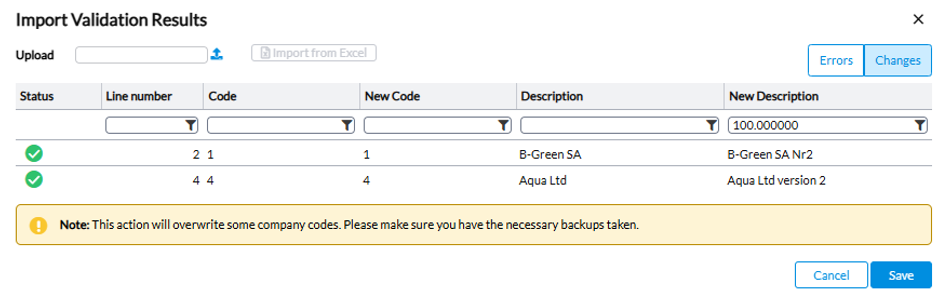
-
You have these options:
-
To accept the import, click
 .
. -
To cancel the import, click

-
Export company codes
You can export the existing company codes, modify them in the exported file, and then import the modified file back into the application. It is also good practice to always a do a backup of your company codes before importing a file of modified codes.
-
Click the Change company codes tab.
-
Click
 .
. -
After the file is generated, a download link appears for you to use.
-
Click the download link and save the file.