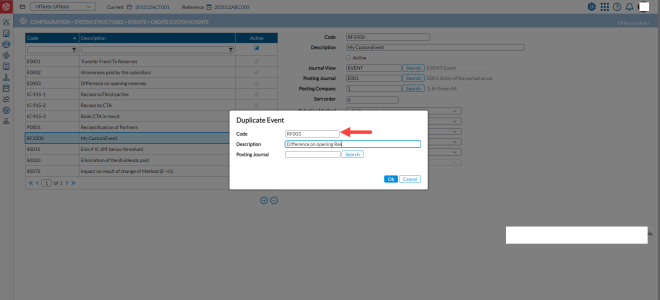Create custom events
The Create Custom Events page is used to configure certain types of transactional activities such as dividends received or paid, allowances paid by the subsidiary, etc., which the application detects and handles in the consolidation process. Financial Consolidation is able to detect these events by analyzing parameters and data such as an entry that has been posted on a certain account or a certain flow. It recognizes all the events at the origin of the entries and proposes an adjustment (called adjustment candidate) in order to handle this event automatically in the consolidation.
To access the Create Custom Events page, click  Configuration > System Structures > Events > Create Custom Events.
Configuration > System Structures > Events > Create Custom Events.
The left-side panel of the page displays a list of all existing events with their codes and descriptions.
The right-side panel is where you can define a new event or view and modify the detail parameters of the existing events.
Create a custom event
-
Click
 .
. -
In each field, enter the information required.
- Code - code of the event. Users in Consolidator and Administrator roles are able to modify the code of an existing custom event.
-
Description - description of the event.
-
Active - indicator showing that the specific event is active or not. To activate the event, select this option.
-
Journal View - the event will be generated based on the data included in the Journal View (event, bundle, fees, etc.) selected. Enter a journal view or click
 to search for one.
to search for one. -
Posting Journal - the combined Journal Type and Category or Code in which the event will be booked. Here, you should ideally select a E journal type for all event-related journals. Enter a posting journal code (for example, E025, for prepaid dividends) or click
 to search for one.
to search for one. -
Posting Company - company in which the event will be booked. Enter a company code or click
 to search for one. If not specified, the event will be booked in all companies where it is detected.
to search for one. If not specified, the event will be booked in all companies where it is detected. -
Selection Method - the consolidation method that applies to the event.
-
Behavior - this is the behavior of the booking or adjustment generated by the event. This is the same as the Adjustment Behavior when you create a local or group adjustments manually. Here, you can decide on how to treat the respective event adjustment in the new consolidation period, whether not to copy, to copy, etc.
-
Currency - currency in which the event will be booked, either Local or Group Currency.
-
Thirds - the event can be booked before or after Minority Interests calculation.
- Procedure - by default, the events use the Generic procedure for the creation of the journal entries. In some very specific cases, you can change the default process.
Generic - default procedure.
IC Transfer - on basis of an intercompany account as source or a calculated account containing intercompany accounts, send all the details (flows, etc.) on the target account.
IC Partner code reclassification - on the basis of an intercompany account as source (or a calculated account containing intercompany accounts), cancel all amounts (flow by flow) from the source account and put them on the target account.
IC below threshold elimination - on the basis of an intercompany account as source (or a calculated account containing intercompany accounts), re-class all the remaining difference under the threshold on a dedicated account for the real or exchange differences.
Dividends - on the basis of the use of the Dividends Paid Out Current Year flow, Financial Consolidation will generate a reverse adjustment.
IC reclassification with PL impact - on the basis of an intercompany account as source (or a calculated account containing intercompany accounts), cancel all amounts (flow by flow) from the source account and put them on the target account with the computation of a P&L impact when applicable.
Equity to Global - for all companies that used the Equity Method as consolidation method last month and are set to use the Global (or Proportional) method in the current consolidation, generate an event to remove the P&L YTD of last month and transfer it into the reserves, so that what stays in the P&L is exclusively the P&L since the company is consolidated as Global.
-
The Type field indicates whether the event is System or User created. Default is User if the event is being created by a user, and System if the event has been prebuilt in the system.
-
Click
 . The custom event is created and the
. The custom event is created and the 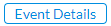 button is activated. The
button is activated. The  button is also activated.
button is also activated.-
To create another event similar to this one, click
 . Proceed to Duplicate a custom event.
. Proceed to Duplicate a custom event. -
To configure the details of the event. Click
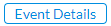 to open the Configure Event Details page.
to open the Configure Event Details page.
-
Duplicate a custom event
When creating custom events that have similar details, authorized users can use the  button to copy or duplicate an event to create subsequent ones. After saving the first event, instead of entering the same information for the next event, just click
button to copy or duplicate an event to create subsequent ones. After saving the first event, instead of entering the same information for the next event, just click  and enter a unique code to create another event.
and enter a unique code to create another event.
-
Select the event and click
 .
. -
In the Duplicate Event dialog enter the information: required
-
Click
 . The new custom event is created and listed on the left-side panel.
. The new custom event is created and listed on the left-side panel. -
To create another event similar to this one, click
 and repeat the steps above.
and repeat the steps above. -
To configure the details of the event. Click
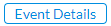 to open the Configure Event Details page.
to open the Configure Event Details page.
-