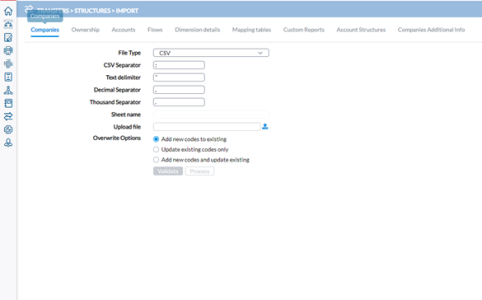Import structures
The Import page allows you to import the following data into the application:
To import structures click  Transfers > Structures > Import.
Transfers > Structures > Import.
Types of imports
Using this page, you can import the following data:
Common settings for import structures
These imports share some common settings: the File type and its attributes and Overwrite Options. For each import, you must specify a File Type and Overwrite Option.
The File type
Select the File Type that you want to import. The available file types are CSV or Excel.
The file type will define which supplementary parameters to specify:
-
For the XLS (Excel) file type, you need to specify:
-
Sheet Name - sheet from which you want to import the Adjustments data
-
Period - the period to be imported, which is fixed to the Current Consolidation Period.
-
-
For the CSV (Comma Separated Values) file type, you need to specify:
-
CSV Separator, Decimal Separator and Thousand Separator - determines what character will be used for each of the separator
-
Text Quote - determines the character to signify text data
-
For more information about the use of these settings, refer to CSV (Comma Separated Value) File Format.
-
Overwrite Options
Note: Not all overwrite options are applicable to every structure.
From the Overwrite Options you can choose the applicable overwrite method to determine how data is handled:
-
Add new codes to existing - This method adds only the new codes while leaving existing codes unchanged.
-
Update existing codes only - This option updates the existing codes and ignores any new codes from the file.
-
Add new codes and update existing - Here, all existing codes are updated, and new codes from the file are added. Codes existing in the database but not in the upload file remain unchanged.
- Add and replace - This method adds new codes and replaces existing ones with the corresponding data from the file.
Import companies
Through this page you can import the Companies structure from an external source into Financial Consolidation.
-
Click the Companies tab.
-
Select a File Type and provide the information required for the selected file type. See Common settings.
-
Click
 to navigate to the file you want to import, and select it.
to navigate to the file you want to import, and select it. -
Choose an Overwrite Option. See Common settings.
-
To start the import, click
 to start the validation of the structure to be uploaded. Upon completion of the validation, if there are no errors, the
to start the validation of the structure to be uploaded. Upon completion of the validation, if there are no errors, the button is activated.
button is activated. -
Click
 to finalize the import.
to finalize the import.
Import ownership structure
Through this page you can import the Ownership structure (also known as Group Structure or Shareholding Register) from an external source into Financial Consolidation.
The Group structure information per period includes following information:
-
Period
-
Owner company
-
Owned company
-
Financial percentage owned
-
Control percentage owned
-
Number of financial rights owned
-
Number of voting rights owned
To import ownership information:
-
Click the Ownership tab.
-
Select a File Type and provide the information required for the selected file type. See Common settings.
-
Click
 to navigate to the file you want to import, and select it.
to navigate to the file you want to import, and select it. -
Choose an applicable Overwrite Option.
-
To start the import, click
 to start the validation of the structure to be uploaded. Upon completion of the validation, if there are no errors, the
to start the validation of the structure to be uploaded. Upon completion of the validation, if there are no errors, the button is activated.
button is activated. -
Click
 to finalize the import.
to finalize the import.
Import accounts
Through this page you can import the Accounts structure from an external source into Financial Consolidation.
-
Click the Accounts tab.
-
Select a File Type and provide the information required for the selected file type. See Common settings.
-
Click
 to navigate to the file you want to import, and select it.
to navigate to the file you want to import, and select it. -
Choose an Overwrite Option. See Common settings.
-
To start the import, click
 to start the validation of the structure to be uploaded. Upon completion of the validation, if there are no errors, the
to start the validation of the structure to be uploaded. Upon completion of the validation, if there are no errors, the button is activated.
button is activated. -
Click
 to finalize the import.
to finalize the import.
Import flows
Through this page you can import the Flows structure from an external source into Financial Consolidation.
-
Click the Flows tab.
-
Select a File Type and provide the information required for the selected file type. See Common settings.
-
Click
 to navigate to the file you want to import, and select it.
to navigate to the file you want to import, and select it. -
Choose an Overwrite Option. See Common settings.
-
To start the import, click
 to start the validation of the structure to be uploaded. Upon completion of the validation, if there are no errors, the
to start the validation of the structure to be uploaded. Upon completion of the validation, if there are no errors, the button is activated.
button is activated. -
Click
 to finalize the import.
to finalize the import.
Import dimension details
Through this page you can import the Dimension Details structure from an external source into Financial Consolidation.
-
Click the Dimension details tab.
-
Select a File Type and provide the information required for the selected file type. See Common settings.
-
Click
 to navigate to the file you want to import, and select it.
to navigate to the file you want to import, and select it. -
Choose an Overwrite Option. See Common settings.
-
To start the import, click
 to start the validation of the structure to be uploaded. Upon completion of the validation, if there are no errors, the
to start the validation of the structure to be uploaded. Upon completion of the validation, if there are no errors, the button is activated.
button is activated. -
Click
 to finalize the import.
to finalize the import.
Import mapping tables
Through this page you can import the Mapping Tables from an external source into Financial Consolidation.
When uploading and importing a mapping table export file, the Source Code Description is included in the background, ensuring that the associated descriptions are retained.
The Target Code Description cannot be modified via import.
-
Click the Mapping tables tab.
-
Select a File Type and provide the information required for the selected file type. See Common settings.
-
Click
 to navigate to the file you want to import, and select it.
to navigate to the file you want to import, and select it. -
Enter an ID to identify the file.
-
Choose an Overwrite Option. See Common settings.
-
To start the import, click
 to start the validation of the structure to be uploaded. Upon completion of the validation, if there are no errors, the
to start the validation of the structure to be uploaded. Upon completion of the validation, if there are no errors, the button is activated.
button is activated. -
Click
 to finalize the import.
to finalize the import.
Import custom reports
Through this page you can import the Custom Reports from an external source into Financial Consolidation.
Note: Contrary to the other structures, the custom report can only be imported in the XML format.
-
Click the Custom Reports tab.
-
For File Type, select XML.
-
Click
 to navigate to the file you want to import, and select it. Reports in the uploaded file are displayed in the Customs Report box below.
to navigate to the file you want to import, and select it. Reports in the uploaded file are displayed in the Customs Report box below. -
Choose an Overwrite Option. See Common settings.
-
In the Custom Reports box, select the reports you want to import.
-
To start the import, click
 to start the validation of the structure to be uploaded. Upon completion of the validation, if there are no errors, the
to start the validation of the structure to be uploaded. Upon completion of the validation, if there are no errors, the button is activated.
button is activated. -
Click
 to finalize the import.
to finalize the import.
Import account structures
This allows you to import calculated accounts into Financial Consolidation. Users can upload Excel files containing account summations for calculated accounts.
-
Click the Account Structures tab.
-
Click
 to navigate to the file you want to import, and select it.
to navigate to the file you want to import, and select it. -
Choose an Overwrite Option. See Common settings.
-
To start the import, click
 to start the validation of the structure to be uploaded. Upon completion of the validation, if there are no errors, the
to start the validation of the structure to be uploaded. Upon completion of the validation, if there are no errors, the button is activated.
button is activated. -
Click
 to finalize the import.
to finalize the import.
Import companies additional information
-
Click the Companies Additional Info tab.
-
Select a File Type and provide the information required for the selected file type. See Common settings.
-
Click
 to navigate to the file you want to import, and select it.
to navigate to the file you want to import, and select it. -
Choose an applicable Overwrite Option.
-
To start the import, click
 to start the validation of the structure to be uploaded. Upon completion of the validation, if there are no errors, the
to start the validation of the structure to be uploaded. Upon completion of the validation, if there are no errors, the button is activated.
button is activated. -
Click
 to finalize the import.
to finalize the import.