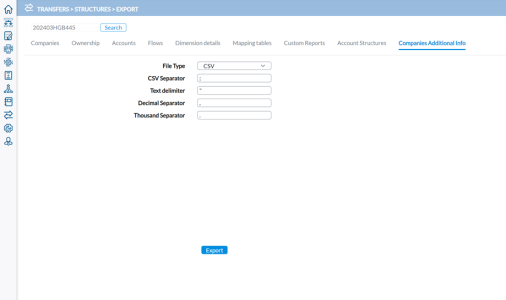Export structures
On the Export page, you can export the following data from the application:
To access the Export page, click  Transfers > Structures > Export.
Transfers > Structures > Export.
Common settings
Most of the pages for exporting structures share a common layout.
These exports share some common settings, the Consolidation Period, and File type and its attributes. For each export, you must specify a Period and File Type.
Consolidation Period
At the top of the page, you can search for and select the Period from
which you want to export the structure. By default, the current
period is selected. To select another period, click  .
.
The File type
Select the File Type that you want to export. The available file types are CSV or Excel.
The file type will define which supplementary parameters to specify:
-
For the XLS (Excel) file type, you need to specify:
-
Sheet Name - sheet from which you want to export the Adjustments data
-
Format - the file to be generated, either Excel 2007 format or an older format
-
Period - the period to be exported, which is fixed to the Current Consolidation Period.
-
-
For the CSV (Comma Separated Values) file type, you need to specify:
-
CSV Separator, Decimal Separator and Thousand Separator - determines what character will be used for each of the separator
-
Text Quote - determines the character to signify text data
-
Export companies
Through this page you can export the Companies structure from the application into an external data file.
-
Click the Companies tab.
-
Select a Consolidation Period.
-
Select a File Type and provide the information required for the selected file type. See Common settings.
-
Click
 to export the selected structure from the application to an external data file.
to export the selected structure from the application to an external data file.
Export ownership structure
Through this page you can export the Ownership structure from the application into an external data file.
-
Click the Ownership tab.
-
From the File Type field, select a file type. Your selection will determine the parameters required for the export.
-
Provide the required parameters in their respective fields. . See Common settings
-
Click
 to export the Ownership structure .
to export the Ownership structure .
Export accounts
Through this page you can export the Accounts structure from the application into an external data file.
-
Click the Accounts tab.
-
Select a Consolidation Period.
-
Select a File Type and provide the information required for the selected file type. See Common settings.
-
Click
 to export the selected structure from
the application to an external data file.
to export the selected structure from
the application to an external data file.
Export flows
Through this page you can export the Flows structure from the application into an external data file.
-
Click the Flows tab.
-
Select a Consolidation Period.
-
Select a File Type and provide the information required for the selected file type. See Common settings.
-
Click
 to export the selected structure from the application to an external data file.
to export the selected structure from the application to an external data file.
Export dimension details
Through this page you can export the Dimension Details structure from the application into an external data file.
-
Click the Dimension details tab.
-
Select a Consolidation Period.
-
Select a File Type and provide the information required for the selected file type. See Common settings.
-
Click
 to export the selected structure from the application to an external data file.
to export the selected structure from the application to an external data file.
Export mapping tables
Through this page you can export the Mapping Tables from the application into an external data file.
-
Click the Mapping tables tab.
-
Select a Consolidation Period.
-
Select a File Type and provide the information required for the selected file type. See Common settings.
-
Select a Mapping Table Type and corresponding Mapping Table Description.
-
Click
 to export the selected structure from the application to an external data file.
to export the selected structure from the application to an external data file. Note: In the export file, there are two columns to show the Description information for both the Target Code and the Source Code. The Source Code description is added on the Transfers > Data > Define Mapping Tables page when you create the mapping table.
Export custom reports
Through this page you can export the Custom Reports from the application into an external file.
Note: Contrary to the other structures, the custom report can only be delivered in the XML format.ep
-
Click the Custom Reports tab.
-
Select a Consolidation Period.
-
For File Type, select XML.
-
Select the reports you want to include in the export.
-
Click
 to export the selected structure from the application to an external data file.
to export the selected structure from the application to an external data file.
Export account structures
Use the following steps to create an export file of account structures.
Tip: You can use the export file generated here as a template to create an import file that can be used to import calculated accounts into the application.
-
Click the Account Structures tab.
-
Select a Consolidation Period.
-
Click
 to export the selected structure from the application to an external data file.
to export the selected structure from the application to an external data file. Caution: The generated file should exclusively serve as a template for creating a new import file. It should not be not be directly re-imported in the application in its current form, as doing this could lead to data disruptions such as overwrites or duplicate entries.
Export company additional information
-
Click the Companies Additional Info tab.
-
Select a Consolidation Period.
-
Select a File Type and provide the information required for the selected file type. See Common settings.
-
Click
 to export the selected structure from the application to an external data file.
to export the selected structure from the application to an external data file.