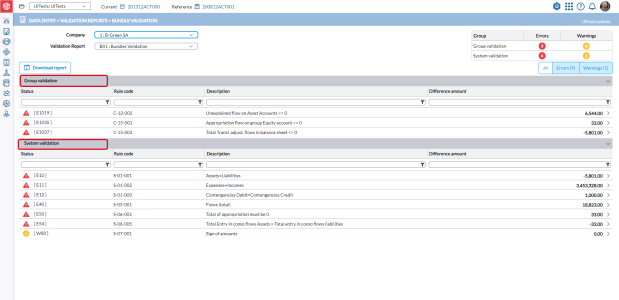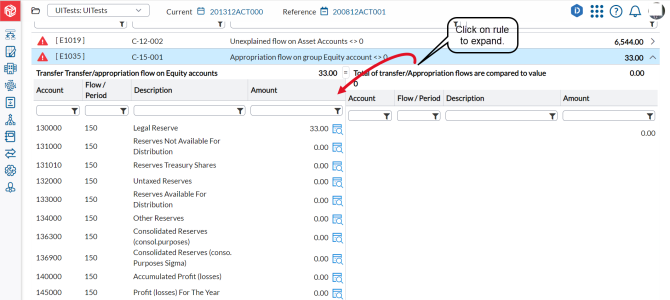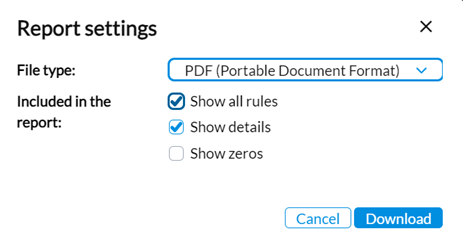Bundle data validation
The Bundle Validation page displays the contents of a chosen validation report, showcasing the identified issues within the data (whether filled-in or imported). Additionally, it provides a platform for you to delve into and resolve the encountered issues effectively.
This page is used by the end user to validate data at the local or bundle level. You can select a validation report, view the output (including the validation types in groups and any errors or warnings), and click on an error or warning to investigate it further. You also have the option to download the report.
To access the Bundle Validation page, click  Data Entry > Validation Reports > Bundle Validation.
Data Entry > Validation Reports > Bundle Validation.
You can only select one company and one validation report at one time.
Note: The Validation reports available on this page include all active validation reports except those defined as For consolidation only on the (  Configuration > System Structures > Validation Rules > Define Reports page) which are available to the consolidator only. For more information, see Create validation reports.
Configuration > System Structures > Validation Rules > Define Reports page) which are available to the consolidator only. For more information, see Create validation reports.
View and delve into a bundle validation report
-
From the Company list, select a company.
-
From the Validation Report list, select the report you want to display.
-
Click View report. The report is displayed below. A summary of the errors and warnings found in reports are displayed in two groups: Group Validation and System Validation.
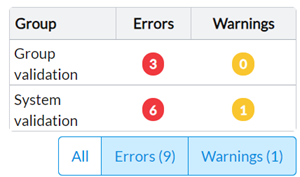
-
Optionally, you can use the All, Errors, and Warnings buttons to sort the records displayed on the page as follows:
-
All - displays all bundle validation rule codes including those processed successfully, those with errors, and those with warnings.
-
Errors - displays only the validation rules that failed, and were significant enough to halt the validation process.
-
Warnings - displays the validation rules that encountered some validation issues that were not significant enough to halt the validation process.
-
-
Click on the issue (error or warning ) that you want to investigate. All the details that caused the warning or error are displayed.
-
To dig deeper, click
 to display a data entry page relevant to the type of account. On the data entry page, you can investigate the cause of the issue and make necessary corrections.
to display a data entry page relevant to the type of account. On the data entry page, you can investigate the cause of the issue and make necessary corrections.
Download a bundle validation report
-
Select a Company and the Validation report you want to download.
-
Click
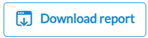 .
. -
In the Report Settings dialog, provide information required.
-
In the File type field, select the output file type. Options include PDF, XLS, and XLSX.
-
In the Included in the report field, select the options you want included in the report:
- Show all rules - if selected, the report will show all rules. Unselected, the report shows only rules in error.
-
Show details - if selected, the report will show the details of every rule. Unselected, it shows only the summary of the rules.
-
Show zeros - if selected, it show all rules, including the ones where every item has an amount of zero.
-
-
Click
 to generate the report.
to generate the report.