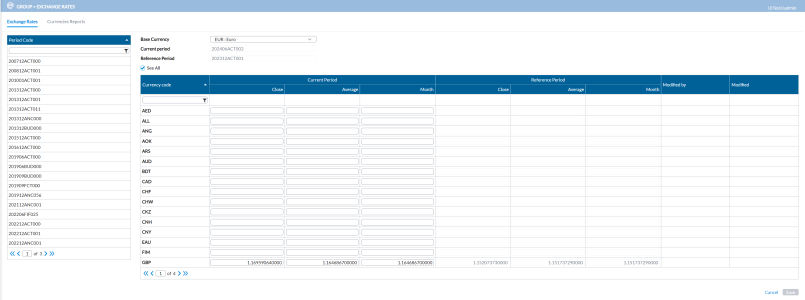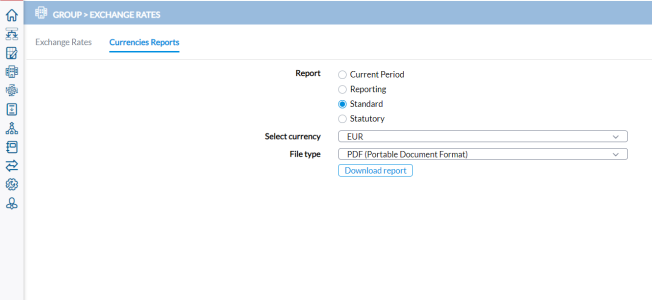Currency exchange rates
In the Chart of Accounts, every account is set up to use a specific rate individually, on an account-by-account basis. When the consolidation process takes place, the application examines each account's configuration and selects the appropriate currency rate based on the company's currency and the period's currency.
To access the Exchange Rates page, click  Group > Exchange Rates.
Group > Exchange Rates.
On this page, you can do the following:
Enter a currency exchange rate
The Exchange Rates page is used for manually entering the currency exchange rates for a consolidation period. These rates are used to convert values from one currency to another in a selected period. Currency exchange rates are used during translation and consolidation. Currency rates can also be imported using the Import Exchange Rates page
The Exchange Rates tab presents the Exchange page, divided into two panels:
-
The left-side panel (the Period Code panel) contains a list of all consolidation periods.
-
This list is generated based on your user rights but only if the periods are neither locked nor inactive.
-
You cannot add or delete any of the consolidation periods but you can select any one to review the currency rates.
-
-
The right-side panel shows the details of all available currencies for a selected consolidation period. When you select a consolidation from the left-side panel, the currencies available for that period are displayed on the right.
The Currency table has the following columns:
- Currency Code - currency codes. Only the active currencies appear on this list.
The second, third, and fourth columns contain the Close, Average, and Month rates for the Current Consolidation Period.
The fifth, sixth, and seventh columns contain the Close, Average, and Month rates for the Reference Consolidation Period.
Modified By - displays the name of the person who modified the data.
Modified - displays the date and time the data was modified
To add a currency exchange rate:
-
From the Period Code list, select the consolidation period whose currency rate you want to enter or change.
-
In the Base Currency field, choose the base currency (the reference currency for the exchange rate).
Note: The Current Period and Reference Period fields show the selected Current period and its Reference period (if any), respectively in read-only mode.
-
From the Currency, drop-down list, choose the currency whose exchange rate you want to enter. Most of the time, this will be the group currency.
-
Optionally, select
 to display all currencies with or without amounts.
to display all currencies with or without amounts. -
Locate the desired currency and enter the Close, Average, and Month currency rates.
Note: You must enter all three currency rates. Ensure that you use the correct decimal symbol according to the local or regional settings of your machine.
-
Click
 to save your changes.
to save your changes. Note: If there is an error with your input, a notification displays details of the error.
Print currency exchange rate report
The Currencies Reports tab contains the exchange rates of the active currencies for the given period.
Types of reports
-
Standard report - Shows the rates of all the active currencies of one period against another period, usually current versus reference, on basis of a given base currency against which all rates are expressed. It includes the Closing, Average and Month Rate for the two Consolidation Periods, sorted by Consolidation Period.
-
Reporting report - Shows the Closing and the Average Rates per Consolidation Period and the variation of each from one period to the other.
-
Statutory report - Shows the different currencies per Rate Type being compared across the two selected Consolidation Periods.
-
Current Period report - Shows the different currencies across different Rate Types for only the Current Consolidation Period.
To generate a currency rate report:
-
Select the type of report you want. See Types of reports.
-
From the Select currency drop-down, choose the base currency against which all currencies on the report will be expressed.
-
In the File type field, select the output file type. Options include PDF, XLS, and XLSX.
-
Click
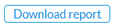 to generate the report. After the report is generated, a download link appears below for you to click and view it in the file type selected.
to generate the report. After the report is generated, a download link appears below for you to click and view it in the file type selected.