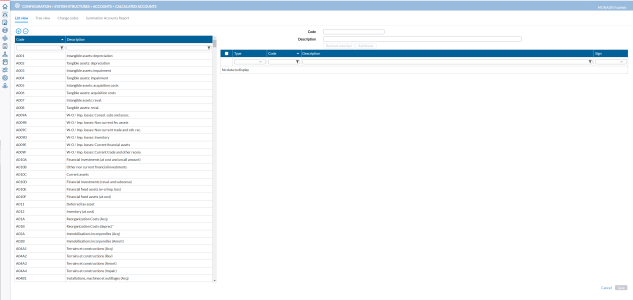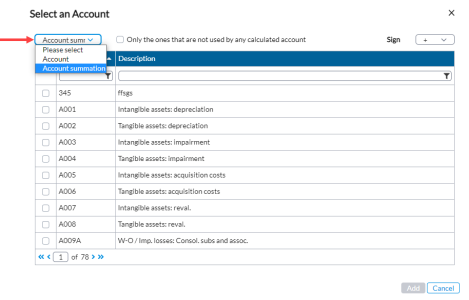Calculated accounts
The Calculated Accounts page allows you to create accounts that are derived or calculated based on the values of other accounts or specific formulas. A calculated account functions as a summation account, meaning its value is determined by performing mathematical operations, such as addition or subtraction, on other accounts within the application. A calculated account is used in user defined reports and online input forms.
On this page, you can do the following:
-
Display a hierarchical view of calculated accounts in the Tree View tab.
-
Run a calculated account report in the Summation accounts report tab
To access the Calculated Accounts page, click  Configuration > System Structures > Accounts > Calculated Accounts.
Configuration > System Structures > Accounts > Calculated Accounts.
Create a calculated account
The List view tab is where you create new calculated accounts.
The left-side panel displays a list of all available calculated accounts. It includes:
-
Code - code for the calculated account.
-
Description - description of the calculated account
The right-side panel is where you define a new calculated account or view and modify the existing calculated accounts. It includes:
-
Code - code of the calculated account selected in the left-side panel
-
Description - description of the selected calculated account
Details of the calculated account displayed include:
-
Type - account type of the selected calculated account—S for Account Summation or A for Accounts
-
Code - account type code
-
Description - account type description
-
Sign - for adding (+) or subtracting (-) the selected accounts or account summations
To create a calculated account:
-
Click
 . The fields in the right pane are cleared and ready for your input.
. The fields in the right pane are cleared and ready for your input. -
Enter a Code and a Description for the new calculated account.
-
Click
 . The
. The  button is activated.
button is activated. -
Click
 . The Select an Account pop-up is displayed.
. The Select an Account pop-up is displayed. -
In Select an Account pop-up, select either Account or Account summation. A list of accounts is displayed. You can filter the displayed accounts by code or description.
-
Optionally, select Only the ones that are not used by any calculated amount to further filter the displayed accounts.
-
From the Sign drop-down, select (+) or (-) to add or subtract the selected accounts or account summations.
-
Click
 to confirm your selection on the calculated account, and bring you back to the main Calculated Account page.
to confirm your selection on the calculated account, and bring you back to the main Calculated Account page. -
Click
 .
. Note: To remove any line, select it and then, click
 and confirm the deletion when prompted.
and confirm the deletion when prompted.
Display a hierarchical view of calculated accounts
A hierarchical view gives you a global view of calculated accounts and allows you to understand the relationship between these accounts.
To display a hierarchical view, click the Tree view tab.
You have these options:
-
To filter by calculated accounts select A (Account) or S (Summation) types.
-
To edit a calculated account, click in the row and click
 to open the List view page. Make your desired changes to the account and save.
to open the List view page. Make your desired changes to the account and save.
Change calculated account codes
The Change codes tab displays the page where you can change the existing calculated account codes into new ones.
To change a calculated account code:
-
Click the Change codes tab.
-
Look for the code you want to change.
You can use the Code, New Code, and Description filters to search for the account code.
-
Click in the New Code field, select the existing code, and type in a new code to replace it.
-
Provide a description in the New Description field.
-
Click
 .
.
Generate summation account reports
Using the Summation account report tab, you can run the following reports:
Types of reports
-
Accounts by summation accounts report
This is a report on a list of existing summation accounts along with the following details:
-
Accounts directly referenced- accounts and/or summation accounts directly used in the selected summation account.
-
Accounts indirectly referenced - accounts linked to the summation accounts directly or indirectly used in the selected summation account.
-
Part of - other summation accounts that use the selected summation account.
-
Used in user reports (directly) - codes of the reports that directly use the selected summation account.
-
Used in forms (directly) - codes of the input forms that directly use the selected summation account.
-
Used in validation rules - codes of the validation rules that directly use the selected summation account.
-
-
Summation accounts by accounts report
This is a report on the chart of accounts along with the following details:
-
Summation accounts that include this account directly - summation accounts in which the selected account is used.
-
Summation accounts that include this account indirectly - summation accounts in which the selected account is used indirectly, i.e. via other summation accounts.
-
Used in user reports (directly) - codes of the reports in which the selected account is used directly.
-
Used in forms (directly) - codes of the input forms in which the selected account is used directly.
-
-
Accounts not selected in any summation
This is a report on all accounts unused in any summation accounts. This could be a problem for the accuracy of the reports and therefore, this report should be generally empty.
-
Summation account - tree view
This report enables users to drill down through nested summation accounts for easier review of complex structures.
To generate a summation account report:
-
In the Period field, leave the default period as is to run the report on the current consolidation period, or click
 to select another period.
to select another period. -
From the Report list, select a report. See Types of reports for more information.
-
In the File type field, select the output file type. Options include PDF, XLS, and XLSX.
-
Click
 - to generate the report. After the report is generated, a download link appears below for you to click and view it in the file type selected.
- to generate the report. After the report is generated, a download link appears below for you to click and view it in the file type selected.