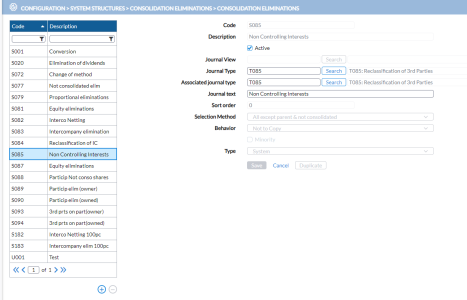Configure consolidation elimination rules
Financial Consolidation incorporates prebuilt system elimination rules that play a crucial role in generating automatic entries necessary for the consolidation process. These rules constitute a significant portion of the consolidation eliminations and are executed during the consolidation process. Identified by the prefix "S," these system elimination rules cannot be deleted entirely but can be modified within certain limits. However, it is worth noting that in exceptional circumstances, such as specific accounting rules, the consolidation elimination rules can be deactivated if necessary.
To access the Consolidation Eliminations page, click  Configuration > System Structures > Consolidation Eliminations > Consolidation Eliminations.
Configuration > System Structures > Consolidation Eliminations > Consolidation Eliminations.
The left panel lists all existing consolidation elimination rules with their codes and descriptions.
The right panel lets you create, view, or edit a rule and its parameters
When modifying a consolidation eliminations rule, you cannot make changes to the following parameters if the rule is an “S” system rule:
-
Code
-
Description
-
Journal View
-
Sort Order
-
Selection method
-
Behavior
-
Non Controlling Interests
Create a new consolidation elimination rule
In Consolidation & Reporting you may create your own elimination rules. Before starting, you need to create a specific elimination T journal. See Define Journals for more information.
-
Click
 .
. -
In the Code field, enter a code for the elimination rule. Maximum of four alphanumeric characters.
-
In the Description field, enter a good description for the elimination rule.
-
To activate the elimination rule, click
 .
. -
In the Journal View field, enter data on which the consolidation elimination will be performed or click
 to select your desired journal view .
to select your desired journal view . -
In the Journal Type field, you can only enter or select a T journal type. Enter the code of the journal type into which the elimination entries will be booked. You can also click
 to find your desired journal type. Either way, the Journal Type description is populated.
to find your desired journal type. Either way, the Journal Type description is populated. -
In the Associated Journal Type field, if different from that of the Journal Type, enter the code of the Journal Type into which Financial Consolidation will transfer the journal during the carry forward process. You can also click
 to select your desired associated journal type.
to select your desired associated journal type. -
In the Journal Text field, enter a description of the booking.
-
In the Selection Method field, select the consolidation method, (and the variant thereof), to which the consolidation elimination will apply. You have the option to apply the consolidation elimination to All companies, All except parent, Global only, Global except parent, etc.
-
In the Behavior field, specify how the booking or adjustment generated by the consolidation elimination should be handled. This is the same as the Adjustment Behavior when you create a local or group adjustments manually. Here, you can decide on how to treat the respective consolidation elimination adjustment in the new Consolidation Period, whether not to copy, to copy, etc.
-
Use the Minority indicator to specify how you want the consolidation elimination to be booked, either before or after Non Controlling Interests calculation.
The Type field indicates whether the rule is System or User created. Default is User if the rule is being created by a user, and System if the rule has been prebuilt in the system.
- Click
 . The
. The  button is enabled for you to enter the elimination details. See Consolidation elimination rule details.
button is enabled for you to enter the elimination details. See Consolidation elimination rule details.
Duplicate consolidation elimination rules
When creating consolidation elimination rules that have similar details, authorized users can use the  button to copy or duplicate an event to create subsequent ones. Doing this will save you a lot of data entry time.
button to copy or duplicate an event to create subsequent ones. Doing this will save you a lot of data entry time.
-
On the Consolidation Eliminations page, select the rule you want to copy and click
 . Note that, System rules cannot be copied.
. Note that, System rules cannot be copied.
-
In the Duplicate Eliminations dialog, enter a unique Code and select a Journal Type.
-
Click OK. The duplicated rule is displayed on the left-side panel and the
 button is enabled.
button is enabled. -
To add elimination details, go to Consolidation elimination rule details.