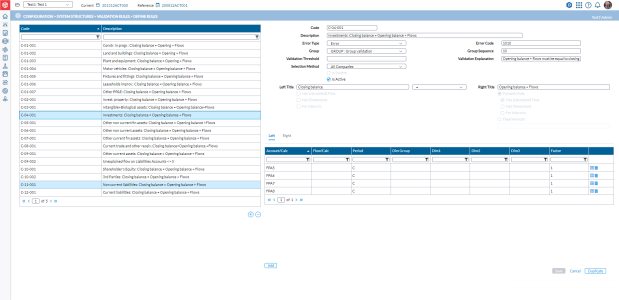Define validation rules
The Define Rules page enables authorized users to create or edit a set of rules that are run to provide the validations required to ensure that imported /filled-in data meet some consistency checks that adhere to the consolidation period, accounting standards, and your corporate standards. Validation rules ensure that data integrity and general accounting standards exist within Financial Consolidation. They are also controls used for checking and verifying the statutory data entered by the users.
To access the Define Rules page, click  Configuration > System Structures > Validation Rules > Define Rules.
Configuration > System Structures > Validation Rules > Define Rules.
The left-side panel contains a list of all existing validation rules along with their Codes and Descriptions.
The right-side panel contains the fields needed to define a new validation rule or view and modify the detail parameters of the existing validation rules.
-
The top section of the right-side panel consists of the following:
-
Code - the code of the rule.
-
If the code begins with S = System rule. System rules cannot be modified.
-
If the code begins with C= Custom rule (user-defined validation rule). Custom rules can be modified.
-
-
Description - description of the rule.
-
Error Type - the result of executing the rule, whether it is flagged as an Error (critical) or just a Warning (not so critical).
-
Error Code - the code defined to easily identify the error in the validation report.
-
Group - the grouping of the rule: System or Group.
-
Group Sequence - the rule number.
-
Validation Threshold - all differences below the amount specified in this field won’t be shown in the validation report.
-
Selection Method - contains a list of specific company types to which a particular rule can be applied.
-
Validation Explanation - additional explanation for the administrator or consolidator.
-
Is System - indicates that the rule is executed by the system. System rules cannot be modified.
-
Is Active - the status of the rule, whether it is Active or Inactive. If selected, indicates that the rule is active.
-
-
Below these fields are the Left Title and Right Title section that you will use to configure the control itself:
-
Left Title
-
Has (calculated) Flow- if selected, the control will apply on the flows of the (calculated) accounts selected.
-
Has Dimensions - if selected, the control will apply on the dimensions of the (calculated) accounts selected.
-
For Interco’s - if selected, the control will apply on the intercompany details of the (calculated) accounts selected.
-
-
Operators
-
= left side must be equal to the right side for the rule to be valid.
-
<> left side must be different from the right side for the rule to be valid.
-
> left side must be greater than the right side for the rule to be valid.
-
>= left side must be greater than or equal to the right side for the rule to be valid.
-
< left side must be less than the right side for the rule to be valid.
-
<= left side must be less than or equal to the right side for the rule to be valid.
-
-
Right Title
Note: Dynamic Rule and Fixed Amount are mutually exclusive. You can only select one not both.
-
Dynamic Rule
-
Has (calculated) Flow- if selected, it indicates that the control will apply on the flows of the (calculated) accounts selected.
-
Has Dimensions - if selected, it means the control will apply on the dimensions of the (calculated) accounts selected.
-
For Interco’s - if selected, it means the control will apply on the intercompany details of the (calculated) accounts selected.
-
-
Fixed Amount - If selected, controls the left side with the fixed amount specified.
-
-
Create a validation rule
-
Click
 .
. -
Enter the Code and the Description of the validation rule.
-
Enter the information required in the following fields:
-
Error Type
-
Error Code
-
Group
-
Group Sequence
-
Validation Threshold (if needed)
-
Validation Explanation
-
-
If this is a System rule, select Is System.
-
To activate the rule, select
 .
. -
For the Left Title, specify where the control applies — on the flows, dimensions, or intercompany details. If no selection is made, the control will only apply on the closing amount of the (calculated) accounts selected.
-
For the Right Title, first specify whether the rule is dynamic, or applies to a fixed amount.
-
If the rule is Dynamic, specify where the control applies — on the flows, dimensions, or intercompany details. If no selection is made, the control will only apply on the closing amount of the (calculated) accounts selected.
-
If the rule applies to a Fixed Amount, specify the amount in this field.
-
-
Choose the Operator to apply to the rule.
-
Click
 to save the new validation rule. The
to save the new validation rule. The  button is activated.
button is activated. -
Click
 to display the Details pop-up where you will select an account or a calculated account for the Left tab. The details on the pop-up are dependent on the parameters you chose for the Left Title on the main page. Provide the details required in the Details pop-up and click
to display the Details pop-up where you will select an account or a calculated account for the Left tab. The details on the pop-up are dependent on the parameters you chose for the Left Title on the main page. Provide the details required in the Details pop-up and click  . The details of the account type you selected are now displayed in the Left tab .
. The details of the account type you selected are now displayed in the Left tab . -
Click on the Right tab and then, click
 to display the Details pop-up where you will select an account or a calculated account for the Right tab. The details on the pop-up are dependent on the parameters you chose for the Right Title on the main page. Provide the details required in the Details pop-up and click
to display the Details pop-up where you will select an account or a calculated account for the Right tab. The details on the pop-up are dependent on the parameters you chose for the Right Title on the main page. Provide the details required in the Details pop-up and click  . The details of the account type you selected are now displayed in the table in the Right tab.
. The details of the account type you selected are now displayed in the table in the Right tab.
Duplicate a validation rule
Rather than create a new rule from scratch, you can copy a rule that is close to the one you want to create, make some changes to the details, and save it.
-
On the left side panel, click on the rule you want to duplicate. Details of the selected rule are displayed on the right side panel.
-
Click
 . The Duplicate Rule dialog is displayed.
. The Duplicate Rule dialog is displayed.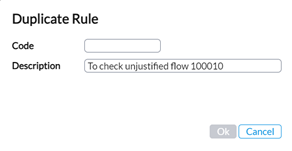
-
Enter a new Code and provide an adequate Description.
-
Click
 . The new rule is now created and listed on the left side panel.
. The new rule is now created and listed on the left side panel. -
Search for the new rule, click on it and make any other changes to it.
-
When you have finished, click
 .
.