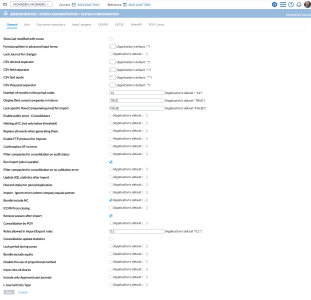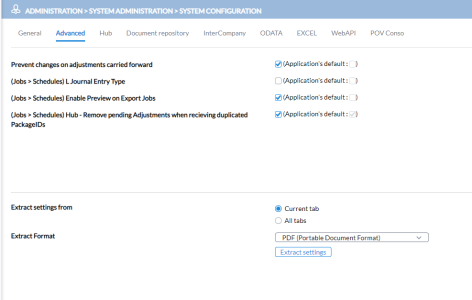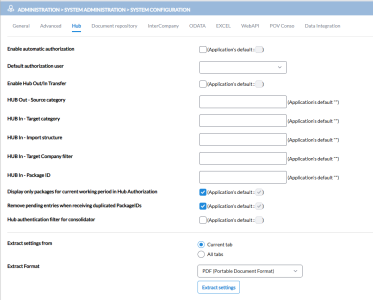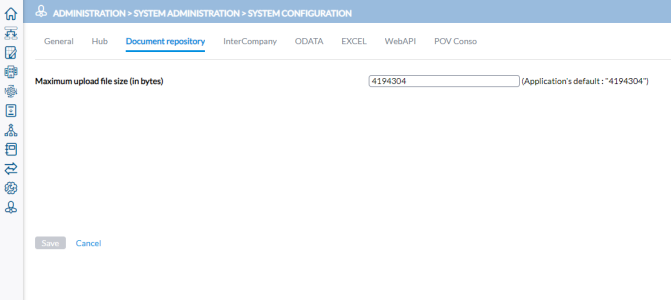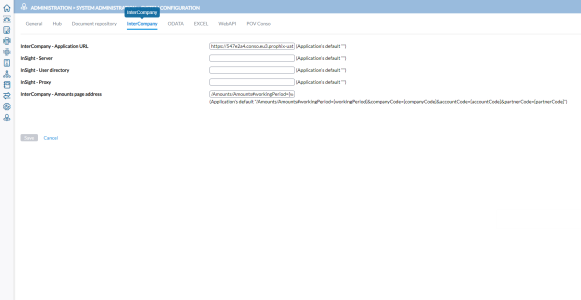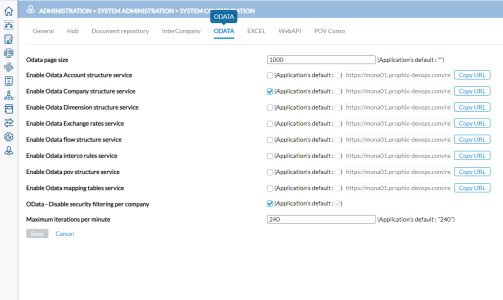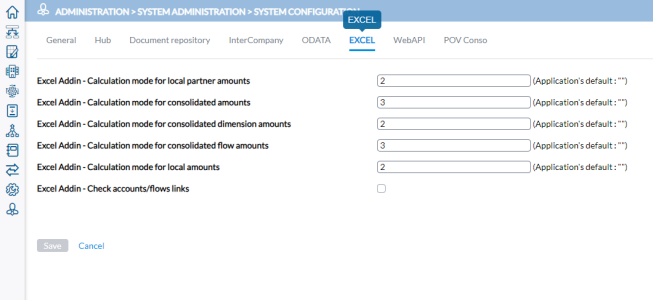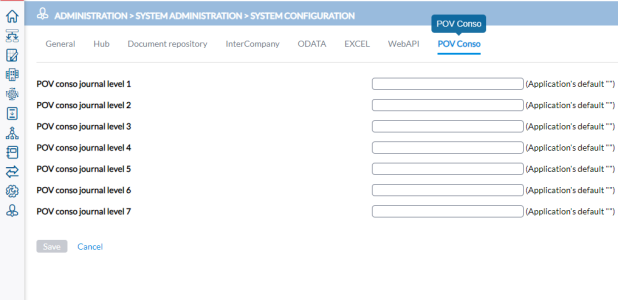System configuration
The System Configuration page is used to update specific values that impact the general behavior of the application.
To access the System Configuration page, click  Administration > System Administration > System Configuration.
Administration > System Administration > System Configuration.
Caution: Do not update this page without first seeking advice from your consultant.
The content of this page may change based on the version and on the update script imported in to your application.
General
The following are the descriptions and functions of the keys on the General tab:
-
Formula splitter in advanced input forms: The separator (semi-colon, comma, etc.) between all the attributes on the advanced input form (in the Excel formulas). Enter a separator that conforms with your regional setting.
-
Lock Journal for changes: Selecting this option prevents users from making changes to a journal entry after saving it. To correct a mistake made while entering the journal, create another journal entry to correct the previous one.
-
CSV decimal separator: Separator used in the CSV files created in the application.
-
CSV field separator: Separator or character that indicates where each field begins and ends in an import or export file. For example, comma, tab, etc.
-
CSV text quote: The quotation marks (single or double ) that will be used to delimit strings. Using quotation marks ensures that the values in your file are kept intact.
-
Number of months in period codes: This feature allows you to define the duration of a period code for the company. The common duration is 12 months, and the default application setting is 12 months. However, you have the flexibility to configure it for up to 16 months to accommodate the specific requirements of the country in which the organization operates.
-
Display [Not conso] companies in interco: By default, intercompany transactions only display consolidated companies. However, with this option, you can choose to show (set to "true") or hide (set to "false") non-consolidated companies. For Non-consolidated companies, the Consolidated option is not selected on the
 Group > Companies page.
Group > Companies page. Note: Since this feature is intended to allow data input exclusively for non-consolidated companies, transactions involving non-consolidated companies will not be eliminated, as they are excluded from the consolidation process.
-
Lock specific flow [CompanyAcquired] for import: When set to “true”, this feature prevents the import of a CompanyAcquired specific flow when the company enters the consolidation scope. The CompanyAcquired specific flow is configured on the
 Configuration > System Structures > Flows > Chart of Flows > Specific Flow page.
Configuration > System Structures > Flows > Chart of Flows > Specific Flow page. -
Enable public pivot - Consolidators: This feature allows consolidators to edit public pivots. Typically, only the user who created a public pivot and the administrator have editing privileges. However, with this option selected, consolidators gain the ability to edit the pivot as well.
-
Netting all IC (not only below threshold): Selecting this option affects eliminations by netting all intercompany transactions, not solely those falling below a specific threshold.
-
Replace all events when generating them: If selected, previously generated events will be replaced by new events as they are processed — previously generated entries will be deleted by journal type.
Note: To carry forward the journal, it is mandatory to use another journal so that the entry is kept and not deleted.
-
Confirmation IIF (if and only if) no error: Enabling this feature will allow users to confirm the data entry status of a company only when there are no errors present in the data entered. You can confirm the data entry status by selecting the Confirm option on the Change Status panel of the
 Administration > Content Panels page.
Administration > Content Panels page. -
Enable FTP protocol for import: Allows users to select FTP for file import, specify the server type, and use basic authentication using a username and password.
-
Filter companies for consolidation on audit status: Companies that have not been approved by an auditor (or the designated person responsible for data validation) are excluded from the consolidation process. This emphasizes that obtaining approval from the auditor is not just a formality; it substantially influences the inclusion of the company's data in the consolidated results. For a company to be included in the consolidation process, it must receive approval from an auditor.
-
Run import jobs in parallel: This primarily addresses performance considerations during the data import process and provides the option to execute imports either in parallel or sequentially. It's a technical aspect of data handling aimed at optimizing efficiency and resource utilization.
-
Filter companies for consolidation based on validation error: Excludes the data of companies that have validation errors from the consolidated data. The Dashboard provides the results of the validation checks conducted, showing the number of warnings and errors found for each company. Unless these validation errors are corrected, the affected companies will be excluded from the consolidated data.
-
Discard status for period duplication: When duplicating a period, typically all associated data is duplicated as well. Occasionally, you may wish to duplicate the period without duplicating its status. By selecting this option, you can exclude the duplication of status during the duplication process.
-
Update SQL statistics after import: Enabling this option triggers immediate updating of statistics in the tables following an import. While this may slightly slow down the import process, it significantly enhances other operations such as generating reports and retrieving data in Excel. Recommended for use by customers who do a lot of imports in a very short period only.
-
Import - Ignore errors where company equals partner: Since a company cannot have an intercompany relationship with itself, enabling this option allows the application to disregard errors that arise from any data recorded as an intercompany transaction against the company itself. Such errors will be excluded from the import validation report, streamlining the validation process.
-
Bundle include NC (Not Consolidated): When selected, exported offline bundles will include non-consolidated companies, allowing the input of intercompany transactions involving these entities.
-
Remove session after import: This option removes the temporary session created for the import upon completion. It is recommended to clear sessions after importing data for optimal system performance and resource management.
-
Roles allowed in Import/Export rules: This option enables you to designate the user role with access to and authority to define rules in the Import Rules tab of the
 Transfers > Data > Define File Structure > Import page and the Export Rules tab of the
Transfers > Data > Define File Structure > Import page and the Export Rules tab of the  Transfers > Data > Define File Structure > Export page:
Transfers > Data > Define File Structure > Export page:-
0 = enabled only for the administrator
-
1 = enabled for the consolidator
-
2 = enabled for end user.
By default, access is granted to roles 0 and 1 (administrator and consolidator).
-
-
Consolidation update statistics: This option updates statistics after the consolidation process. Similar to updating SQL statistics after import, enabling this option may result in a slowdown of the consolidation process.
-
Lock period during conso: This option locks the data while the consolidation job is in progress, preventing any edits until the consolidation is complete. If selected, users will not be able to input data until the consolidation process is complete.
-
Bundle exclude equity: If selected, intercompany transactions consolidated using the equity method will be excluded from offline bundles.
-
Disable use of the proportional method: Enabling this option disables the use of the proportional method in IFRS GAAP. The Proportional method option will not be available in the Consolidation method drop-down list when defining the company on the
 Group > Companies page.
Group > Companies page. -
Input view all shares: Selecting this option displays all shares on the
 Data Entry > Manual Data Entry > Participation page, rather than limiting it to shares declared in the portfolio.
Data Entry > Manual Data Entry > Participation page, rather than limiting it to shares declared in the portfolio. -
Include only Approved user journals: Selecting this option ensures that consolidation will only include those user-created journals that have been approved.
Advanced
This page contains the advanced settings for the application.
-
Prevent changes of adjustments carried forward: Selecting this option blocks users from making changes to any adjustment carried forward. This feature helps preserve important historical data from previous years, ensuring that these adjustments cannot be deleted or changed in any way. When a user tries to edit a carried forward adjustment after the feature is activated, the user will be blocked.
When importing adjustments with this option enabled, an error message is generated if the imported file contains a journal entry that matches an existing carried-forward adjustment in the current period.
-
Move all carried forward journal from main to subgroup: When enabled, this option allows the consolidation process to move all carried-forward journals from the main group to the subgroup, even when the main and subgroup use different currencies.
By default, this option is disabled, preserving the behavior introduced in the 2025.2 release, which blocked the transfer of carried-forward journals across different currencies. This new setting gives users the flexibility to revert that change if needed.
-
(Job > Schedules) L Journal Entry Type: This setting affects the selection of source data processed during the export of Local Data as part of the Export to Reporting Solutions Job. By default, the application uses Local Data. To use Locally Adjusted Data for the export, select this option.
-
(Job > Schedules) Enable Preview on Export Jobs: Selecting this option displays a preview of limited data that will be included in the export.
Export system settings
Exporting system settings is especially useful for making comparisons, performing validations, and duplicating configuration settings for new installations; and archiving configuration settings.
Admins have the options to:
-
extract settings from either the current tab or from all tabs.
-
export to either a PDF or an Excel file.
To extract system settings, go to the bottom of the page.
-
In the Extract settings from field, choose to either select settings from the Current tab or All tabs.
-
In the Extract Format field, choose a file format for the export.
-
Click
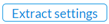 .
.
Hub
This page consists of all the options for import authorization.
-
Enable automatic authorization: Automatically authorizes packages in the HUB without the user first accepting the package. So, data is processed and imported as soon as it is present in the HUB.
-
Default authorization user: The default user account that has the right to approve the package.
-
Enable Hub Out/In Transfer : Allows the HUB to transfer data from one category to another category. This is often used during sub consolidation.
-
HUB In- Package ID: This the name of the package that the group will see at the top. The Package ID appears at the top on Hub Authorization page.
-
Display only packages for current working period in Hub Authorization: Limits the packages displayed in Hub Authorization to those in the working period. By default, users can only see the package if the destination period is the period they are working in.
-
Remove pending entries when receiving duplicated PackageIDs: This prevents excessive entries on the HUB Authorization page.
When this feature is enabled (enabled by default), the system checks for pending entries with the same package ID before creating a new one.
-
if found, the pending entry is removed and a new one is created.
-
if not, a new entry is created.
When not enabled, the system maintains the current behavior of displaying the canceled previous entry and the newly created entry.
-
Document repository
This page is for specifying size limits for documents uploaded into the application. The default setting in the application is 4194304 bytes (4MB).
In the Maximum upload file size (in bytes) field, specify the maximum size allowed for file uploads.
Intercompany
This page is for configuring the parameters governing the connection between Financial Consolidation and the Intercompany Management application.
Note: Please disregard all references to “Insight” as they are no longer relevant to Intercompany configurations.
-
InterCompany - Application URL: The URL or web address directing to the Intercompany application.
-
InterCompany- Amounts page address: The specific web address for the Intercompany page that opens when users click the "View" link from Financial Consolidation.
OData
This page allows you to configure both inbound and outbound OData connections.
Odata page size: Use this option to specify the amount of data (number of lines) per page. Keep the data size on a page as little as possible.
The following endpoints can be enabled or disabled in the application. By default, these endpoints are disabled. To activate them, enable as necessary:
-
Enable Odata Account structure service
-
Enable Odata Company structure service
-
Enable Odata Dimension structure service
-
Enable Odata Exchange rates service
-
Enable Odata Flow structure service
-
Enable Odata Interco rules service
-
Enable Odata POV structure service
-
Enable Odata Mapping Tables service
OData - Disable security filtering per company: This security feature ensures that the user retrieving data has appropriate access to the company. Users should only have visibility into authorized companies. Enabling this feature grants all users access to all endpoints, including the ability to export to OData.
Maximum iterations per minute: This feature is for retrieving OData from external systems. Use it to set a limit on the number of requests (or connections) per minute. Exceeding this limit may result in encountering a page with a notification message or another error from the external system.
Excel
Excel add-ins are additional software components that seamlessly integrate with Microsoft Excel, enhancing it with specific features and functionality beyond those included in the standard Excel package. For more information, refer to Excel Add-in Formulas for Financial Consolidation.
Calculation Mode 1 constitutes the primary query, generated by directly retrieving data from the fact table. Additional modes (Mode 2, Mode 3) use temporary tables and sub-queries to enforce distinct processing methods. While Calculation Mode 1 is the default, customers retain the option to modify this setting.
-
Excel Addin - Calculation mode for local partner amounts
-
Excel Addin - Calculation mode for consolidated amounts
-
Excel Addin - Calculation mode for consolidated dimension amounts
-
Excel Addin - Calculation mode for consolidated flows
-
Excel Addin - Calculation mode for local amounts
-
Excel Addin - Check accounts/flows link: This option verifies the association between accounts and flows. On the
 Configuration > System Structures > Flows > Accounts X Flows page, administrators can define the relationship between a flow code and an account. Selecting this option also ensures that if there's no flow code linked to an account, an error message will be shown instead of displaying '0'.
Configuration > System Structures > Flows > Accounts X Flows page, administrators can define the relationship between a flow code and an account. Selecting this option also ensures that if there's no flow code linked to an account, an error message will be shown instead of displaying '0'.
WebAPI
Note: This feature is deprecated. Please ignore.
POV Conso
This section enables you to define the different journals that are used for Point of View
Data Integration
Using this tab, admins can manage role-based access and control which roles have access to Data Integration (DI) functionality within the system.

Roles with access to Data Integration:
-
Administrator: selected by default and option is disabled to ensure that the Administrator role always retains access to DI.
-
Administrator (Restricted): cleared by default
-
Consolidator: selected by default but can be cleared if desired
-
Consolidator (Restricted): cleared by default
To extract system settings from the tab, see Export system settings.
Update the system settings
Caution: Do not update this page without first seeking advice from your consultant.
-
Click on the tab containing the settings you want to configure.
-
Modify the settings.
-
Click
 .
.