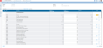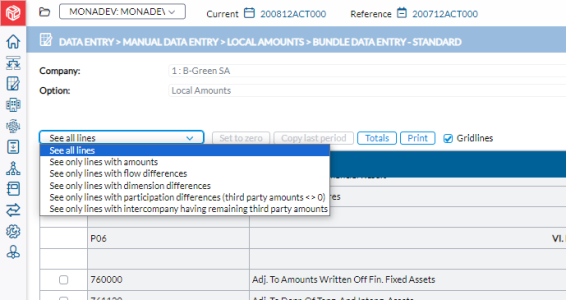Local amounts - manual data entry
The Bundle Data Entry - Standard page is used for entering local amounts in the input form you selected on the Local Amounts page. It displays the list of accounts that have been added to the Standard form for the selected company and available in the database. So, you can get a page with some data (if data was already filled in or imported) or a page with zero in all the lines (if there is no data available for selected company and included accounts).
The input form pages typically display the reference period in read-only mode (presenting data from the opening period, typically the last month of previous accounting year), and data for the selected working or current period in read /write mode (if the period is not locked), and the difference between both columns.
The top part of the page displays the following parameters that you selected on the Local Amounts page:
- Company - information about the company. It shows the code, the name and the local currency of this company.
- Option - layout option you selected to use for the form.
- Currency - code for the currency in use.
- InputForm - code and the name of the input form.
Just below are the following:
- See all lines : a drop-down list of filter options that can be used to display data in different ways. See Use filters to display data.
-
 - replaces all selected values with zero. This button works only in combination with the check boxes in the first column. This allows you to set to zero one or more (or all) accounts within the form.
- replaces all selected values with zero. This button works only in combination with the check boxes in the first column. This allows you to set to zero one or more (or all) accounts within the form.
-
 - works only in combination with the check boxes in the first column. It copies the selected amounts of the reference consolidation period into the current consolidation period. It allows you to copy one or more (or all) accounts within the form.
- works only in combination with the check boxes in the first column. It copies the selected amounts of the reference consolidation period into the current consolidation period. It allows you to copy one or more (or all) accounts within the form.
Note: While there is NO warning after you click this button, you need to confirm this modification by clicking the Update button.
-
 - opens a dialog showing you the total debit and credit for the Balance Sheet, the Profit and Loss and the Contingencies accounts, as well as the result of the year in the Balance Sheet and the Profit and Loss.
- opens a dialog showing you the total debit and credit for the Balance Sheet, the Profit and Loss and the Contingencies accounts, as well as the result of the year in the Balance Sheet and the Profit and Loss. -
 - allows you to print the information on the page.
- allows you to print the information on the page. -
 - a toggle that adds Excel-like grid lines to the displayed data on the page when selected.
- a toggle that adds Excel-like grid lines to the displayed data on the page when selected.
The data area contains the accounts that are available on the Input Form:
- The first column contains checkboxes that allow you to select a row and later perform an action on it. To select all rows, you can select the checkbox located in the header of the data area.
- Code - account code.
- Description - account description.
- Reference - amount from the reference period.
- Current - amount from the current period.
- Difference - calculated difference between the reference amount displayed and the current amount entered.
Click any of the following icons to perform the associated actions:
-
 - opens a page in which you can enter intercompany transactions, where applicable.
- opens a page in which you can enter intercompany transactions, where applicable. -
 - shows imported data details.
- shows imported data details. -
 - opens a page in which you can enter the flow data. The flow button only appears for accounts that are defined to work with flows.
- opens a page in which you can enter the flow data. The flow button only appears for accounts that are defined to work with flows. -
 - opens a page where you can enter participation information.
- opens a page where you can enter participation information. -
 - opens a page for entering partner information. This button appears only for accounts that are defined to work with partner information.
- opens a page for entering partner information. This button appears only for accounts that are defined to work with partner information. -
 - opens a page in which you can enter dimension information. This button only appears for accounts that are defined to work with dimension information.
- opens a page in which you can enter dimension information. This button only appears for accounts that are defined to work with dimension information.
Note: For any of the above, where there are differences to justify, the icon is highlighted with a yellow background. For example, this  means that there are outstanding differences waiting to be justified in the dimension.
means that there are outstanding differences waiting to be justified in the dimension.
-
 - saves the modifications that you made to the amounts. When you change the contents of a field, this button will become red, and all affected totals will get borders around them.
- saves the modifications that you made to the amounts. When you change the contents of a field, this button will become red, and all affected totals will get borders around them. -
Note: There is NO warning after you click this button, but you need to confirm this operation by clicking the Update button.
-
 - reverses all modifications since the last time you saved the information. A message will ask you to confirm the cancellation of the modifications.
- reverses all modifications since the last time you saved the information. A message will ask you to confirm the cancellation of the modifications.
Use filters to display data
When you first access this page, the default option is to See all lines. However, you can use several options to filter and display data on this page.
In the filter box right above the table on the left side of the page, you have these options:
Select one of the options to display data accordingly.
Change an amount
Note: You can only change the amounts when the form is accessed with the Local Amounts option selected.
- Put your the cursor on the amount you want to change.
- Change the amount. Border appears around all the subtotal and total amounts impacted by this change.
- Click
 to save the changes you made.
to save the changes you made.
Enter partner detail
The  button appears on accounts defined to work with partner information such as intercompany accounts, participation accounts, or partner accounts. Click to open the Partners page and enter the partner company details.
button appears on accounts defined to work with partner information such as intercompany accounts, participation accounts, or partner accounts. Click to open the Partners page and enter the partner company details.
Enter flow data
The  button is available on the page if the account whose data you want enter is defined to have flows (i.e. Balance Sheet accounts). Click to open the Flows page and enter the flow data. Flow data can be Cash (C) and Non-Cash (NC).
button is available on the page if the account whose data you want enter is defined to have flows (i.e. Balance Sheet accounts). Click to open the Flows page and enter the flow data. Flow data can be Cash (C) and Non-Cash (NC).
Copy data from the reference consolidation period
-
Do one of the following:
-
To copy all the lines, select the checkbox at the top left of the data area. All lines from the report will be selected.
-
To copy a line or a few lines, select only one or a few lines.
-
-
Click
 to transfer the amounts from reference to current period. All totals and subtotals of the selected lines will get borders around them.
to transfer the amounts from reference to current period. All totals and subtotals of the selected lines will get borders around them. -
Click
 to confirm the update of the amounts.
to confirm the update of the amounts.