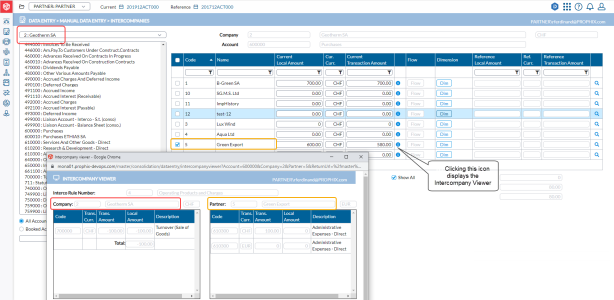Intercompany data entry
The Intercompanies page is where you record the transactions conducted with other companies within the group. Here, you enter transaction details for each account and partner involved.
To access the Intercompanies page, click  Data Entry > Manual Data Entry > Intercompanies.
Data Entry > Manual Data Entry > Intercompanies.
The left-side panel displays a list of all the accounts that are used for reporting intercompany data. Within the left-side panel, you can select the account whose intercompany data you want to enter or verify.
-
Above this list, you can select the company on which you want to work. Only the companies that are defined to have intercompany will appear in this list.
-
Below the list of accounts, you can click:
-
 - to view all the
intercompany accounts. This is the default.
- to view all the
intercompany accounts. This is the default. -
 - to display only those intercompany accounts with data populated for the selected company.
- to display only those intercompany accounts with data populated for the selected company.
-
Note: You can also use  and
and  to refine the list of
intercompany accounts.
to refine the list of
intercompany accounts.
The right-side panel is for entering transactions with intercompany partners. Details of the company you select from the left-side panel are displayed on this side of the page.
-
Company- name and code of the selected company (the immediate parent), and its local currency.
-
Account - selected intercompany account code and name.
The table below includes the following:
-
Code - code of the intercompany partner.
-
Name - name of the intercompany partner.
-
Current Local Amount - amount of the intercompany transaction in the local currency of the parent.
-
Current Currency - local currency of the parent. This information will determine if an intercompany difference is due to currency conversion or is a real intercompany difference.
-
Current Transaction Amount - current transaction amount. This information will determine if an intercompany difference is due to currency conversion or a real intercompany difference. Therefore, it is important to enter the Transaction amount and not the Local amount in this field.
-
IC - This option gives access to the intercompany application where intercompany reconciliation is done at individual transaction level, if the option is activated in the period and in the companies, and if the URL address is activated in the System Administration module.
-
 - opens the Intercompany Viewer.
- opens the Intercompany Viewer. -
 - Difference button. Click to allocate remaining amount to a partner without having to fill in amounts manually. This button works the same way as the one on the Adjustments > Manual Input page. Refer to Use the Diff button in the Manual input - Group Adjustments article for more information.
- Difference button. Click to allocate remaining amount to a partner without having to fill in amounts manually. This button works the same way as the one on the Adjustments > Manual Input page. Refer to Use the Diff button in the Manual input - Group Adjustments article for more information. -
 - Deletes all inputs / amounts from the line.
- Deletes all inputs / amounts from the line. -
 - opens the Interco Flows page in which you can enter intercompany flow data. See Intercompany Flow Data for more information.
- opens the Interco Flows page in which you can enter intercompany flow data. See Intercompany Flow Data for more information. -
 - this button is visible if dimensions are linked to the intercompany account. Clicking this button opens a dialog for you to enter intercompany dimension data.
- this button is visible if dimensions are linked to the intercompany account. Clicking this button opens a dialog for you to enter intercompany dimension data. -
Reference Local Amount - local amount of the reference consolidation period.
-
Reference Currency - currency of the reference consolidation period.
-
Reference Transaction Amount - transaction amount of the reference consolidation period.
Below this table are the following fields:
- Totals of Details - the total amount of all share values.
-
Total 3rd Parties - the total amount of shares held in one or more companies outside the group. This amount must be transferred to a specific account and the total must be equal to zero.
-
Closing Amount - the closing amount used in the balance sheet input form.
-
 - if selected, allows you to view all lines. Unselected, only those lines with data are displayed. By default this option is selected.
- if selected, allows you to view all lines. Unselected, only those lines with data are displayed. By default this option is selected.
Below the data area you will find these buttons:
-
 - replaces all selected values with zero. This button works only in combination with the checkboxes in the first column. This allows you to set to zero one or more (or all) accounts within the form.
- replaces all selected values with zero. This button works only in combination with the checkboxes in the first column. This allows you to set to zero one or more (or all) accounts within the form.
Note: There is NO warning after you click this button, but you must click Save to confirm this operation.
-
 - generates an Excel report showing the information in the data area (table).
- generates an Excel report showing the information in the data area (table).
Enter intercompany transactions
-
Choose the company for which you want to enter intercompany transactions from the drop-down list on top of the left-side panel. For the selected company, all its intercompany accounts that are used for reporting intercompany transactions are displayed in the panel below.
-
From the list of accounts, select the account that is applicable to the transaction.
Note: You can click
 to open a Select an Account pop-up to search for and select an account.
to open a Select an Account pop-up to search for and select an account. -
From the intercompany partners displayed on the right, select the one with which the transaction done.
-
In the Current Local Amount field, enter the intercompany transaction amount in the local currency of the parent.
-
In the Current Transaction Amount field, enter the current transaction amount.
You can click
 to access the Intercompany viewer to see the existing intercompany transactions entered on a specific account by the company on the left, and on the right, the corresponding transactions entered by the counterpart.
to access the Intercompany viewer to see the existing intercompany transactions entered on a specific account by the company on the left, and on the right, the corresponding transactions entered by the counterpart. Note: If you need to enter Flow or Dimension information, the applicable buttons are activated. Click on the activated button to provide the required Flow or Dimension information and return to the main page.
-
Click
 .
.