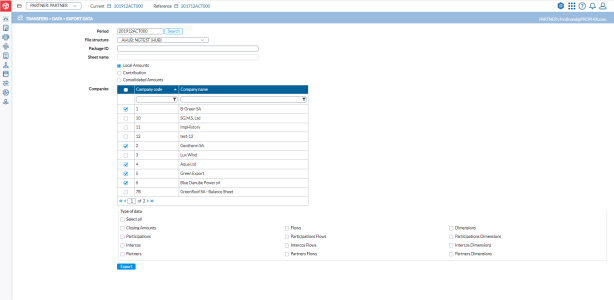Export data
Through the Export Data page you can export consolidated data and bundle data from individual companies from Financial Consolidation. Data export is the process of extracting data from Financial Consolidation and saving it in a format that can be used in another system or application.
To access the Export Data page, click  Transfers > Data > Export Data.
Transfers > Data > Export Data.
Export your data
-
In the Period field, if the consolidation period you want is different from the default, click
 to select another one.
to select another one. - File Structure- this is the format that will be used for exported data. Export file structures are defined on the Define File Structure > Export page.
File structure options include XLS, CSV, and HUB. The file structure you select defines the parameters to specify for the data export.For XLS file structure, you specify the Sheet name - name of the sheet in the Excel workbook into which data will be exported.
For HUB file structure, you specify the Package ID.
-
Select the data you want to export:
- Local Amounts - the bundle data for an individual company. Selecting this option displays the Companies table. Select the company from which you to export these amounts
-
Contribution - consolidated figures split by source company in order to present the contribution of each individual entity of the scope in the total consolidated figures. If selected, the Journal View field is displayed for you to select the journal view (Conso, Bundle, Event).
-
Consolidated Amounts - consolidated figures for the complete scope. If selected, the Journal View field is displayed for you to select the journal view (Conso, Bundle, Event).
-
Journal View - this field is displayed if you select Contribution or Consolidated Amounts. Click
 to select the journals to export.
to select the journals to export. -
Type of data - the type of data to export. Select the data you want to export. To select all data types, click
 .
. -
Click
 to export the selected data. After a successful export, a download link appears below for you to click and view the data in the file type selected.
to export the selected data. After a successful export, a download link appears below for you to click and view the data in the file type selected.