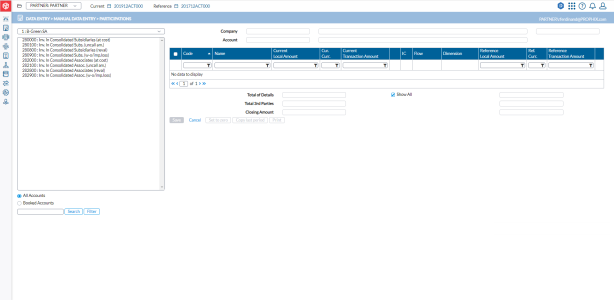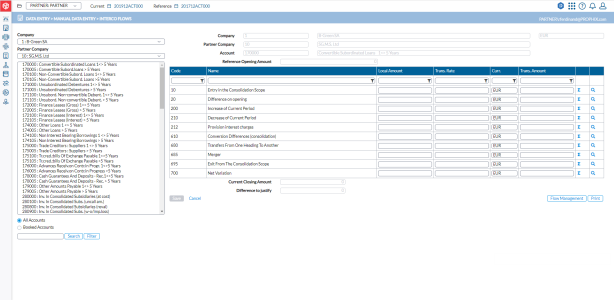Participation data entry
The Participations page provides the functionality to enter additional information, specifically for partner companies, on all accounts categorized as "Participation" under the Chart of Accounts (Partner type = Participation). This allows for detailed information to be filled in for each partner company associated with those accounts.
Participation represents the value of shares acquired by a shareholder company. This information holds significant statutory importance, but during the consolidation process, the system automatically eliminates all participation values. This elimination occurs because the shares of the parent company are considered part of the equity of the subsidiary company. It is essential to exclude internal transactions, such as participation, from the consolidated balance sheets to ensure an accurate and unbiased representation of the aggregated financial position.
To access the Participations page, click  Data Entry > Manual Data Entry > Participations.
Data Entry > Manual Data Entry > Participations.
The left-side panel displays a list of all the accounts that are used for reporting participation data. Within the left-side panel, you can select the account whose participation data you want to enter or verify.
-
Above this list, you can select the company on which you want to work. Only the companies that are defined to have participation will appear in this list.
-
Below the list of accounts, you can click:
-
 - to view all the
participation accounts. This is the default.
- to view all the
participation accounts. This is the default. -
 - to display only those participation accounts with data populated for the selected company.
- to display only those participation accounts with data populated for the selected company.
-
Note: You can also use  and
and  to refine the list.
to refine the list.
The right-side panel is for entering data for participation. Details of the account you select from the left-side panel are also displayed on this side of the page.
Enter participation data
-
On the left-side panel, choose the company from the drop-down list.
-
Select the account you want to use for reporting participation data. Details of the account you select from the left-side panel are displayed on this side of the page as follows:
- Company - name and code of the selected company (the immediate parent), and its local currency.
-
Account - selected participation account code and name
-
Code - code of the subsidiary. Only the subsidiaries in which the parent has participation are displayed.
-
Name - name of the subsidiary. Only the subsidiaries in which the parent has participation are displayed.
- Reference Local Amount - local amount of the reference consolidation period
-
Reference Currency - currency of the reference consolidation period.
-
Reference Transaction Amount - transaction amount of the reference consolidation period.
-
 - you can click this icon to display imported data (if any) for that row.
- you can click this icon to display imported data (if any) for that row.
-
From the table below, select a participation company and enter the following:
- Current Local Amount - amount of the participation in the local currency of the parent. The Current Currency is the local currency of the parent. On this page these amounts are for information only. They are not used for the currency conversion.
-
Current Transaction Amount - current transaction amount. On this page these amounts are for information only. They are not used for the currency conversion.
-
Click
 to open the Interco Flows page, and enter the participation flow data.
to open the Interco Flows page, and enter the participation flow data. Note: If Dimensions are linked to the participation account, an additional button,
 , will appear next
, will appear next  that will open a page for you to enter dimension data on the participation.
that will open a page for you to enter dimension data on the participation.Totals of the figures you entered are displayed in the following fields:
- Totals of Details - the total amount of all share values
-
Total 3rd Parties- the total amount of shares held in one or more companies outside the group. This amount must be transferred to a specific account and the total must be equal to zero
-
Closing Amount - the closing amount used in the balance sheet input form.
Note:
 - selecting this option allows you to you to view all lines. Unselected, only those lines with data are displayed. This option is selected by default.
- selecting this option allows you to you to view all lines. Unselected, only those lines with data are displayed. This option is selected by default.
-
Optionally, use any of the following:
-
 - replaces all selected values with zero. This button works only in combination with the checkboxes in the first column. This allows you to set to zero, one or more, or all accounts within the form.
- replaces all selected values with zero. This button works only in combination with the checkboxes in the first column. This allows you to set to zero, one or more, or all accounts within the form.
Note: There is NO warning after you click this button, but you must click Save to confirm this operation.
-
 - works only in combination with the checkboxes in the first column. It copies the selected amounts of the reference consolidation period into the current consolidation period. It allows you to copy one or more, or all accounts within the form.
- works only in combination with the checkboxes in the first column. It copies the selected amounts of the reference consolidation period into the current consolidation period. It allows you to copy one or more, or all accounts within the form.
-
-
Click
 .
. -
To generate an Excel report of the information in the data area (table), click
 .
.
Enter participation flow information
Whenever flow information is required, the  button appears for you to access the page where you can enter the flow information.
button appears for you to access the page where you can enter the flow information.