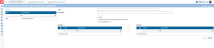Create validation reports
The Define Report page allows you to create validation reports. Validation reports provide information and evidence that the transformation of inputs produced the expected and accurate result and can be used to set controls on different validation rules.
To access the Define Report page, click  Configuration > System Structures > Validation Rules > Define Reports.
Configuration > System Structures > Validation Rules > Define Reports.
The left-side panel displays a list of all existing validation reports.
The right-side panel consists of the available validation rules in the Available panel and the rules selected for a validation report are in the Selected panel.
Create a validation report
Validation reports available on the Validation Report drop-down lists of the Consolidation Bundle Validation page and the Data EntryBundle Validation are created on this page. However, the availability of a report on either page depends how it was defined:
-
If defined as “use as on status board only (executed at BUNDLE level)” it will be available on the Data Entry Bundle Validation page for end users only.
-
If defined as “For consolation only” it will be available on the Consolidation Bundle Validation page for consolidator use only.
Note: Any active report that is not defined as either will be available on both pages and either the end user or consolidator can access the report.
To create a validation report:
-
Click
 .
. -
Enter Code and Description of the validation report in their respective fields.
-
To activate the report, select
 .
. -
Optionally, select the following:
-
Used by the status board (executed at BUNDLE level) - if selected, it indicates that users will be able to run this report at the Bundle level only. It cannot be run at the Consolidation level. The report will be available for an end user in the Validation Report drop-down list of the
 Data Entry > Validation Reports > Bundle Validation page. Such report will also displayed in the Run the Validation panel of the status board on the Content Panels page where the end user can click the
Data Entry > Validation Reports > Bundle Validation page. Such report will also displayed in the Run the Validation panel of the status board on the Content Panels page where the end user can click the  button to run the report.
button to run the report. Note: Be aware that only one report can be used by the Status Board in the same Consolidation Period.
-
For consolidation only - if selected, the rule will only be taken into account when the report containing that rule is selected in Validation Report drop-down list of the
 Consolidation > Validation Reports > Bundle Validation page. Such report is only accessible to the consolidator.
Consolidation > Validation Reports > Bundle Validation page. Such report is only accessible to the consolidator.
-
-
Click
 . The Available table below displays the rules that you can use to further define your report.
. The Available table below displays the rules that you can use to further define your report. -
In the Available table, select the validation rules you want to include in the validation report. You can select all rule codes by checking the checkbox on the table header.
-
Click
 to transfer the selected codes from the Available table to the Selected table.
to transfer the selected codes from the Available table to the Selected table.
Remove validation rules from an existing report
-
On the left-side panel, select the validation report that you want to modify.
-
In the Selected table, select the validation rule(s) you want to exclude from the validation report. You can select all rule codes by checking the checkbox on the table header.
-
Click
 to transfer the selected codes to the Available table.
to transfer the selected codes to the Available table.