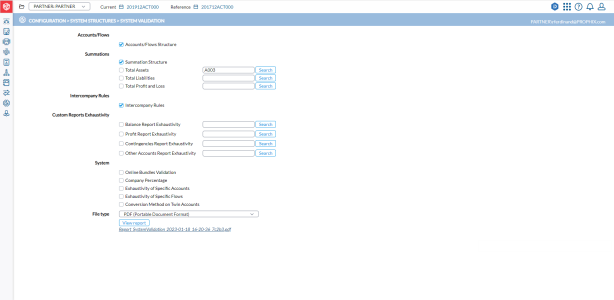System validation
The System Validation page offers administrators the ability to run various types of reports aimed at verifying the accuracy and integrity of different System Structures within the system: Accounts, Flows, Flows, Journals, Bundles, etc., shown in the following image:
To access the System Validation page, click  Configuration > System Structures > System Validation.
Configuration > System Structures > System Validation.
Types of reports
Accounts /Flows Structure
Performs an accuracy check on the link between the accounts structure and the flows structure. For instance, if you have an account defined with automatic flows and if the specific flow “net variation” is not linked to that account, you will get an error message in the report.
If the link between accounts and flows structures is correct, the report will be empty.
Summations
There are four summation reports available:
-
Summation Structure
-
Total Assets
-
Liabilities
-
Profits and Loss
-
Summations Structure -Performs an accuracy check on the summation structure, which is the content of the calculated accounts. For instance, if you select an account twice in two different calculated accounts that are linked together, you will get an error message in the report.
-
If the contents of all calculated accounts that are interrelated are correct, the report will be empty.
-
-
Total Assets/Liabilities/Profit and Loss - In any of these reports, Financial Consolidation performs an accuracy check on the summation structure (hierarchy) you select — the Assets structure, the Liabilities structure. or the P&L structure.
-
You have to select the account used for “Total Assets”, “Total Liabilities” or “Total Profit and Loss” (= Net Profit) in the applicable field. You can use the
 button to find your desired accounts.
button to find your desired accounts.
-
-
Intercompany Rules
Performs an accuracy check on the content of the intercompany rules. If an account defined as intercompany in the structure is not linked to an intercompany rule, you will get an error message in the report. If all intercompany accounts are linked to the respective intercompany rules, the report will be empty.
Custom Reports Exhaustivity
Performs a check on the
exhaustivity of the user defined /custom reports designated for Balance Sheet,
Profit and Loss, Contingencies, and “Other” account type. You have to select
the appropriate exhaustivity report in the editable fields of the structures. You can use the  button to find your desired report.If an account is missing in the
selected report, you will get an error message. If there is no missing account in the selected report, the validation report
will be empty.
button to find your desired report.If an account is missing in the
selected report, you will get an error message. If there is no missing account in the selected report, the validation report
will be empty.
System
-
Online Bundle Validation - Checks that the online input form does not, either directly or indirectly, contain duplicate input accounts. Allowing the same account to appear multiple times on the form could result in unexpected behavior, potentially causing multiple values to be associated with a single account.
-
Company Percentage - Adds a control on the company structure to check that:
-
the total percentage (combining group + minority percentages) does not exceed 100%
-
the percentage (group + minority) of the global equity method is precisely equals 100%
-
-
Exhaustivity of Specific Accounts - Performs a check for, and compiles a list of, any missing specific accounts. Identifying these missing accounts is crucial, as they may be used in system or custom eliminations and failure to account for them could result in complications during various processes like consolidation.
-
Exhaustivity of Specific Flows - Compiles a list of any missing specific flows. Identifying these missing flows is crucial, as they may be used in system or custom eliminations and their absence could potentially cause problems during processes like consolidation.
-
Conversion Method of Twin Accounts- Verifies that the following specific flows and accounts all have the same exchange rate method (usually monthly current):
-
PLINC
-
PLBAL
-
ThisPeriodProfitLoss
-
ProfitLossAdj
-
Run a system validation report
-
Select the report you want to run within any validation structure. See Types of reports.
-
In the File type field, select the format of the report you want to create.
-
Click
 to generate the report. After the report is generated, a download link appears below for you to click and view it in the file type selected.
to generate the report. After the report is generated, a download link appears below for you to click and view it in the file type selected.