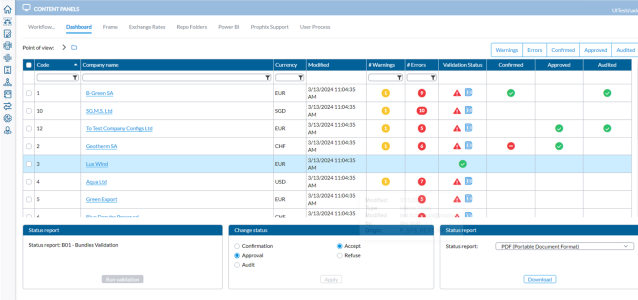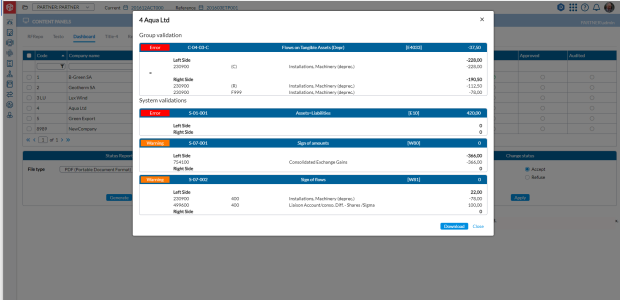The status board
The status board provides an at-a-glance view of all the companies in the consolidation, including the status of the data entry process for each company, so that users or administrators can quickly identify problems or areas of concern, and take action to address them. It is a communication and information page that enables the subsidiaries and the consolidation team to communicate about the completion status of the data entry process.
On the status board page, authorized users can:
Note: The number of companies that appears on this page depends on the rights of the user. You may just see one, a few, or several.
| Column | Content |
|---|---|
| Code | Code of the companies. |
| Company Name | Name of the companies. |
| Modified | Date and time the record was modified. |
| #Warnings | Number of warnings left in the validation report (defined as ‘System Validation’) during the latest validation process. |
| #Errors | Number of errors left in the validation report (defined as ‘System Validation’) during the latest validation process. |
| Validation Status |
Displays an overview of the company status based on the 2 previous columns. |
| Confirmed |
Shows the end user’s progress with the data entry. |
| Approved |
Shows whether the consolidation team has accepted the filled in data. |
| Audited |
Shows whether the internal audit team has checked and validated the filled in data. |
Note: You can click the header of a column to sort the table according to the selected column. For example, clicking Company Name will sort the company names (not codes) alphabetically.
Generate status report
-
Go to the Status Report panel.
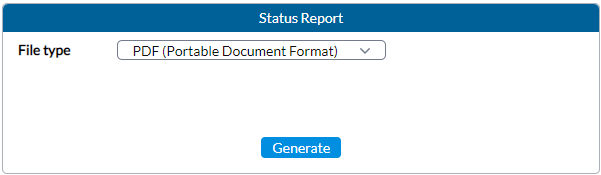
-
In the File type field, select the output file type. Options include PDF, XLS, and XLSX.
-
Click
 to generate the report. After the report is generated, a download link appears below for you to click and view it in the file type selected.
to generate the report. After the report is generated, a download link appears below for you to click and view it in the file type selected.
Run validation rules
On the Status Board, you can only run a validation report (and its validation rules) defined to be Used by the status board (executed at BUNDLE level) on the  Configuration > System Structures > Validation Rules > Define Reports. For more information, see Create validation reports.
Configuration > System Structures > Validation Rules > Define Reports. For more information, see Create validation reports.
-
Select the companies for which you want to run a validation.
-
Go to the Run the validation panel.
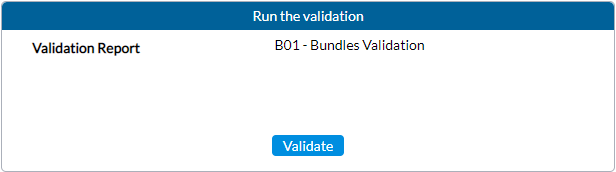
-
Click
 . After running the report, the status of the validation
. After running the report, the status of the validation  (Okay) or
(Okay) or  (Error) is reflected in the Run the Validation column of each company selected. To see the validation or details of the error, click
(Error) is reflected in the Run the Validation column of each company selected. To see the validation or details of the error, click  beside the status displayed.
beside the status displayed.
Review error details
Users have the ability to review the specifics of balance errors or data loaded. To gain better insight into any issues specific to a company, you can click  (when enabled) to display the detailed error information.
(when enabled) to display the detailed error information.
Change a company’s data entry status
-
Select the company.
-
In the Change status panel, select the new status you want to apply. Depending on the profile of the logged in user, data entry status of a company can be changed as follows:
-
An End-user can select the Confirmation status to indicate that the submission of data for the selected companies is complete.
-
A Consolidator can Accept or Refuse the submitted data and that will update both the Confirmed and Approved columns accordingly for the selected company.
-
An Auditor can Accept the data.
-
An Administrator has access to all the options.
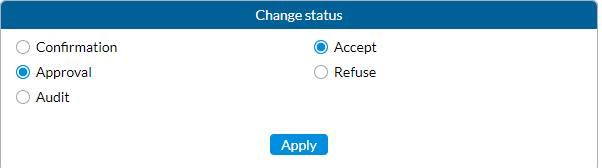
-
-
Click
 to change the status.
to change the status.