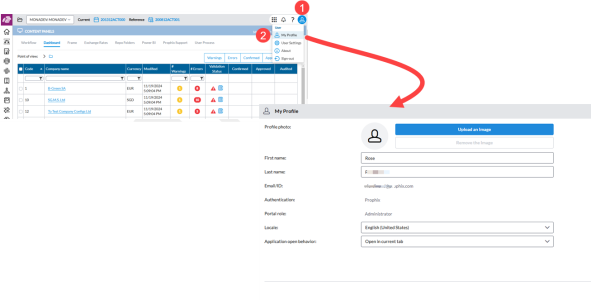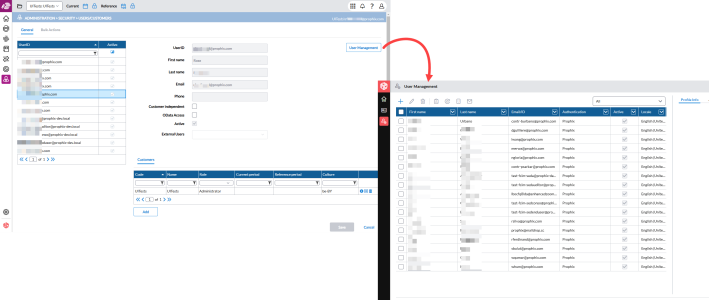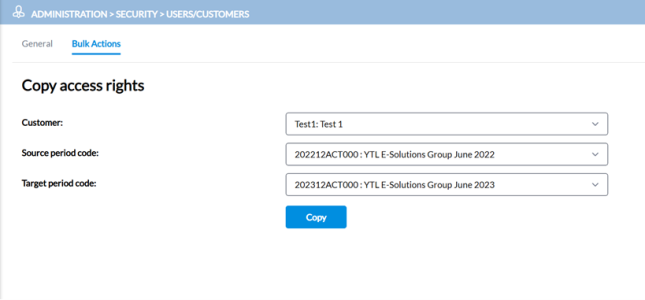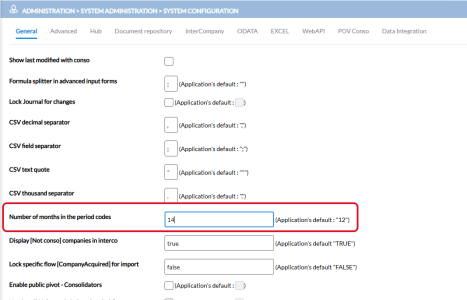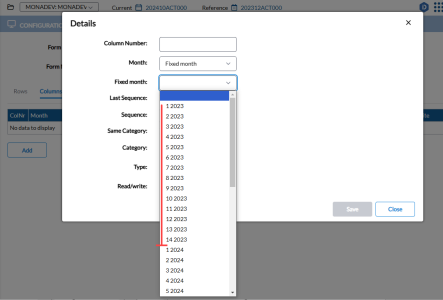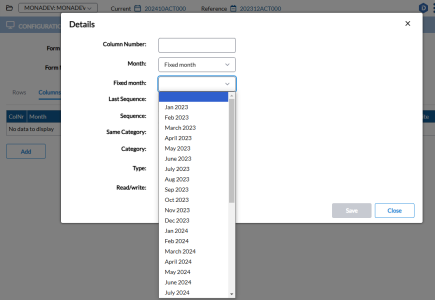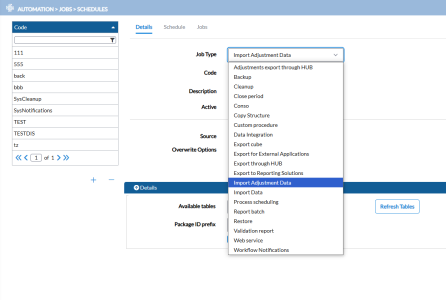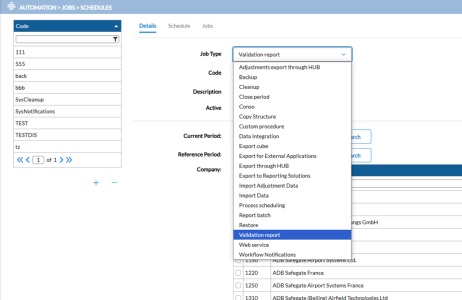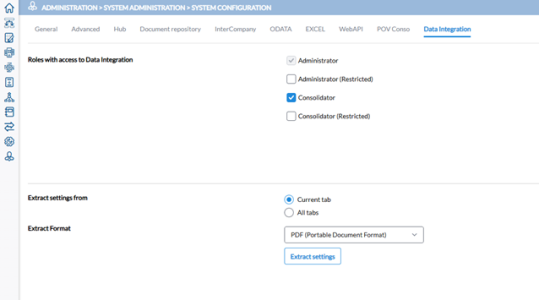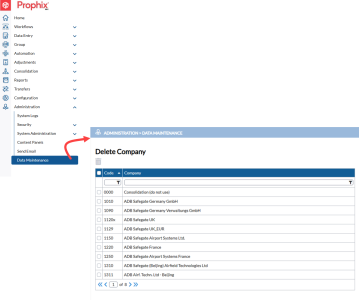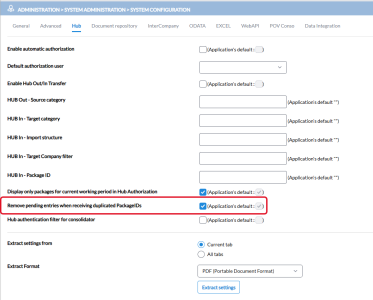Release Notes
2025.1.0
February 2025
Release notes describe the enhancements and bug fixes contained in new releases and maintenance releases for Prophix Cloud deployment only.
Tip: To find the release note that contains a specific issue, search on the Prophix Support Desk ticket number.
What’s new
UI updates
To maintain a consistent look and feel across all Prophix Platform applications, this release introduces UI updates to the Financial Consolidation application. These changes are purely visual and do not affect functionality or the overall user experience (UX).
Updates in this release:
-
Standardized buttons, input fields, drop-downs, radio buttons, and checkboxes.
-
Updated the application header for seamless integration with the Portal.
User profile navigation updates
We made the following changes to user profile navigation in the Portal:
-
Removed navigation from Financial Consolidation to the Management Console — Users can no longer access the Management Console from Financial Consolidation to manage user profiles.
-
Added My Profile to the User menu — A new My Profile option has been added to the User menu (profile icon at the top right-hand corner), above
 User Settings. Clicking it takes users directly to the My Profile page in the Portal.
User Settings. Clicking it takes users directly to the My Profile page in the Portal. -
Renamed the Logout button. The Logout button is now labeled Sign-Out.
To manage your profile in the Portal, refer to Manage Your Profile.
Note: For non-Portal customers, user profiles remain accessible through the Management Console. Click the Profile icon, select  User Settings and then, click the
User Settings and then, click the  button to get to the User Profile page.
button to get to the User Profile page.
User management in Portal
With this release, Prophix One Portal customers can now manage users on the User Management page. This page is accessible from either the Users/Customers or Customers/Users page by clicking the  button. For more details, refer to Manage Users.
button. For more details, refer to Manage Users.
Note: Non-Portal customers can continue to manage users on the Users page in the Management Console. On either the Users/Customers or Customers/Users page, click the  button.
button.
Copy access rights from one period to another
To simplify managing permissions, we have introduced a new tab, Bulk Actions, in  Administration > Security > Users/Customers. This tab allows administrators to quickly and efficiently copy rights from one period to another, eliminating the need for custom scripts to duplicate permissions.
Administration > Security > Users/Customers. This tab allows administrators to quickly and efficiently copy rights from one period to another, eliminating the need for custom scripts to duplicate permissions.
For instructions on copying access rights, refer to Copy access rights in the User Security article.
Online Bundle Setup for MultiPeriod: Configure for more than 12 months per year
Prior to this release, the Fixed Month option in  Configuration > System Structures > Bundles > Online Bundles Setup could only be used for MultiPeriod reports with up to 12 months per year.
Configuration > System Structures > Bundles > Online Bundles Setup could only be used for MultiPeriod reports with up to 12 months per year.
With this release, customers who require more than 12 months per year—such as 14 months—can now configure this on the System Configuration page.
When configured, the Fixed Month drop-down list in  Configuration > System Structures > Bundles > Online Bundles Setup will display 14 months for each of the previous year, current year, and following year, providing a total of 42 options.
Configuration > System Structures > Bundles > Online Bundles Setup will display 14 months for each of the previous year, current year, and following year, providing a total of 42 options.
For users operating in a 12-month-per-year mode, the view remains unchanged.
In addition, users can generate MultiPeriod reports for all the periods defined through Reports > User Reports > Define User Reports,
Import adjustments using Data Integration
Using the new option, Import Adjustment Data, added to  Automation > Jobs > Schedules customers can now load adjustments into the application with Data Integration (DI) . This feature is available only for customers with DI configurations.
Automation > Jobs > Schedules customers can now load adjustments into the application with Data Integration (DI) . This feature is available only for customers with DI configurations.
For details on importing adjustments suing Data Integration, refer to Import adjustment data job in the Job Schedules article.
New job to run validation reports for all companies simultaneously
Customers can now run all validation reports from all companies at the same time. In  Automation > Jobs > Schedule, a new option Validation report option has been added. This allows users to schedule and run these reports— accessible only from the Consolidation menu—and retrieve them later.
Automation > Jobs > Schedule, a new option Validation report option has been added. This allows users to schedule and run these reports— accessible only from the Consolidation menu—and retrieve them later.
For details on scheduling a validation report, refer to the Validation report job in the Job Schedules article.
Data Integration tab added to System Configuration
A new tab, Data Integration, has been added to the Administration > System Administration > System Configuration page. Using this tab, administrators can control the accessibility of DI features for the following roles:
-
Administrator: (Access granted and cannot be removed)
-
Administrator (Restricted): (No access by default)
-
Consolidator: (Access granted by default)
-
Consolidator (Restricted): (No access by default)
Refer to the Data Integration tab section of the System Configuration article for more information.
Data Maintenance page added to the Administration menu
A new submenu, Data Maintenance, has been added to the Administration menu.
Data Maintenance enables administrators to completely delete companies and all associated data from the application. For more information, refer to the Data Maintenance article.
Note: In future releases, this feature will be expanded to handle the removal of different types of data.
Role security for this page is as follows:
-
Administrator: Read and Write permissions granted
-
Consolidator: No permissions
-
End user: No permissions
-
Auditor: No permissions
Create, edit, and delete a customer
With custom scripts no longer supported, a new feature that allows the creating, editing , and removing of customers directly in the application was introduced in this release.
For more information on how to manage customers in the application, refer to the Customer Security article.
Resolved security warning for Excel Add-in executable
In previous versions, the Excel add-in executable file was flagged as suspicious by Microsoft. With the release of version 25.1.0, we have implemented measures to address this issue.
New Excel Add-in formula: Include POVCritPartner
A new formula, Mona_ AdjustAccountMonthDimPovPartner, was added to allow users to add partner based on POV. It functions similarly to the Mona_AdjustAccountMonthDimPov formula, with the addition of the Partner dimension.
Note: This formula is available only as from release 2025.1.0 (AWS). It is not supported in SigmaConso Cloud (Azure)
For more information, refer to the Mona_ AdjustAccountMonthDimPovPartner section of the Prophix Excel Add-In guide.
Note: The Excel Add-In release number has been updated to 25.1.0.
POV enhancement: Split adjustments across different journals by levels
A new feature has been added to support the use of a POV Consolidation function with a specific elimination rule to split adjustments across different journals by levels.
To configure this option, refer to Split adjustments across different levels in the Define Journals article.
Hub Authorization: Improved default display of packages
To improve navigation for users, the default display of packages on the Hub Authorization page has been adjusted. The page now prioritizes package statuses in the following order, sorted by creation date (descending):
-
Pending
-
Accepted
-
Rejected
-
Canceled
Hub Authorization: Option to remove duplicate package IDs from pending entries
Previously, scheduling multiple imports frequently created excessive entries on the HUB Authorization page. Although each new import canceled the previous one, new entries were still generated, resulting in cluttered navigation. To resolve this issues, we have introduced a new configuration option, Remove pending entries when receiving duplicated PackageIDs. Administrators can now enable this feature in the Hub tab in  Administration > System Administration > System Configuration.
Administration > System Administration > System Configuration.
When this feature is enabled (by default), the system checks for pending entries with the same package ID before creating a new one.
-
if found, the pending entry is removed and a new one is created.
-
if not, a new entry is created.
When not enabled, the system maintains the current behavior of canceling the previous entry and creating a new one.
Define Mapping Tables: Source description now optional
In previous versions, the Source field was required, which caused issues during imports because users had to provide source description. However, starting with release 2025.1.0, a source description is no longer required.
This update impacts the following processes:
-
When adding a source on the
 Transfers > Data > Define mapping tables page, the Description field is now optional.
Transfers > Data > Define mapping tables page, the Description field is now optional. -
When importing a new source for a mapping table on the
 Transfers > Structures > Import page, the SourceCode Description is no longer mandatory.
Transfers > Structures > Import page, the SourceCode Description is no longer mandatory.
Resolved issues
The following are the issues we resolved in this release:
| Released | Ticket Number | Area | Description |
|---|---|---|---|
| March | 190059, 190305, 190709 | Excel Add-in | Users were experiencing unexpected errors when attempting to log in to Excel Add-in. |
| February | 158999 | Reports > Consolidation Reports > Consolidation Reports - Summary | Restricted Consolidator could view all companies within the system. |
| 159003 | Reports > Drill-Down Analysis > General Ledger (Flow) | Users could access all Flows for all companies including those not assigned to the them. | |
| 160567 | Configuration > System Structures > Bundles > Online Bundles Setup |
Wrong French translation for two labels in the Input form Advanced Editor. |
|
| 165870 | Adjustments | A consolidation adjustment with a net income (profit /loss) impact was carried forward to the next exercise using the Average Rate Reference instead of the Monthly Rate Reference. | |
| 175574 | Configuration > System Structures > Copy Structure | Using Copy Structure did not correctly copy the descriptions of calculated accounts. | |
| 175903 | Reports > Drill-Down Analysis > General Ledger (Account) | Neither the Company nor Partner fields refreshed after pressing the Enter button. | |
| 176722 | Data Entry > Manual Data Entry > Local Amounts > Bundle Data Entry Standard | The “See only lines with dimension difference” option did not display accounts with dimension differences. | |
| 177707 | Administration > System Logs | Certain logs (e.g., Dimension Groups, Events, Sub Groups, Chart of Accounts, Import Exchange Rates, Export Exchange Rates, Export Structures, Import File Structure, Status Board, Define View) did not update the 'ConsoCode' for some functions. | |
| 178632 | Reports > Pivot Reports > Define Pivot Reports > Run Reports |
Users were able save Pivot reports with spaces in their codes using the Save As function. |
|
| 178699 | Group > Companies | Unable to delete a Company Code from Group > Companies even when there was no data for that company in the application. | |
| 178821 | Adjustments > View > Manual Input | Time difference when generating the Consolidation Adjustment standard report. | |
| 179141 | Adjustments > View > Manual Input | Deferred tax calculation was showing only by refreshing the page. | |
| 179142 | Automation > Jobs > Schedules | Jobs could not be scheduled to run for 2 AM as time was being reset from 2 to 0. | |
| 179155 | Adjustments > View > Manual Input | The Company code for a selected Partner Company Code did not show. | |
| 179392 | Consolidation > Consolidation > Status Board | The Consolidation process was being canceled due to an application result. | |
| 179817 | Reports > User Reports > Define User Reports |
Reports marked as “Available for system only” were incorrectly visible to users on the following pages:
|
|
| 180392 | Configuration > System Structures > Copy Structure | The “Reference Opening Amount” from Flows displayed incorrect figures for accounts copied from another period wit the “Copy Structure” feature. | |
| 180393 | Data Entry > Manual Data Entry > Flows > Flow Management | The process to “Book all remaining differences on flow” was not functioning as expected. | |
| 180544 | Adjustments > View | Incorrect conversions were applied to T079 Consolidation Elimination intercompany transactions. | |
| 180550, 180838 | Automation > Jobs > Schedules | The FC Scheduler Error was triggered when a Data Integration job ( e.g., Export to Reporting Solutions, Export to External Application, or Data Integration) was scheduled | |
| 180658 | Data Entry > Manual Data Entry > Local Amounts | There was no visual prompt to inform users of the loading status on the page. | |
| 181006 | Reports > Standard Reports > General Ledger | The Calc Account and POV filters did not filter table data correctly. | |
| 181160 | Group > Periods > Define Periods | Users were unable to create a new period becauseTransfer Flow option was not available for the selected period. | |
| 181887 | Adjustments > View > | During the consolidation process, incorrect rates were used to translate journals from another period. | |
| 182652 | Group > Companies | Users were able to save the Total Group Percentage and Non Controlling percentage values exceeding 100%. | |
| 183429 | Data Entry > Manual Data Entry > Flows | Unjustified Flows were not included in the Bundle Validation Report. | |
| 183433 | Reports > Drill-Down Analysis > User Reports | Incorrect signs (+/-) were displayed in user reports. | |
| 183437 | Configuration > System Structures > Online Bundles Setup | Using the company variable directly inside a formula caused data in the Advanced Input Form to disappear after modifications were made to the form details. | |
| 183593 | Reports > Analysis Reports > Accounts | For consolidated accounts when there was a change in structure, only data for the Current Period was displayed, while data for the Reference Period was excluded. | |
| 183609 | Data Entry > Manual Data Entry > Flows | Users could update flows for accounts set as “for consolidation use only” on the Manual Data Entry page. | |
| 183678 | Automation > Jobs > Schedules | The time displayed in the Jobs tab was incorrect. | |
| 184016 | Reports > User Reports > Run Reports | An error message displayed when attempting to open a MultiPeriod Pivot report | |
| 184817, 184688 | Automation > Jobs > Schedules | Selecting multiple dimensions or periods caused an error in the Export to Report Solutions job. | |
| 184827 | Transfers > OLAP > Cube Definition | Data from all selected periods was not included in the OLAP export. | |
| 185005 | Transfers > Adjustments > Import Adjustments | It was not possible to upload an adjustment file containing more than 54,300 records. | |
| General | The horizontal scroll bar was not visible enough. |