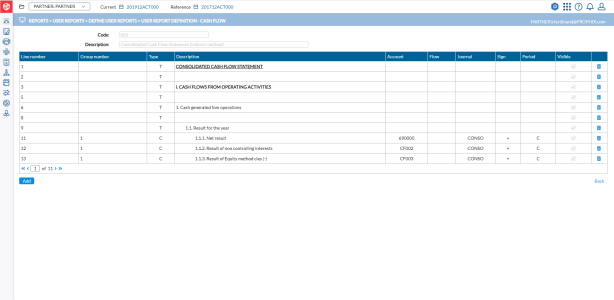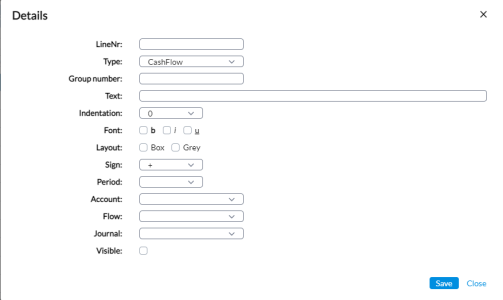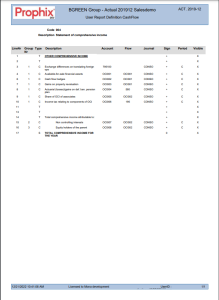Create a cash-flow report
The User Report Definition - Cash Flow page allows you to create a linear report for the cash flow statement, using the Account and Calculated Account structure, the Flow structure, and the Journal structure. These structures enable you to organize and categorize the different types of financial activities related to cash flow.
The User Report Definition - Cash Flow page is accessed from the Define User Reports page when you select a Cash Flow type report and then, click the Define this report button.
On this page, you will see the following layout for each line:
-
Line Number - each line of the report has a Line Number that allows you to identify it in the report.
-
Group Number - the Group of the selected lines in the report.
-
Type - displays one of the following Line Types:
-
T - Text Line
-
C - Cash-Flow Line
-
S - a line with Summation data
-
P - Page Break
-
-
Description - the description of the line:
-
T - Text
-
C - Cash-Flow Combination
-
S- Summation
-
-
Account - code of the Account or Summation Account being used.
-
Flow - code of Flow or Summation Flows being used.
-
Journal - applicable Journal or Journal View.
-
Sign - shows the amount presented as negative or positive.
-
Period - amounts from the Current C or Reference R Consolidation Period.
-
Visible - option to show or hide the line on the report.
Parameters for adding a new line
-
Click
 . A Details pop-up appears for you to
enter the required information for the line.
. A Details pop-up appears for you to
enter the required information for the line. - Line Number - the line number allows you to quickly position lines within the report. To insert a line, enter the line number where you want the new line to appear.
If you add a new line, and you leave the line number blank, the line will be added at the end of the list and the next available line number will be automatically assigned when you click Save.
If you enter an existing line number, the new line will be inserted into the report in this position and the existing line will be moved to another position.
Type - select a Line Type used in a Cash-Flow User Report.
Group Number - enter a number to regroup the lines from the Cash-Flow User Report.
Text - description of the line.
Indentation - allows you to shift the description more to the right. The possible values are 0 to 4, and Right — right aligned text.
Font - select the font properties: Bold, Italic or Underlined. If you do not select anything, a normal text font will be used.
Layout - allows you to change the layout of the line. You can draw a Box around the field, or put a Grey background. If you do not select anything, a normal text font will be used.
Sign - allows you to change the sign with which the amount is presented. Typically, if your Revenue account is in negative sign, i.e. Credit account, you will want to reverse the sign, i.e. set it as negative, so you can present it in positive.
Period - select where the amounts come from, either the Current or Reference Consolidation Period.
Account - select either Account or Calculated Account Code. As soon as you do this, the description of the selected Account or Calculated Account appears. If this column is blank, all Accounts are used.
Flow - select either the Flow or Calculated Flow Code. As soon as you do this, the description of the selected Flow or Calculated Flow appears. If this column is blank, all Flows are used.
Journal - select either the Journal or Journal View Code. As soon as you do this, the description of the selected Journal or Journal View appears. If this column is blank, all Journals are used.
Visible - option to show or hide the line on the report.
- Line Number - the line number allows you to quickly position lines within the report. To insert a line, enter the line number where you want the new line to appear.
-
Click
 .
. -
Click
 to return to the Define User Reports page and click
to return to the Define User Reports page and click  to view the report containing the parameters you just added. See sample report.
to view the report containing the parameters you just added. See sample report.
Modify an existing line
-
To modify an existing line on this page, click on the line. The Details pop-up is displayed.
-
Make your changes.
-
Click
 to save your modifications.
to save your modifications.
Sample report
This is a sample of a user-defined cash-flow report.