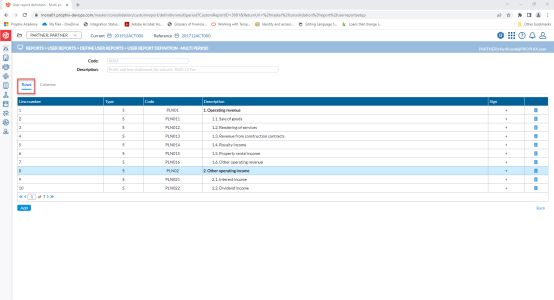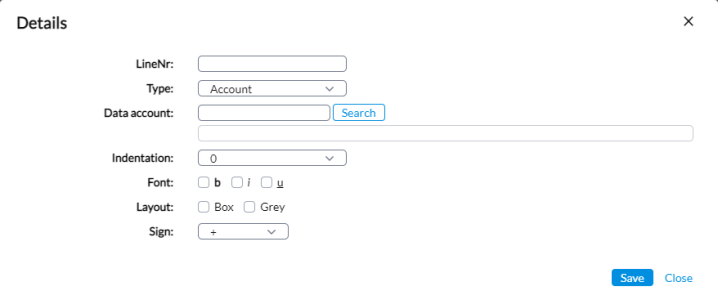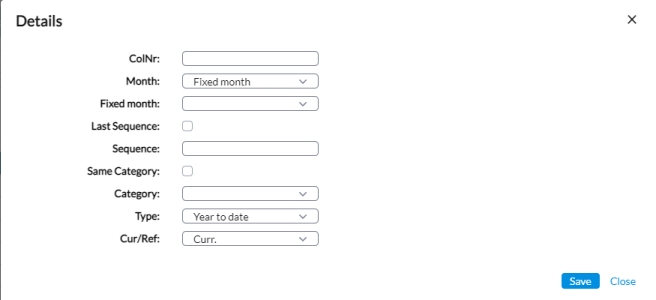Create a multi-period report
The User Report Definition - MultiPeriod page enables you to create a report based on the Account structure across different Periods.
The User Report Definition - MultiPeriod page is accessed from the Define User Reports page when you select a Multi-period type report and then, click the Define this report button.
This page has two tabs:
Row definition
On the Rows definition page, you will see the following layout for each line:
-
Line Number - each line of the report has a Line Number that allows you to identify it in the report.
-
Type - displays one of the following Line Types:
- T - Text line.
-
A - Account data.
- S - Summation Account data
-
P - Page Break
-
Account - code of the Account or Summation Account being used.
-
Description - describes content of line number.
-
When the line type is Text, a text or description is shown here.
-
When the line type is Account of Summation Account, the description of the selected Account or Summation Account Code is displayed here.
-
-
Sign - shows the amount presented as negative or positive.
Parameters for adding a new line (row)
-
Click
 . A Details pop-up appears for you to
enter the required information for the line.
. A Details pop-up appears for you to
enter the required information for the line. - Line Number - the line number allows you to quickly position lines within the report. To insert a line, enter the line number where you want the new line to appear.
If you add a new line, and you leave the line number blank, the line will be added at the end of the list and the next available line number will be automatically assigned when you click Save.
If you enter an existing line number, the new lines will be inserted into the report in this position and the existing line will be moved to the next position.
-
Type - allows you to select the Line Type used in a Multi-Period User Report. For this type of report, four line types are available:
- Account - allows you to select individual Account to be shown in the line. You can only select one individual account per line. If you want to show the summation of multiple accounts, use Summation Accounts.
-
Summation Account - allows you to select the Summation Account to be shown in the line.
-
Text - allows you to add Text between the data lines for explanatory purpose, to make the report more understandable.
-
PageBreak - allows you to add a page break, for printing purposes.
-
Data account - depending on the Type you selected above, the content of this field changes as follows:
-
When the line type is Account or Summation Account, the Select button appears beside this field allowing you to select the Account or Summation Account Code from a pop-up. As soon as you do this, the description of the selected Account or Summation Account appears right below the Data account field.
-
When the line type is Text, you can enter a text or description for the line.
-
-
Indentation- allows you to shift the description more to the right. The possible values are 0 to 4, and Right (right aligned text).
-
Font - allows you to define the font properties: Bold, Italic or Underlined. If you do not select anything, a normal text font will be used.
-
Layout - allows you to change the layout of the line. You can draw a Box around the field, or put a Grey background. If you do not select anything, a normal text font will be used.
-
Sign - allows you to change the sign with which the amount is presented. Typically, if your Revenue account is in negative sign (i.e. Credit account) you will want to reverse the sign (i.e. set it as negative) so you can present it in positive.
- Line Number - the line number allows you to quickly position lines within the report. To insert a line, enter the line number where you want the new line to appear.
-
Click
 .
. -
Proceed to define the columns.
Column definition
On the Columns definition page, you can define one or more Period(s) to be shown in the report.
-
Click the Columns tab to view this page.
The layout for each column is:
- Column Number - the position or number of the selected Column within the report.
-
Month offset: This option adjusts the month relative to the current one (e.g., +1 for the next month or +2 for two months ahead).
-
Fixed Month.This option allows you to select a specific, predefined month from a list. The Fixed Month includes months from the previous year, the current year, and the next year.
-
Sequence - Sequence of the selected consolidation period.
-
Category - data category, Actual, Budget, etc.
-
Description - description of the category or natures of the consolidation period that you want to display on the column.
-
Type - indicates the selected amounts as either Year to date (cumulative) amounts or Monthly figures.
-
Cur /Ref - indicates the Period you want to display on the column as either the Current or the Reference Consolidation Period.
Parameters for adding a new column
-
Click
 . A Details pop-up appears for you to
enter the required information for the column.
. A Details pop-up appears for you to
enter the required information for the column. - Column Number - each column in the report has a Column Number that allows you to quickly position it in the report.
-
Month - choose an option from the drop-down:
-
Month Offset - the number of months before or after, relatively from the Period defined within the Category and Cur/Ref fields you want to base your column on. A positive Month Offset refers to the number of months after, whereas a negative Month Offset refers to the number of months before.
-
Fixed Month - if selected, you must select a fixed month for the column as long as it is within a year before and after the Current Period year.
-
-
Last Sequence - if selected, the last existing sequence for that period will be automatically used. Selecting this option disables the Sequence field below.
-
Sequence - use this to define the sequence of the selected consolidation period.
-
Same Category - if selected, the same Category / Nature as your Current or Reference Consolidation Period will be used. Selecting this option disables the Category field below.
-
Category - the Category / Nature of the Period that you want to display on the column. Choose a category from the drop-down.
-
Type - indicates the selected amounts as Year to Date (cumulative) amounts or Monthly amounts. Choose a type from the drop-down.
-
Cur/Ref - the Period you want to display on the column, either the Current or the Reference Consolidation Period.
-
Click
 .
. -
Click
 to return to the Define User Reports page and click
to return to the Define User Reports page and click  to view the report containing the parameters you just added.
to view the report containing the parameters you just added.
Modify an existing line
-
To modify an existing line on this page, click on the line. The Details pop-up is displayed.
-
Make your changes.
-
Click
 to save your modifications.
to save your modifications.