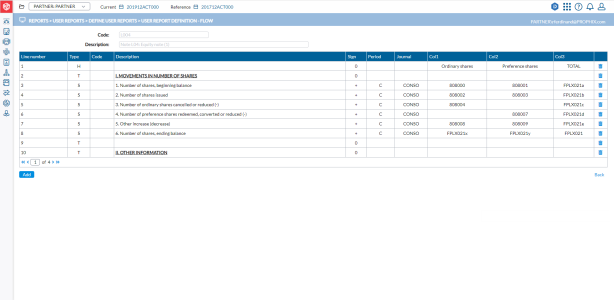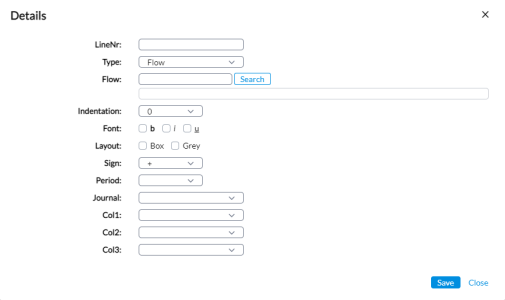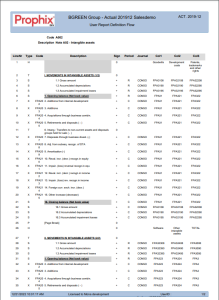Create a flow report
The User Report Definition - Flow page enables you to create a linear report based on the Flow structure across different Periods, Journals, and Accounts.
The User Report Definition - Flow page is accessed from the Define User Reports page when you select a Flow type report and then, click the Define this report button.
Within the page, you will notice the following column layout:
-
Line Number - each line of the report has a Line Number that allows you to identify it in the report.
-
Type - displays one of the following Line Types:
-
T - Text line
-
H -Header line
-
F - Flow data
-
X - Calculated Flow data
-
S - Summation data
-
P - Page Break
-
-
Code- this column shows the F - Flow or X - Calculated Flow Code.
-
Description - describes content of line number.
-
When the line type is Text, a text or description is shown here.
-
when the line type is Flow or Calculated Flow, the description of the selected Flow or Calculated Flow Code is displayed here
-
-
-
Sign - shows the amount presented as negative or positive.
-
Period - amounts from the Current (C) or Reference (R) Consolidation Period.
-
Journal - applicable Journal or Journal View. If this column is blank, then all journals are used.
-
Col1 to Col3: each column displays an Account or Calculated Account per line.
Parameters for adding a new line
-
Click
 . A Details pop-up appears for you to
enter the required information for the line.
. A Details pop-up appears for you to
enter the required information for the line. - Line Number - the line number allows you to quickly position lines within the report. To insert a line, enter the line number where you want the new line to appear.
If you add a new line, and you leave the line number blank, the line will be added at the end of the list and the next available line number will be automatically assigned when you click
 .
.If you enter an existing line number, the new line will be inserted into the report in this position and the existing line will be moved to another position.
Type- select a Line Type used in a Flow User Report. For this type of report, six line types are available:
Text- allows you to add Text between the data lines for explanatory purpose, to make the report more understandable.
Header - allows you to enter Description for the Account or Calculated Account columns, which can be up to 3 columns.
Flows - allows you to select individual Flows to be shown in the lines. You can only select one individual Flow per line. If you want to show multiple Flows, use Calculated Flows.
Calculated Flow - allows you to select the Calculated Flow to be shown in a line.
Summation - shows the summation of Accounts per individual Flow. Typically this type of lines will be displayed at either the beginning or the ending of Accounts list.
Page Break- allows you to add a page break for printing purpose.
Flow - enter or select a Flow or Calculated Flow. As soon as you do this, the description of the selected Flow or Calculated Flow appears below the field.
Indentation - allows you to shift the description more to the right. The possible values are 0 to 4, and Right (right aligned text).
Font - select the font properties: Bold, Italic or Underlined. If you do not select anything, a normal text font will be used.
Layout - allows you to change the layout of the line. You can draw a Box around the field, or put a Grey background. If you do not select anything, a normal text font will be used.
Sign - allows you to change the sign with which the amount is presented. Typically, if your Revenue account is in negative sign (i.e. Credit account) you will want to reverse the sign (i.e. set it as negative) so you can present it in positive.
Period - select where the amounts come from, either the Current or Reference Consolidation Period.
Journal - select the Journal or Journal View to be used for this line.
Col1 to Col3 - these three columns allow you to select up to three different accounts to display on the report. For each column, you can select either Account or Calculated Account for a line. If you do not select anything for a column, the column will be empty.
- Line Number - the line number allows you to quickly position lines within the report. To insert a line, enter the line number where you want the new line to appear.
-
Click
 .
. -
Click
 to return to the Define User Reports page and click
to return to the Define User Reports page and click  to view the report containing the parameters you just added. See sample report.
to view the report containing the parameters you just added. See sample report.
Modify an existing line
-
To modify an existing line on this page, click on the line. The Details pop-up is displayed.
-
Make your changes.
-
Click
 to save your modifications.
to save your modifications.
Sample report
This is a sample of a user-defined flow report.