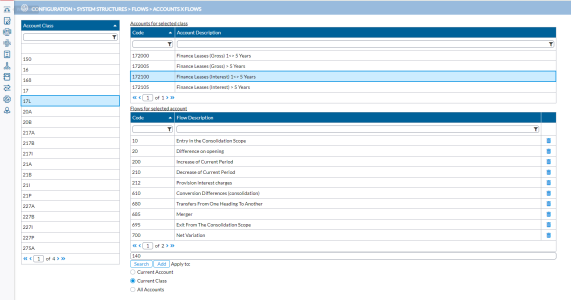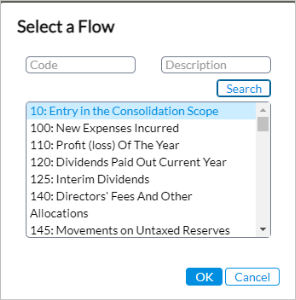Accounts flow
An Accounts Flow refers to the movement of financial transactions in and out of a particular account over a specific period of time. It tracks the changes in the account's balance, reflecting all the transactions that have been recorded in that account.
In Financial Consolidation, flows are linked to accounts on the Accounts X Flows page. This page contains a list of all available class accounts that were created in the Chart of Accounts to which you can link flows.
In addition to linking a flow to an account class, you can also review the existing links between accounts and flows.
To access the Accounts X Flows page, click  Configuration > System Structures > Flows > Accounts X Flows.
Configuration > System Structures > Flows > Accounts X Flows.
The left-side panel displays a list of the account classes that have been defined in the Chart of Accounts.
The right-side panel displays the details accounts for a class selected in the left side panel. It is divided into two:
-
The Account for selected class (top) panel displays the Code and Account Description of the accounts for a selected class.
-
The Flows for selected account (lower) panel displays the flows linked to the accounts of the selected class, including the Code and Flow Description.
Link a flow to an account
-
From the Account Class (left-side) panel, select an account class from the list. The accounts for the selected class are displayed in the Account for selected class panel.
-
In the Account for selected class select an account. All the flows linked to the selected account and class are displayed in the below, in the Flows for selected account panel.
-
At the bottom of the page, click
 . The Select a Flow pop-up displays.
. The Select a Flow pop-up displays. -
Search for, and select the flow you want to add.
You are returned to the main page and the code you selected is displayed in the field above the button.
button. -
From the accounts and classes listed below, choose the one to which you want to apply the flow:
-
Current Account (the selected account)
-
Current Class (all the accounts of the selected class)
-
All Accounts
-
-
Click
 to apply the flow to the account.
to apply the flow to the account.-
To remove a link between a single account and a flow that belongs to the account class, place your cursor next to the flow in the Flows for selected account and click
 .
. Note: If you click
 after you have applied to Current Class, the link to all the accounts of the selected class will be removed.
after you have applied to Current Class, the link to all the accounts of the selected class will be removed.
-
Review existing links between accounts and flows
Within this page, you can review the existing links between accounts and flows.
-
From the Account Class panel, select an account class from the list. The accounts for the selected class are displayed in the Account for selected class panel.
-
In the Account for selected class panel, select an account. All the flows linked to the selected account and class are displayed below, in the Flows for selected account panel for you to review.