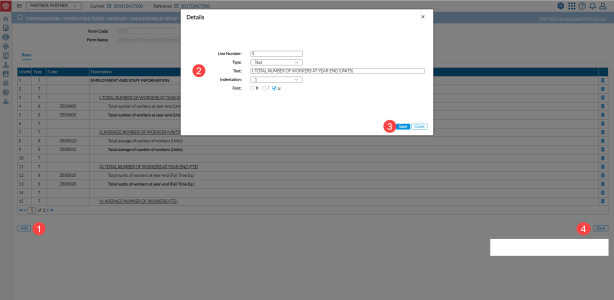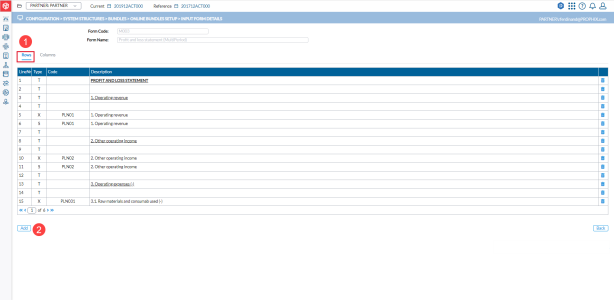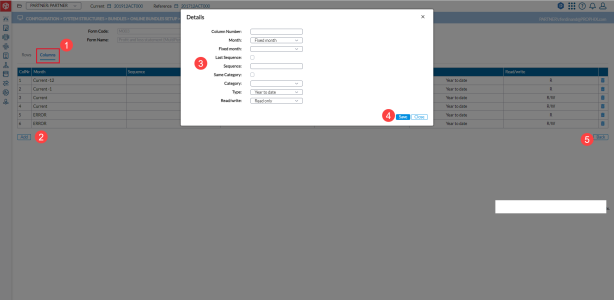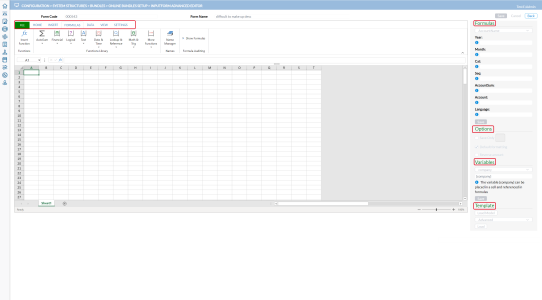Input form details
The Input Form Details page enables you to do the detail setup or configuration of an input form.
To access this page, go to  System Structures > Bundles > Online Bundles Setup, create/select a Standard Form Type and then, click
System Structures > Bundles > Online Bundles Setup, create/select a Standard Form Type and then, click 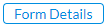 .
.
Input form types
The form type you select in the Form Type field of the Online Bundles Setup page determines the details you need provide to configure the input form. The form types available are:
Standard input form
The layout of the standard input file includes:
- Line Nr - the position of the line on the report
Type - includes one of the following types:
- A - Account data
- S - a line with Summation data
- X- a line with Extracted Summation data, i.e. the detail accounts that make up a summation account
T - Text-Line or empty line between two summations
-
Description - description
-
When line type is Text, the text or description entered on the line will be displayed here.
-
When the line type is Account, Summation Account, or extracted Summation Account, the description of the selected Account or Calculated Account will appear.
-
Add a new line (row)
-
Click
 . A Details pop-up is displayed.
. A Details pop-up is displayed. Note: You can update an existing line by clicking the line to display the pop-up page and modify the line details.
-
Enter the following information:
- Line Nr- the line number allows you to quickly position lines within the report. Enter the line number where you want the new line to appear.
-
Type - choose a type from the drop-down list:
-
Data - the content of this drop-down list depends on the line type selected above.
-
When the line type is Text, you can enter a text or description for the line.
-
When the line type is Account, Summation, or Extracted Summation, you can enter the Account or Calculated Account Code. As soon as you do this, the description of the selected Account or Calculated Account will appear right below the Data field.
-
-
Indentation indicates how much you want to shift the description more to the right. The possible values are 0 to 4, and Right (right aligned text).
-
Font - font properties: Bold, Italic or Underlined. If you select nothing, a normal text font will be used.
-
Click
 to save the input form details.
to save the input form details. -
Click
 to return to the Online Bundles Setup page.
to return to the Online Bundles Setup page.
Multi-Period input form
For this form, you will have to enter both Row and Column details.
Row definition
-
To add a new row, click the Rows tab.
-
Click
 and then, follow the instructions in Add a new line (row) of the Standard input form.
and then, follow the instructions in Add a new line (row) of the Standard input form.
Column definition
-
To add a new column, click the Columns tab.
-
Click
 . A Details pop-page is displayed.
. A Details pop-page is displayed. Note: You can update an existing column by clicking the line to display the pop-up page where you can modify the column.
-
Enter the following information:
- Column Number- the column number allows you to quickly position columns within the report. Enter the number where you want the new column to appear.
-
Month Offset - enter the relative month with reference to the selected period, for instance +0, +12, -12. A positive Month Offset refers to the number of months forward, whereas a negative Month Offset refers to the number of months backward.
-
Sequence - this is the version of the period. Enter a fixed sequence or select Last Sequence to allow Financial Consolidation to use the sequence of the current period.
-
Category - enter a fixed category using the drop-down list or choose Same Category to let Financial Consolidation to use the category of the current period. See Define Nature for more information).
-
Type - from the drop-down list, choose whether you want to display Year to date or Monthly figures for the column.
-
Read/Write - from the drop-down list, choose whether you want the column to be restricted to Read Only or is open for Read/Write access.
-
Click
 to save the input form details.
to save the input form details. -
Click
 to return to the Online Bundles Setup page.
to return to the Online Bundles Setup page.
Comment input form
This form type allows you to enter the comment in addition to the amount per line for the Current period. The comment field will be displayed to the left of the amount field.
-
Click
 . A Details pop-page is displayed.
. A Details pop-page is displayed. Note: You can update an existing line by clicking the line to display the pop-up page where you can modify the line.
-
Enter the information required in each field. See Add a new line (Standard Input form).
-
Click
 to save the input form details.
to save the input form details. -
Click
 to return to the Online Bundles Setup page.
to return to the Online Bundles Setup page.
Advanced input form
Advanced input form is an Excel-like form. It comprises a set of formulas and variables that you use to set up the form. On this form, you can make calculation in each available cell.
Note: You can only use this form for one company at a time.
On the Menu, you have the flexibility to modify the layout of the spreadsheet using the following options:
-
Home - Choose Style, Border, Alignment, Format cell, Merge cells, Cell type, Icon sets and Cell protection
-
Insert - Use this to insert charts, pictures, etc
-
Settings - Define the number of columns and lines you want to use as well as the colour of the tabs.
-
Formulas - Contains specific Excel formulas.
-
Data- Use this to group/ ungroup, hide/ show details.
-
View - Select the lines and /or the columns you want to freeze for easier use.
The right-side panel consists of the following:
-
Formulas - List of all the Financial Consolidation formulas similar to the Consolidation Excel add-in.
-
Options -Options include the following:
-
Save Only - saves the content of the cell into the Financial Consolidation application (e.g. KPI calculation).
-
Default formatting - uses the standard application format
-
Reverse amount -reverses the amount
-
-
Variables - List of predefined Financial Consolidation variables (e.g. company, current year, current month, etc.)
-
Template - Load Model allows you to apply forms as standard models (like in MS Office)
To create an advanced input form, refer to Online Advanced Input Form.