Online bundle setup
An online Excel consolidation bundle is an input form designed for users to input statutory data into Financial Consolidation while connected to the database. Uploaded bundles are available for selection on the InputForm field of the Manual Data Entry – Local Amounts page. Users can select a specific bundle (input form) from the list to perform data entry tasks effectively within the application.
You can copy an existing form or create one from scratch.
To access the Online Bundles Setup page, click  Configuration > System Structures > Bundles > Online Bundles Setup.
Configuration > System Structures > Bundles > Online Bundles Setup.
The left-side panel displays a list of all existing input forms along with their Codes, Names, and Status (Active or not)
The right-side panel contains the fields you use to define a new input form or view and modify the detail parameters of the existing input forms. They are:
-
Form Code - code of the input form (max 12 alphanumeric characters).
-
Form Name - description of the input form (max 60 alphanumeric characters).
-
Form Type - format for the generated file.
Create an input form
-
Click
 .
. -
Enter the Form Code and Form Name.
-
From the Form Type drop-down list, choose the type of form.
-
Optionally, click
 to activate the form now. You may activate the form later.
to activate the form now. You may activate the form later. -
Click
 . The
. The 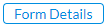 and
and 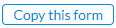 buttons are activated.
buttons are activated. -
Click
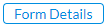 to open the Input Form Details page.
to open the Input Form Details page.-
On the Input Form Details page, click
 to open the Details pop-up.
to open the Details pop-up. -
Fill in the details of the input form and click Save.
-
-
When you have finished, click
 to return to the Online Bundles Setup page.
to return to the Online Bundles Setup page. -
On the left-side panel, look for and select the input form you just set up. Details of the form are displayed on the right-side panel. You now have the option to view the new input form.
-
In the File type field, select the output file type. Options include PDF, XLS, and XLSX.
-
Click
 to generate the report. After the report is generated, a download link appears below for you to click and view it in the file type selected.
to generate the report. After the report is generated, a download link appears below for you to click and view it in the file type selected.
Copy an existing form
Instead of creating a new input form from scratch, you can copy an existing one. However, you must give the copied form a unique name to differentiate it.
-
On the left-side panel, select the form you want to copy. Details of the selected form are displayed on the right.
-
On the right-side panel, click
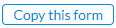 .
. -
In the Copy this form pop-up, enter the Form Code and select a Form Type and click
 . The form is copied and displayed with the new identity (form code and type).
. The form is copied and displayed with the new identity (form code and type). -
Click
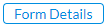 to provide form details. See Input Form Details.
to provide form details. See Input Form Details.