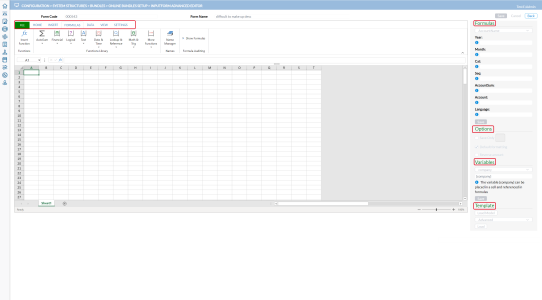Online advanced input form
The Advanced input form is an Excel-like form and it allows you to create an input form based on your specific need. It comprises a set of formulas and variables that you use to set up the form, allowing you to do calculations in each available cell.
To access this page, go to  Configuration > System Structures > Bundles > Online Bundles Setup, create/select an Advanced input form, and then, click
Configuration > System Structures > Bundles > Online Bundles Setup, create/select an Advanced input form, and then, click 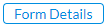 .
.
On the Menu, you have the flexibility to modify the layout of the spreadsheet using the following options:
-
Home - Choose Style, Border, Alignment, Format cell, Merge cells, Cell type, Icon sets and Cell protection
-
Insert - Use this to insert charts, pictures, etc
-
Settings - Define the number of columns and lines you want to use as well as the colour of the tabs.
-
Formulas - Contains specific Excel formulas.
-
Data- Use this to group/ ungroup, hide/ show details.
-
View - Select the lines and /or the columns you want to freeze for easier use.
The right-side panel consists of the following:
-
Formulas - List of all the Financial Consolidation formulas similar to the Consolidation Excel add-in.
-
Options -Options include the following:
-
Save Only - saves the content of the cell into the Financial Consolidation application (e.g. KPI calculation).
-
Default formatting - uses the standard application format
-
Reverse amount -reverses the amount
-
-
Variables - List of predefined Financial Consolidation variables (e.g. company, current year, current month, etc.)
-
Template - Load Model allows you to apply forms as standard models (like in MS Office)
Create an online advanced input form
-
Access the Online Bundles Setup page.
-
Click
 .
. -
Enter a Form Code and Form Name .
-
In the Form Type field, select Advanced input form.
-
To activate the form, click
 .
. -
Optionally, select Flexsheet to have access to more Excel-like features.
-
Click
 .
. -
Click
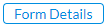 . The Input Form Advanced Editor is displayed.
. The Input Form Advanced Editor is displayed.You can now create input fields with cells and add formatting to make them visually appealing, and use formulas and variables to allow calculations and data manipulation.
- From the Variables drop-down list, choose variables to set up input cells, and click
 .
. - From the Formulas drop-down list, choose applicable formulas to calculate values based on the input data and predefined variables, and click
 .
. - Now, you can apply formatting using the options on the Menu to make your input form visually appealing. Consider using colors, borders, and font styles to highlight vital information.
- To save your input form, click the
 button above the right-side panel.
button above the right-side panel.