Release Notes
2024.4.0
November 2024
Release notes describe the enhancements and bug fixes contained in new releases and maintenance releases for Prophix Cloud deployment only.
Tip: To find the release note that contains a specific issue, search on the Prophix Support Desk ticket number.
What’s new
Exchange rate imports: Zero values no longer allowed
On the  Transfers > Exchange Rates > Import Exchange Rates page, importing currency rates with a value of zero is no longer permitted. This update aligns with the manual entry process which also disallows zero values. While currencies with errors will be excluded from the import, errors in some exchange rates will not stop the overall import process.
Transfers > Exchange Rates > Import Exchange Rates page, importing currency rates with a value of zero is no longer permitted. This update aligns with the manual entry process which also disallows zero values. While currencies with errors will be excluded from the import, errors in some exchange rates will not stop the overall import process.
In the Preview Data table, the Errors column now flags any exchange rates that contain a zero value.
Cleanup job now enabled by default
The Cleanup job is now enabled by default, ensuring that temporary data is automatically deleted, so no manual action is needed.
New columns added to Export to reporting solutions job
We made two updates to this output:
-
A new column for Data Type has been added to display all the data types associated with the queries in the four existing exports:
-
Columns for amounts and currencies have also been added to the table used by the Export to Reporting Solutions job for the LocalData/ Adjusted Local Data data type. These new columns make it easier for users to identify the respective amounts and currencies in the exported information:
Export local data from the consolidation database
Users can now export local data in addition to structure information and consolidated data from the consolidated database. By selecting the Local Bundle Data type, users can extract their local data stored in the consolidation database to populate their own applications.
To preview the data to be extracted (up to 10 records), click Preview. For more details on exporting data for external application, refer to the Export Data for External Applications article.
Improved mapping table selection and label update
On the  Transfers > Structures > Export page, the drop-down list for selecting Mapping Tables to export is now sorted in alphanumeric order for easier searches.
Transfers > Structures > Export page, the drop-down list for selecting Mapping Tables to export is now sorted in alphanumeric order for easier searches.
Additionally, these labels have been updated for clarity:
-
Mapping table is now Mapping Table Type
-
ID is now Mapping Table Description
Mapping tables: New tab for viewing details by source code
The  Transfers > Data > Define Mapping Tables page has been updated with a new tab that allows users to view details by Source code, in addition to the existing details by Target code.
Transfers > Data > Define Mapping Tables page has been updated with a new tab that allows users to view details by Source code, in addition to the existing details by Target code.
Since mapping tables apply to all periods, the Period field has been removed from the page.
Additionally, the source code entry area has been replaced with a new  button located above the source code grid. This button opens a dialog box for entering new source codes.
button located above the source code grid. This button opens a dialog box for entering new source codes.
Import Data page: Details tab fully expands by default
On the  Transfers > Data > Import Data page, the Details tab now opens by default to ensure that users do not miss modifying important options. Previously, users had to click on
Transfers > Data > Import Data page, the Details tab now opens by default to ensure that users do not miss modifying important options. Previously, users had to click on  to display the options.
to display the options.
Improved adjustment imports for flow-required accounts
The process for importing adjustments has been improved for accounts requiring a flow. The same logic that applies when entering data manually, where no flow is specified, now also applies when importing adjustments through the  Transfers > Adjustments > Import Adjustments page. The updated logic works as follows:
Transfers > Adjustments > Import Adjustments page. The updated logic works as follows:
-
If a flow is not specified, the system automatically assigns a specific flow when saving:
-
“Unexplained Variation” (typically coded as "999") for accounts with manual flows.
-
“Net Variation” for accounts with automatic flows.
-
During the validation process, if a required flow is missing for an account, an error message will indicate this. However, the file can still be imported, and the system will automatically add the appropriate flows.
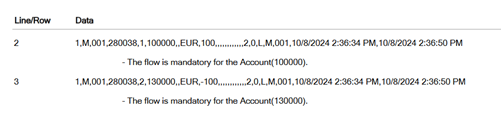
Prevent changes to carried-forward adjustments
A new feature now allows administrators to block changes to carried-forward adjustments. It helps to preserve important historical data from previous years.
-
To enable this feature, system administrators can select the Prevent changes on adjustments carried forward option on the Advanced tab of the
 Administration > System Administration > Configuration page.
Administration > System Administration > Configuration page. Note: To prevent changes to carried-forward adjustments, this option must be enabled before the period opens.
After this option is enabled, on the
 Adjustments > View page, when a user clicks the
Adjustments > View page, when a user clicks the  (View) button to view carried-forward adjustments, the page appears in read-only mode, similar to when viewing adjustments with the Reference period.
(View) button to view carried-forward adjustments, the page appears in read-only mode, similar to when viewing adjustments with the Reference period.
-
With this feature enabled, users are unable to:
-
During imports, if this feature is enabled, an error message will be generated if the file contains a journal entry that matches an existing carried-forward adjustment within the period.
Bulk account deletion
Previously, accounts could only be deleted one at a time, making bulk deletions inefficient and time-consuming especially for projects requiring significant updates to the chart of accounts.
On the  Configuration > System Structures > Accounts > Chart of Accounts page, a selection column has been added to the first position of the account list table, allowing users to select multiple account codes simultaneously. A checkbox in the column header enables selecting or deselecting all rows at once. After selecting the desired accounts, users can click the
Configuration > System Structures > Accounts > Chart of Accounts page, a selection column has been added to the first position of the account list table, allowing users to select multiple account codes simultaneously. A checkbox in the column header enables selecting or deselecting all rows at once. After selecting the desired accounts, users can click the  (Remove) button to delete all selected accounts in a single action.
(Remove) button to delete all selected accounts in a single action.
For more information on deleting accounts, refer to Delete accounts in the Chart of Accounts article.
New fields added to the Contribution by POV report
The Contribution (POV) report ( Reports > Analysis reports > Accounts) has been updated with two new fields:
Reports > Analysis reports > Accounts) has been updated with two new fields:
-
CompanyCode: The company code
-
CriteriaDescription: The description of the criteria
New columns added to the Audit trail by company with POV report
This report presents local data, as well as data converted by level to social, adjustment, and elimination levels. It also includes details of the first five Points of View created in the application.
In this release, we have added five new columns to display the descriptions of these Points of View.
New tab in system configuration
A new Advanced tab has been added to the  Administration > System Administration > Configuration page, containing system settings designed for advanced users.
Administration > System Administration > Configuration page, containing system settings designed for advanced users.
Several settings previously found on the General tab have been relocated to the Advanced tab. Additionally, the feature for exporting configuration settings has also been moved from the General tab to the new Advanced tab.
For more information, refer to the Advanced tab section of the Systems Configuration article.
New Excel Add-in formulas
-
Fourteen new formulas have been added to retrieve data from a given journal in a selected currency. These formulas are prefixed with Mona _JournalAmount. They function similarly to the Mona_AdjustAccount formulas, with the addition of the Currency dimension.
For more information on these new formulas refer to the Journal Amount Functions section of the Prophix Excel Add-In guide.
-
Four new formulas with the suffix _NotConso have been introduced to retrieve intercompany amounts and partner codes from the local to consolidated level, even when the partner's Consolidated option is unchecked on the
 Group > Companies page. These formulas follow the same model as the existing formulas without the suffix.
Group > Companies page. These formulas follow the same model as the existing formulas without the suffix. For more information refer to Not-Consolidated Interco Data Functions section of the Prophix Excel Add-In guide.
The JournalAmount and _NotConso formulas are available in the 2023.1.5 (SigmaConso Cloud) and 2024.4.0 (Prophix Cloud) releases.
Resolved issues
The following are the issues we resolved in this release:
| Released | Ticket Number | Area | Description |
|---|---|---|---|
|
Nov 2024 |
152228 | Reports > Drill-Down Analysis > User Reports | Users were able to perform additional splits in the Drill Down Analysis user reports, even after splitting by company. |
| 153427 | System Validations | The threshold on validation rule S-5-002 did not trigger as expected. Rule did not enforce the defined threshold conditions. | |
| 153760 | Configuration > System Structure > Bundle > Online Bundle Setup |
An error occurred when a company was missing in all periods of the Multi-period Online Bundle, preventing data from being added. |
|
| 156317 | Configuration > System Structures > Copy Structures | Users were able to make unauthorized changes to Target codes. | |
| 157623 | Consolidation > Intercompany Matching | Clicking on a report when there was no intercompany data triggered a 404 Page not found error. | |
| 158402 | Configuration > System Structures > Advanced Formulas | Type filter did not function properly in the French language interface. | |
| 163166 | Reports > User Reports > Define User Reports |
On the User Report Definition -Cash Flow page, account, flow, and journal information was not correct in the Details window. |
|
| 163245 | Configuration > System Structures > System Validation | Selecting Total Assets displayed data for all fields instead of just Total Assets | |
| 164445 | Administration > System Administration > System Configuration | Some settings on the General tab had inadequate French translations. | |
| 164493 | Workflows > Workflow | No size limit specified for the Comment text box of the Workflows page. | |
| 164521 | Configuration > Analytical Dimensions > Dimensions Report | The Dimensions Report was missing the account tag to dimension mapping. | |
| 164521 | Configuration > Analytical Dimensions > Dimensions Report | The Dimensions Report was missing the account tag to dimension mapping. | |
| 164622 | Reports > Drill -Down Analysis > General Ledger (Account) |
The page does not refresh after pressing the Enter button. |
|
| 164982 | Configuration > System Structure > Journals | In the French language interface, the Available for End Users option was not translated. | |
| 166628 | Reports > Analysis Reports > Reports |
Inaccurate Italian translations were present in various reports. |
|
| 167207 | Reports > Consolidation Reports > | Increased font size caused the company name to be displayed on multiple lines in the report. | |
| 167618 |
Transfers > Structures |
Update of the French translation of “Propriété” required on the Import and Export pages. | |
| 167693 | Consolidation > Consolidation > Intercompany Matching | Intercompany rules were not ordered by company code in ascending order on the Pilot Report. | |
| 167735 | Reports > Define Pivot Reports |
The last code of a manual journal remained visible after being deselected in the journal tree. |
|
| 167897 | Consolidation > Consolidation > Intercompany Matching | It was not possible to set a threshold figure with decimals. | |
| 168149 | Group > Exchange Rates | Exchange rates for locked periods were not visible in the report. | |
| 169753 | Consolidation > Consolidation > Intercompany Matching |
Text did not wrap correctly in the Excel version of the Pilot Report. |
|
| 170768 | Automation > Jobs > Scheduler | In the French interface, there was an error in the error message displayed for the Export to Reporting Solutions job. | |
| 172027 | Adjustments > View > Manual Input | The difference between the total debit and total credit was not equal to 0. | |
| 172296 | Configuration > System structures > Accounts > Chart of Accounts | On the Participations Account screen, the  button was not enabled to save input. button was not enabled to save input. |
|
| 173336 | Administration > System Administration > Customer Maintenance | Some email value codes in the Other Information template triggered an error. | |
| 173698 | Consolidation > Validation Reports > Bundle Validation | Report was generated even when the Journal View field was empty. | |
| 174877 | Content Panels |
The validation status of newly created company showed as |
|
| 175291 | Transfers > OLAP > Cube Definition | Clicking on a cube triggered an error message. | |
| 175406 | Reports > Standard Reports > Consolidation Adjustments | There was a two-hour discrepancy between the time stamp on the adjustment PDF report and the actual adjustment time. | |
| 175573 | Adjustments > Manual Input |
Two issues were observed with adjustments:
|
|
| 175903 | Reports > Drill - Down Analysis |
Pressing the Enter key did not refresh the following reports:
|
|
| 175907 | Transfers > Data > Define File Structure > Import |
The error message displayed when the import file did not match the file structure parameters did not reflect the actual issue. |
|
| 176733 | Reports > Consolidation Reports > Consolidation Reports - Summary |
The figure for Flow 685 in the 3rd Parties interests report was incorrect. |
|
| 176946 | Configuration > System Structures > Advanced Formulas | When Type was the same for two groups, closing amounts were not copied from one account to another. | |
| 178317 | Data Entry > Manual Data Entry > Local Amount > Bundle Data Entry - Standard | End users could book flows on a confirmed and approved partner entity. | |
| 179457 | Adjustments > View > Manual input | Company information loaded slowly on the page. | |
| 179763 | Transfers > HUB > Authorization | The page was slow to load. | |
| 180550, 180838 |
Automation > Jobs > Schedule |
The Export to Reporting Solution job (Consolidated Data) failed to run as scheduled whenever the user’s session was inactive. |
Known issues
| Area | Description | Workaround |
|---|---|---|
| Reports | For Portal users only, the company logo is missing from generated reports. For example, company reports are not displaying the company logo. | No workaround. An upcoming release will address the issue. |
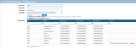


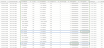
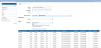


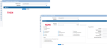
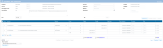
 (Delete) icon is hidden).
(Delete) icon is hidden).

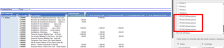

 (OK) on the statusboard, even though the validation report had not been run.
(OK) on the statusboard, even though the validation report had not been run. Diff sign did not insert the correct amount in the row.
Diff sign did not insert the correct amount in the row.