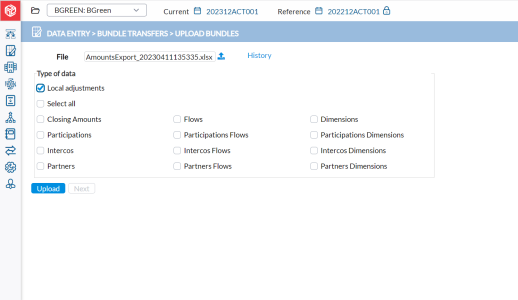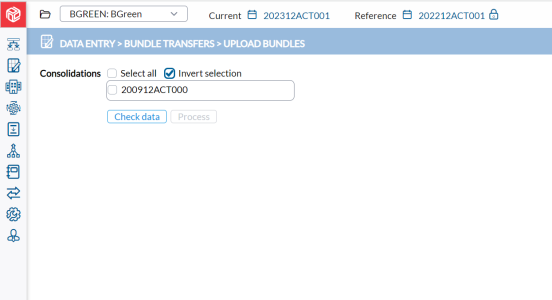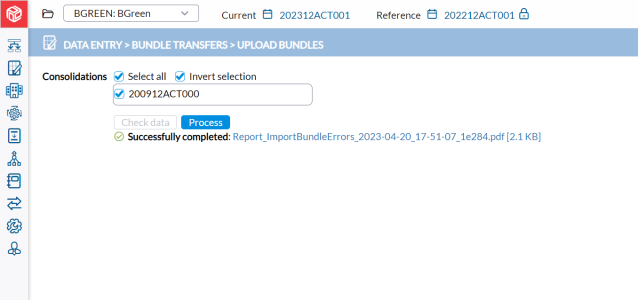Upload consolidation bundles
On the Upload Bundles page, you have the capability to upload consolidation bundles into the application. These consolidation bundles typically contain aggregated financial data or other relevant information from different sources, enabling a centralized and comprehensive view of the consolidated data within the application.
To access the Upload Bundles page, click  Data Entry > Bundle Transfers > Upload Bundles.
Data Entry > Bundle Transfers > Upload Bundles.
-
File - displays the name of the uploaded file.
-
Types of data - type of information you can upload from the consolidation bundles.
-
History - displays the Uploaded Bundles History page for you to view previously uploaded bundles.
Using this page, you are able to upload an excel workbook (called “bundle”) that has been generated on the Download Bundles page, edited off-line by some users that need to be uploaded so all the data collected off-line is imported into the application.
A bundle is an excel workbook with some required sheets that contain in some named cell the customer code (to avoid importing a bundle in a wrong application), the company code (to know in which company the data will have to be imported), the target period, etc., that will tell the application on which sheets and in which cell ranges, the data and type of data to import are located.
Without those sheets and named cells, the application will be unable to know what to read and where to save the data.
Upload Excel consolidation bundles
After receiving Excel consolidation bundles from subsidiaries, you can upload them in to the application for consolidation and reporting.
-
Click
 and navigate to where the file is saved on your computer and select it. The name of the file you select appears in the File field.
and navigate to where the file is saved on your computer and select it. The name of the file you select appears in the File field. -
From the Types of data, select the type of information you want to upload.
To select all the available types, click
 .
. -
Click
 . Watch out for the system messages on the page about the upload.
. Watch out for the system messages on the page about the upload. -
If the upload is successful, click
 to go to a subsequent page where you can check and validate the uploaded Excel consolidation bundles before processing them into the consolidation period.
to go to a subsequent page where you can check and validate the uploaded Excel consolidation bundles before processing them into the consolidation period. -
Select the period that you want to upload and click Check data to start the validation. After validation, a report of all the validation errors in the uploaded data is generated. Click the link to download the report.
-
Click
 to upload the physical data into the consolidation period. It is only after you run
a validation that the
to upload the physical data into the consolidation period. It is only after you run
a validation that the  button becomes active.
button becomes active.