Create the group structure
The Group Structure page serves as the core for defining the interconnected relationships between all companies within the group. Here, you can input and manage the direct relationships among the entities, which the application uses to determine the appropriate consolidation method. The group structure represents the ownership hierarchy, enabling the identification of each company's stake or ownership interests in the consolidation process. As shareholding or participation undergoes changes over time, whether it decreases or increases, the application diligently monitors and tracks all modifications, ensuring accurate adjustments are made accordingly.
To access the Group Structure page, click  Group > Group Structure.
Group > Group Structure.
The left-side panel displays all the existing companies including their Company Code and Name.
The right-side panel displays the following information for any selected company in the group:
-
Company code - company code.
-
Company name - name of the company.
-
Financial Rights - number of the company's financial rights on the market.
-
Voting Rights - number of the company's voting rights.
-
Group % - group percentage. The percentage that the parent of the group owns, directly or indirectly, in a company, taking into account all the shares of all companies of the group
-
Minority % - minority percentage. Minority percentage is the percentage held by third parties of the group. .
-
Group control % - group control percentage.
You can also view the group data structure of a selected company either by Shareholders or Participations.
Shareholders tab
The Shareholders tab is used to enter the number of shares of the selected company that are held by other companies of the group.
Note: This tab is not available for the company defined as the parent company on the Define Periods page.
-
Code - company code of other companies in the group, excluding the selected company.
-
Name - names of other companies in the group, excluding the selected company.
-
To input shareholder details, enter the following information:
- Financial Rights - number of the company's financial rights.
-
Financial % - calculated percentage of the financial rights.
-
Voting Rights - number of voting rights.
-
Control % - Control percentage. Control percentage is computed to check the shares with voting rights held by the group.
Tip:The number of shares that are entered may not exceed the total number of Financial or Voting rights that were entered at the top of the page.
Participations tab
The Participations tab is used to enter the number of shares that the company holds in other companies of the group.
-
Code - company code of other companies in the group, excluding the selected company.
-
Name - names of other companies in the group, excluding the selected company.
-
To input participation details, enter the following information:
-
Financial Rights - number of financial rights. Enter the number of shares here.
-
Financial % - calculated percentage of the financial rights.
-
Voting Rights - number of voting rights.
-
Control % Control percentage. Control percentage is computed to check the voting rights held by a company in other companies.
-
Issued Fin. Rights - number of financial rights issued.
-
Issued Vot. Rights - calculated percentage of voting rights.
Note: The number of shares you enter may not exceed the total number of Financial or Voting rights.
-
-
Click
 to (re)calculate
the indirect percentages for the group.
to (re)calculate
the indirect percentages for the group. Note: The consolidation methods are not affected until you select
 .
. -
Click
 .
.
View all parent or subsidiaries
To view all the parent and all its subsidiaries, click  .
.
Update the consolidation method and percentages
After you have made a change, for example, changed the number of shares held, you can update the consolidation method and percentages. Using the  option can have serious consequences, and therefore, must be used cautiously.
option can have serious consequences, and therefore, must be used cautiously.
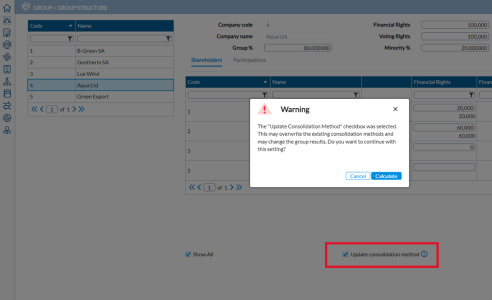
 .
.