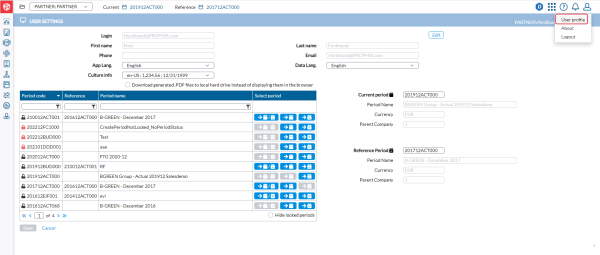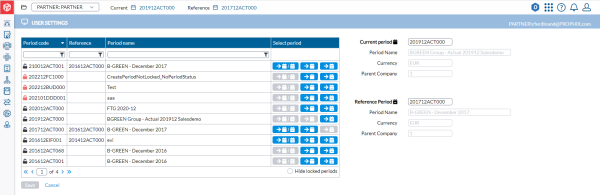User settings
The User Settings page allows you to view your profile and edit some settings such as your language and working consolidation period to match your preferences or needs.
Access user settings
Do one of the following to access the User Settings page:
-
Click the
 Profile icon and then, select
Profile icon and then, select  User Settings.
User Settings. -
Click either a Current or Reference consolidation period on top of any page.
Access through  profile icon
profile icon
Click the  Profile icon and then, select
Profile icon and then, select  User Settings.
User Settings.
Accessing the User Settings page this way displays both your user profile and consolidation period selection areas (full page).
Access through a consolidation period
consolidation period
Click either the Current or Reference consolidation period on top of the page.
Accessing the User Settings page this way hides the user profile area and displays only the period selection area where you can select a different period.
Select a different consolidation period
-
Access the User Settings page by either clicking
 or the consolidation period you want to change on top of the page.
or the consolidation period you want to change on top of the page.The User Settings page is displayed showing the consolidation periods from which you can select including their codes, reference period codes, and names.
-
A red lock,
 , indicates a locked period.
, indicates a locked period. -
A black lock,
 , indicates an open period.
, indicates an open period.
Tip: To limit the number of consolidation periods in view, you can either hide all the locked periods by selecting
 ; or filter the list to narrow the consolidation periods displayed.
; or filter the list to narrow the consolidation periods displayed. -
- From this list, look for the consolidation period that you want to use and click on it.
-
In the Select Period column you have these options:
-
click
 to set the period as both the current and reference period (as set up on the Define Periods page).
to set the period as both the current and reference period (as set up on the Define Periods page). -
click
 to set the period as the current period.
to set the period as the current period. -
click
 to set the period as the reference period.
to set the period as the reference period. Note: The consolidation periods you select are reflected on the right-side pane in the Current Period and Reference Period fields respectively.
-
-
Click
 .
.
Application Languages supported in Financial Consolidation
The user interface (that is, the menus, labels, buttons, and so on) supports the following languages:
-
Chinese*
-
English
-
French (Belgian)
-
German (Germany)*
-
Polish*
-
Spanish (Spain)*
*These languages have been provided by Prophix partners. There may be areas within the application where translated text is unavailable.
Note: Prophix language settings are independent of your browser's language settings.
Change application or data language
-
Access the User Settings page through your
 Profile icon. See Access User Settings page for more information.
Profile icon. See Access User Settings page for more information. -
To change either your Application or Data Language, go to the appropriate field and select another language from the drop-down. For application languages, see Application Languages supported in Financial Consolidation.
-
Click
 .
.
Download PDF files
-
If you prefer to download generated PDF files on your local hard instead of displaying them in your browser, select the Download generated PDF files.... option.
Note: In order to see this option, access the User Settings page through your
 Profile icon.
Profile icon. -
Click
 .
.