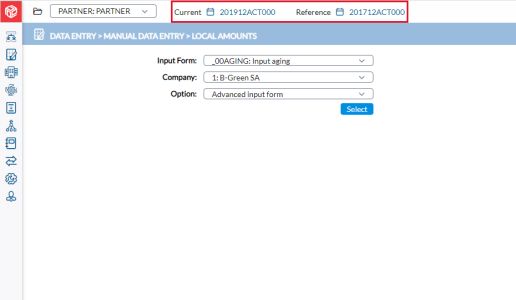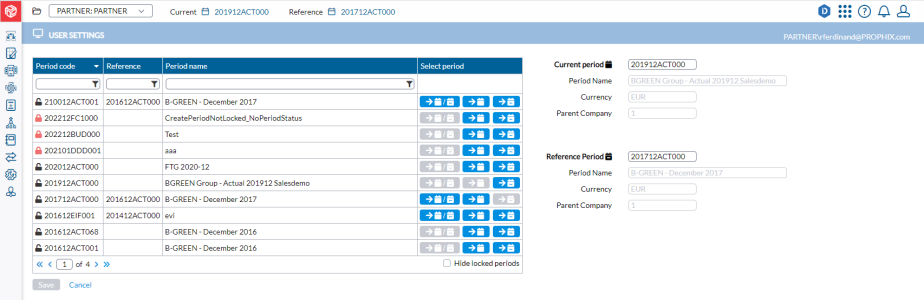Select a consolidation period
In the Financial Consolidation application, the Current and Reference Consolidation Periods are displayed on top of every page.
If the consolidation default period is not what you want, you can change to a different consolidation period.
Change a consolidation period
-
Click
 , the Select Period icon beside the consolidation period you want to change.
, the Select Period icon beside the consolidation period you want to change.
The User Settings page is displayed showing the consolidation periods from which you can select with their codes, reference period codes, and names.-
A red lock,
 , indicates a locked period.
, indicates a locked period. -
A black lock,
 , indicates an open period.
, indicates an open period.
Tip: To limit the number of consolidation periods in view, you can either hide all the locked periods by selecting
 ; or filter the list to narrow the consolidation periods displayed.
; or filter the list to narrow the consolidation periods displayed. -
- From this list, look for the consolidation period that you want to use and click on it.
-
In the Select Period column you have these options:
-
click
 to set the period as both the current and reference period (as set up on the Define Periods page).
to set the period as both the current and reference period (as set up on the Define Periods page). -
click
 to set the period as the current period.
to set the period as the current period. -
click
 to set the period as the reference period.
to set the period as the reference period. Note: The consolidation periods you select are reflected on the right-side pane in the Current Period and Reference Period fields respectively.
-
-
Click
 .
.
Filter the list of consolidation periods
You can use filters to narrow down the list of consolidation periods that are
displayed with the use of these wildcards: ? and *.
This is useful when you want to see for example, all the consolidation periods
of one year, or all consolidation periods with the same nature or same
sequence, etc.
Some filter examples:
- Type 20* in the Period code filter to limit the list to all consolidation periods from the 21st century.
- Type ACT in the Period code filter to limit the list to all consolidation periods with the nature ACT.
- Type 20 12ACT in the Period code filter to limit the list to all consolidation periods from the 12th month from the 21st century with the nature ACT.