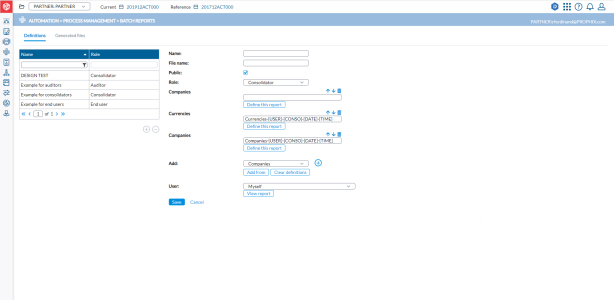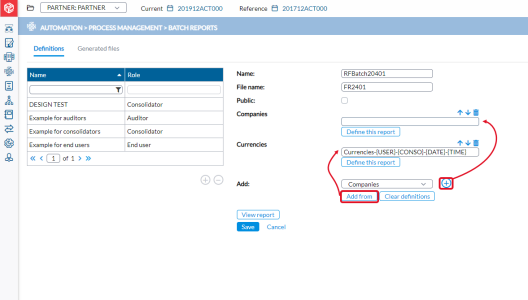Batch reports
With the Batch Reports page, you have the capability to create a set of reports, both system reports and user reports, with predefined parameters and execute them simultaneously. Once completed, you can conveniently download them as a compressed archive (ZIP) containing all the generated reports.
To access the Batch Reports page, click  Automation > Process Management > Batch Reports.
Automation > Process Management > Batch Reports.
On this page are two tabs:
Definitions tab - lists the existing batches and allows you to add a new one or update existing ones. This is the default tab.
Generated files tab - presents all generated batches made by you or for you.
Add a new batch
-
Click
 .
. -
Enter the Name and File Name for the batch. The file name will be used for the file generated.
-
To make the batch accessible to others, select Public and then, select the Role (users) to which the report will be available.
Note: If the batch is not public, then, you do not have to specify a role.
-
To select a report, you have these options to select a new report or select from an existing report.
-
To choose a new report (for example, Companies report), from the
 drop-down list (consisting of the reports that you can generate) choose a report and then, click
drop-down list (consisting of the reports that you can generate) choose a report and then, click  .
. Note: Analysis reports are not on this list.
-
To choose an existing report (one of those listed on the left -side panel), under the
 drop-down list, click
drop-down list, click  . From the Details pop-up, choose the report you want and then, click
. From the Details pop-up, choose the report you want and then, click  .
.
Note: Whether you use
 or
or  to choose a report, the report you choose appears on the main page with a field to the right. If you chose a new report using
to choose a report, the report you choose appears on the main page with a field to the right. If you chose a new report using  , then, in the empty text box, enter a unique identifier for the report.
, then, in the empty text box, enter a unique identifier for the report. -
-
Click Define this report to configure the report. A page that corresponds to the report you selected is displayed. For example, if you selected Companies report, you will get a Companies page where you will specify the details you want on the report. Select the options you want on the page that pops up and click
 .
. -
Add as many reports as you want to the batch.
-
On the main page, click
 to send your batch to the database.
to send your batch to the database. Caution: The
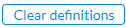 button deletes all the reports you have selected, so use only when you want to remove every single report you selected. To delete only one report, use
button deletes all the reports you have selected, so use only when you want to remove every single report you selected. To delete only one report, use beside that report.
beside that report. -
Click
 . The system generates a .zip file.
. The system generates a .zip file.
Note: After creating a batch, you have the option to schedule to generate the report batch via the Job Scheduler.