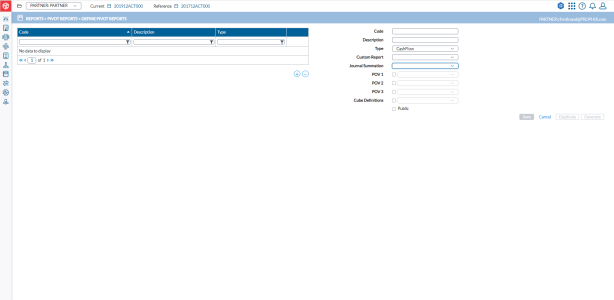Create a pivot report
The Define Pivot Reports page offers the functionality to create a new code for a pivot report and define its configuration settings. This allows you to customize the pivot report according to your specific needs and requirements. Pivot reports offer the functionality to drill into the database, allowing you to explore the underlying data in more detail. These reports are built upon user reports, meaning that user reports are a prerequisite for defining a new pivot report.
Tip: You have the options to configure a new report or copy an existing report.
To access the Define Pivot Reports page, click  Reports > Pivot Reports > Define Pivot Reports.
Reports > Pivot Reports > Define Pivot Reports.
The left-side panel displays a list of existing report definitions. You can select and modify an existing report. The right-side panel is the report definition area.
Duplicate a report
You can make a copy of an existing report and use it to create a new report.
-
On the left-side panel, select the report you want to duplicate and click
 .
. -
In the Code field, enter a unique code.
-
Optionally, modify any or all of the other fields as needed.
-
Click
 .
.
Configure a pivot report
-
Click
 .
. -
Provide the following information in the following fields:
- Code - unique code to identify your definition on the list.
-
Description - text describing the use of the report.
-
Type - type of the custom report to use for example, Closing, Flows, Dimensions. etc. Your selection has an impact content of the pivot.
-
Custom Report - code of the custom report to use. Only the accounts available directly or indirectly in the selected report type will be available in the pivot.
-
Journal Summation - journal to include in the output
-
POV1 - if selected, the drop-down is activated and you can choose a POV to include in the drill analysis.
-
POV2 - if selected, the drop-down is activated and you can choose a POV to include in the drill analysis.
-
POV3 - if selected, the drop-down is activated and you can choose a POV to include in the drill analysis.
-
Cube Definitions- links the pivot to the output of an OLAP export in order to get better performance re-using previously processed data.
Note:This option is when Type = Multi-Period, to prevent invalid configurations. -
Public- if selected, the report will be available for all users. Otherwise the report is available for the current user only.
-
Click
 .
. -
Click
 to open the Pivot Reports Run Reports page where you actually generate the Pivot report.
to open the Pivot Reports Run Reports page where you actually generate the Pivot report.