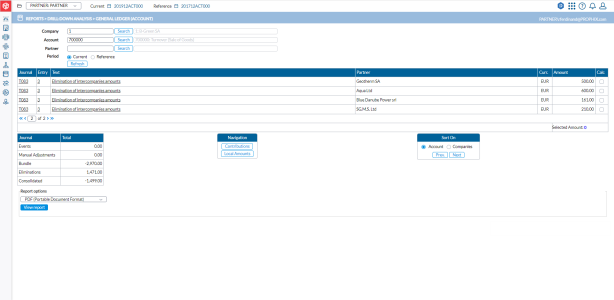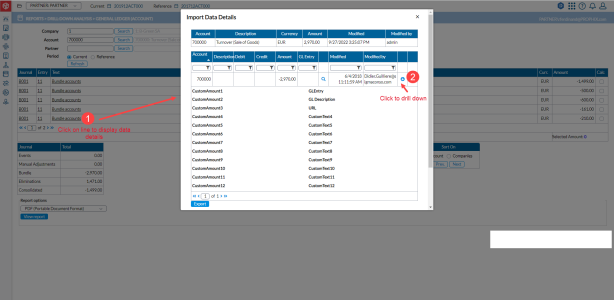General ledger (account) report
On the General Ledger (Account) Report page, you can generate consolidation general ledger reports that provide a comprehensive history of each account within the consolidation. These reports encompass the entire timeline of each account since the consolidation started, including its statutory value in the bundles and its contribution value in the consolidated accounts for each company within the group.
To access the General Ledger Account page, click  Reports > Drill-Down Analysis > General Ledger (Account).
Reports > Drill-Down Analysis > General Ledger (Account).
Create a general ledger account report
-
In the Company and Account fields, enter the company and account codes. You can also click
 to find and select from their respective Select pop-up windows.
to find and select from their respective Select pop-up windows. -
Optionally, in the Partner field, enter a specific partner information you want to include or leave empty to include all partners.
-
Select a consolidation Period. You can select either the Current or Reference consolidation period.
-
Click
 to display data relevant to your input in the table below. You will see all the individual lines that contribute to the
total of the account in these column headings:
to display data relevant to your input in the table below. You will see all the individual lines that contribute to the
total of the account in these column headings: -
Journal - Journal code
-
Entry - Adjustment number
-
Text - Journal description
-
Partner - Partner code
-
Curr - Currency in which the amount is expressed
-
Amount - Amount
-
Calc - When you select this for any individual line, the Total of the selected individual line(s), are calculated in the Selected Amount below the list.
-
-
You have these options:
-
To view the details of each line, click on the line to display the data details where you can further do some drill-down analysis. You can export this data and save for additional analysis.
-
To view the total of each journal type, look in the box in the lower left-side panel.
-
To view contributions by Company or Local amounts, go to the Navigation box and make a selection:
-
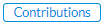 - opens the General Ledger (Account) - Contribution page, displaying all the companies contributing to the selected account.
- opens the General Ledger (Account) - Contribution page, displaying all the companies contributing to the selected account. -
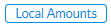 - opens the General Ledger (Account) - Local Amounts page, displaying all the amounts for the selected account that are available in the local currency of the company.
- opens the General Ledger (Account) - Local Amounts page, displaying all the amounts for the selected account that are available in the local currency of the company.
-
-
To sort the data by
 or by
or by  go to the Sort on box and make a selection:
go to the Sort on box and make a selection: -
Note: The
 and
and buttons allow you to go back and forth the list by Accounts or Companies.
buttons allow you to go back and forth the list by Accounts or Companies.
-
-
-
In the Report options field, select a report type.
-
Click
 to generate the report. After the report is generated, a download link appears below for you to click and view it in the file type selected.
to generate the report. After the report is generated, a download link appears below for you to click and view it in the file type selected.