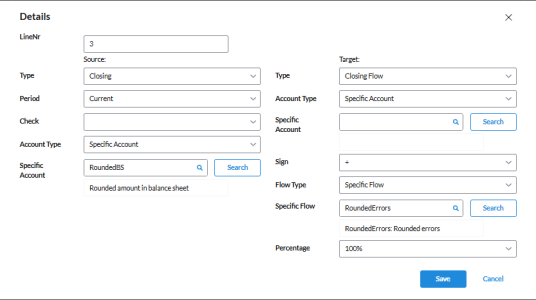Configure consolidation elimination rule details
The Configure Elimination Details page is displayed after saving a new elimination and clicking  on the Configuration > System Structures > Consolidation Eliminations > Consolidation Eliminations page.
on the Configuration > System Structures > Consolidation Eliminations > Consolidation Eliminations page.
You have the options to add new elimination details from scratch or duplicate an existing one and modify it.
Add elimination rule details
-
On the Configure Elimination Details page, click
 .
. -
In the Details dialog, fill in the information required to configure the elimination details.
-
In the LineNr field, enter a Line number.
-
In the Source section on the left, enter the information required in each field. The elimination detail will be configured based on the account information specified in this section.
Note: On the left side (the Source section), you will select the details of the parameters triggering the rule. These details will be analyzed by Financial Consolidation to generate the elimination based on the account information specified on the left (Source section), and the posting will be created based on the account information specified in the To section on the right.
- Type - type of data for example, Closing (Account), Closing Flow, etc. From the drop-down list, choose a type.
Note: The Type you select determines the fields that are displayed below. For example, if you select Closing Flow, additional fields such as the Flow Type and Flow, display below.
-
Period - Current or Reference period.
-
Check - option to specify a check on the figures. For example, <0 means the elimination will be generated if the figures are <0, and >=0 means the elimination will be generated if the figures are >=0. If no check is specified, the elimination will be generated regardless of the sign on the figures.
-
Account Type - the type of account. For example, Calculated Account or Specific Account; or either account.
-
Account - based on the Account Type, you selected, the name of this field changes to Calc Account or Specific Account. Click
 to open the corresponding pop-up from you can select the Account/Calculated Account/Specific Account code to be included in the event.
to open the corresponding pop-up from you can select the Account/Calculated Account/Specific Account code to be included in the event. - Flow Type - this field appears only when you choose a Flow type from the Type drop-down list. Choose a flow type: Flow, Calculated Flow, or Specific Flow.
-
Flow - based on the Flow type, you choose the Flow/Calculated Flow/Specific Flow Code to be included in the elimination.
- Type - type of data for example, Closing (Account), Closing Flow, etc. From the drop-down list, choose a type.
-
In the Target section on the right, enter the information required in each field. The posting will be created based on the accounts information specified in this section.
- Type - type of data for example, Closing (Account), Closing Flow, etc. From the drop-down list, choose a type.
Note: The Type you choose determines the fields that are displayed below. For example, if you choose Closing Flow, additional fields such as the Flow Type and Flow, display below.
-
Account Type - the type of account: Account, Specific Account, Same as Source (previously Self).
-
Account - based on the Account Type, you selected, the name of this field changes. Click
 to open the corresponding pop-up from you can select the Account//Specific Account code to be included in the rule.
to open the corresponding pop-up from you can select the Account//Specific Account code to be included in the rule. - Flow Type - this field appears only when you choose a Flow type from the Type drop-down list. Choose a flow type: Flow or Specific Flow.
-
Flow - based on the Flow Type, you choose the Flow/Calculated Flow/Specific Flow Code to be included in the elimination.
-
Sign - input amount, either + or –
-
Percentage - percentage to be applied on the figure found on the account specified in the From section.
- Type - type of data for example, Closing (Account), Closing Flow, etc. From the drop-down list, choose a type.
-
Click
 .
. -
To go back to the Consolidation Eliminations page, click
 .
.
Duplicate elimination rule details
To use an existing elimination to create a new one:
-
On the Configure Elimination Details page, place your cursor on the rule you want to copy and then, click
 .
. -
Modify the information in the Details dialog.
-
Click
 .
. -
To go back to the Consolidation Eliminations page, click
 .
.
Delete elimination rule details
-
On the Configure Elimination Details page, place your cursor on the record you want to delete and click
 .
. -
In the Confirmation request dialog box, click
 .
.