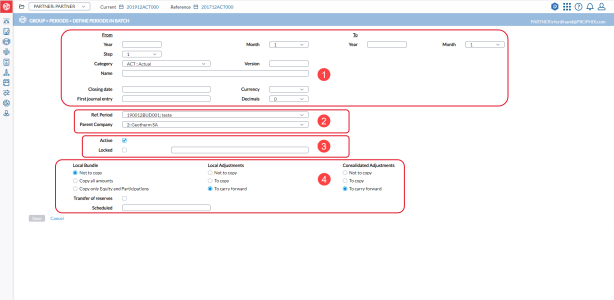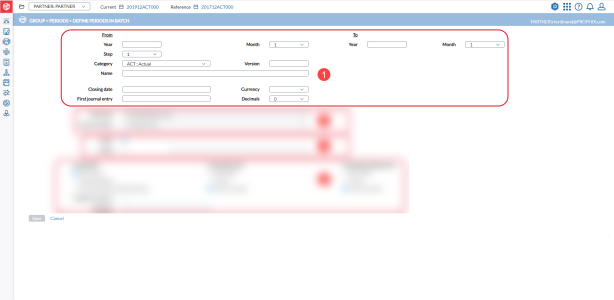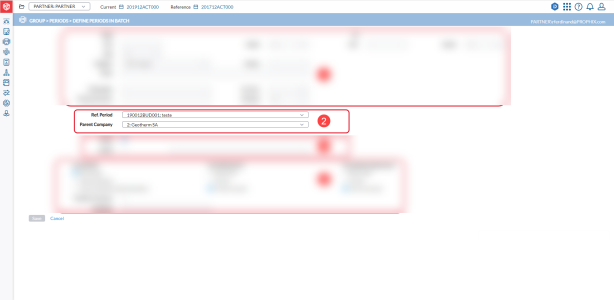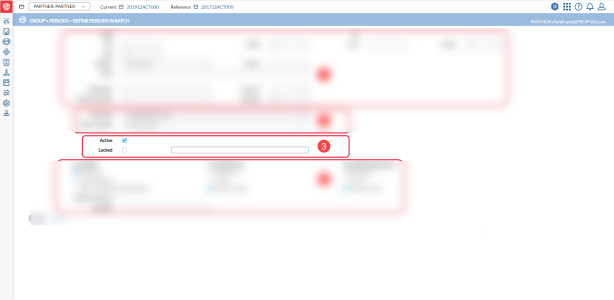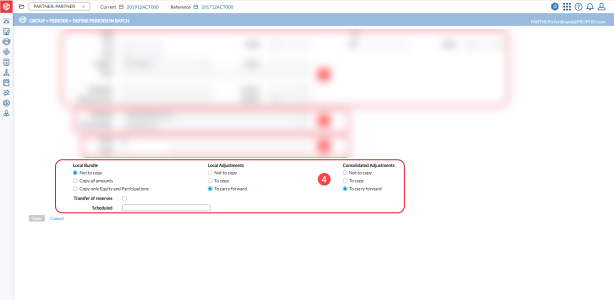Create consolidation periods in a batch
The Define Periods in Batch page allows you to create multiple consolidation periods simultaneously, making it highly convenient when you need to consolidate your budgets in batches.
To access the Define Periods in Batch page, click  Group > Periods > Define Periods in Batch.
Group > Periods > Define Periods in Batch.
The Define Periods in Batch page is divided into four sections. The following are the fields and their descriptions of these sections:
The first section is used to define the time and description of the consolidation period.
- Year- year (From and To)
- Month - month (From and To)
- Step - indicates (in a weighted way) how the period is to be created:
1: monthly
2: bi-monthly
3: quarterly
4: trianually
6: semi-annually
12: yearly
- Category - data category. For example , Budget, Actuals, etc.
- Version - version number
- Name - description of the consolidation period
- Date - opening date of the consolidation period
- Closing date - closing date of the consolidation period
- Currency - group currency
- Decimals - decimal separator. Indicates how to display numbers with decimal values
- First journal entry - the First Number used for Journal Entries. This number will be incremented for all adjustments, regardless of the journal in which they are made. This allows you to refer to an adjustment by the adjustment number only.
The second section is used to define the relationship with the reference consolidation period when you create a new consolidation period.
- Reference Period - the consolidation period used for copying the structures and the data.
- Parent Company - the parent company (holding company) that will be used in the new consolidation period.
The third section is used to indicate the status of the consolidation period.
- Active - if selected, activates a consolidation period. An inactive period will not be available for review.
- Locked - if selected, locks the consolidation period. A locked period is available only for review, no data can be modified. You can enter an explanation in the field next to this status when locking a period.
The fourth section is used to create a new consolidation period. It defines how the Adjustments must behave while creating the new consolidation period.
-
Local Bundle. Select one of these options:
-
Not to copy the bundle data
-
Copy all bundle data
-
Only copy equity and Participation data
-
-
Local Adjustments. Select one of these options:
-
Not to copy any Local Adjustments
-
To copy the Local Adjustments
-
To carry forward the Local Adjustments
-
-
Consolidated Adjustments. Select one of these options:
-
Not to copy any Consolidation Adjustments
-
To copy the Consolidation Adjustments
-
To carry forward the Consolidation Adjustments
-
-
Transfer of reserves- if selected, allows inter-group transfers from one period to another when creating new periods during the year.
-
Scheduled - the date and time at which the new period batch will be created and executed.
Create quarterly consolidation periods
- To enter the start date, under the From parameters, enter the Year, and in the Month field, select the starting month of the quarter.
- To enter the end date, under the To parameters, enter the Year, and in the Month field, select the ending month of that quarter.
- In the Step field, select 3 to budget quarterly data. This will generate three months quarterly data only.
- In the Category field, select the BUD (budget) data category.
- Enter the information required in the remaining fields. See above for field descriptions or refer to Create a New period.
- When you have entered all the required information, click
 to create the consolidation periods.
to create the consolidation periods.