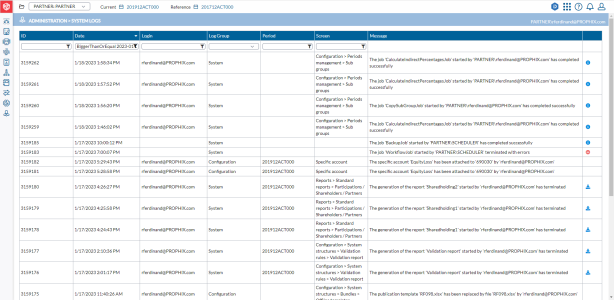System logs
The System Log page records both the system and user activities within the application, including additions, updates, and deletions. A system log is a record of events that occur in application. These events can include system errors, warnings, and other important information that can be used for troubleshooting, security monitoring, and auditing purposes.
System logs are important for several reasons:
-
Troubleshooting: When a system error occurs, the log file can provide valuable information about what went wrong and how to fix it.
-
Security monitoring: Log files can be used to monitor for suspicious activity on a computer system or network. For example, a security analyst might review log files to detect unauthorized login attempts or other signs of a security breach.
-
Auditing: Log files can be used to track changes to a system or network over time. This information can be used to demonstrate compliance with regulatory requirements or to investigate incidents of misconduct.
To access the System Logs page, click  Administration > System Logs.
Administration > System Logs.
System log includes the following information:
-
ID - Log identification number.
-
Date - date and time of the activity .
-
Login - the login of the user who performed the activity.
-
Log Group - the specific area (Configuration, Data Entry, etc) where the activity took place.
-
Period - the consolidation period in which the activity took place.
Note: This field is set only if the original consolidation period is still available in Financial Consolidation. For example, if a consolidation period has been deleted or overwritten by a restore, then all entries in this page referring to this consolidation period will show an empty field— even if another consolidation period with the same code has replaced the original one.
-
Screen - the page on which activity took place.
-
Message - description of the activity.
-
 - indicates the activity was successfully complete and additional information is available. Click the icon to obtain details,
- indicates the activity was successfully complete and additional information is available. Click the icon to obtain details, -
 - this appears on System activities and indicates that there is a file ready for download.
- this appears on System activities and indicates that there is a file ready for download. -
 - indicates that the activity was not successfully completed. Click the icon to obtain details about the errors /warnings .
- indicates that the activity was not successfully completed. Click the icon to obtain details about the errors /warnings .
Filtering options
The following are filtering options available on this page:
-
ID - use this to filter by log ID.
-
Date - use this to display modifications done either before or after a specific date, or between two specific dates.
-
Login - use this to filter and display modification by a single user using the login ID.
-
Log Group - use this to display by a specific type of modification:
-
Configuration- applies to activities like adding or removing a user, modification of an input form, etc.
-
Consolidations - applies to activities on consolidation periods like backups and restores.
-
Data entry - applies to modifications on the bundle like local amounts, local or group adjustments, etc.
-
Group structures - applies to e.g. companies, exchange rates, etc.
-
Reports definitions - applies to user reports definitions.
-
System - applies to modifications on the system itself like scheduled jobs etc.
-
-
Period - use this to filter and display activities that took place in a specific consolidation period.
-
Screen - use this to display modifications on specific pages only.