Searching in a dialog
When you click the  button beside any field, a selection dialog specifically for that field (Select a “Name of field”) is displayed as shown below.
button beside any field, a selection dialog specifically for that field (Select a “Name of field”) is displayed as shown below.
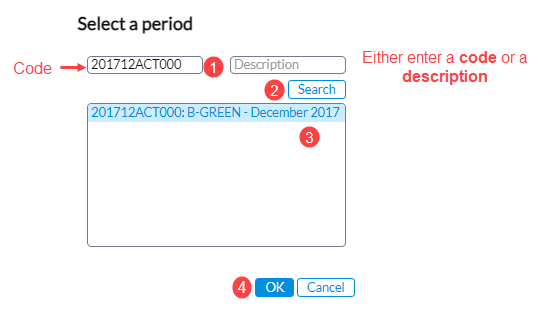
-
At the top of the selection screen either enter a code or enter the description. You can use wildcards to refine to refine your search criteria. See Using Wildcards.
-
Click
 to display the results relevant to your search criteria.
to display the results relevant to your search criteria. -
From the search results, select the value you want to use.
-
Click
 to return to the main screen where the value you selected is inserted in the field.
to return to the main screen where the value you selected is inserted in the field.
Search with a code
For example, we want to select an account whose code begins with 23.
-
Enter 23 followed by an asterisk in the code field (23*).
-
Click
 and all accounts beginning with 23 will be displayed in the search results (230986, 230001, 238766, 23091, etc.)
and all accounts beginning with 23 will be displayed in the search results (230986, 230001, 238766, 23091, etc.) -
Select the desired account (for example, account with the code 230000).
-
Click
 .
.
Search with a description
For example, we want to select all accounts containing the word “title”.
-
Enter an asterisk, then the word “title” then another asterisk (*title*). With these criteria, the word "title" can be placed anywhere in the description.
-
Click
 and all accounts containing the word “title” will be displayed in search results (entitlements, subtitle, titleholder, etc.)
and all accounts containing the word “title” will be displayed in search results (entitlements, subtitle, titleholder, etc.) -
Select the desired account.
-
Click
 .
.