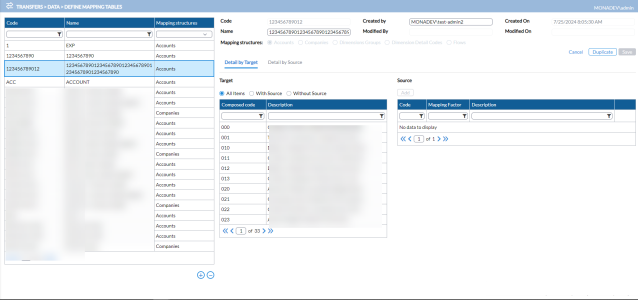Define mapping tables
The Define Mapping Tables page enables you to define mapping tables for the different structures used during an import: Accounts, Companies, Dimension Groups, Dimension Detail Codes, and Flows. A mapping table is a table that is used to establish a relationship between two or more sets of data. The mapping table contains information about the data fields in the source and target systems, and defines how data from the source should be transformed and mapped to the target system.
To access the Define Mapping Tables page, click  Transfers > Data > Define Mapping Tables.
Transfers > Data > Define Mapping Tables.
The left-side panel displays a list of all the available mapping tables including their Code, Name, and Mapping structures.
The right-side panel displays the parameters of the mapping selected on the left side panel, including the following:
-
Code - ID of the selected mapping table
-
Name - Name of the mapping table
-
Created by - creator of the mapping table
- Modified by - name of the user who last modified the selected mapping table.
-
Created On - date on which the mapping table was created.
-
Modified On - date on which the mapping table was last modified.
-
Mapping structures: Accounts, Companies, Dimension Groups, Dimension Detail Codes, and Flows.
Define a mapping table
You can define a new mapping by creating a new one or duplicating an existing one.
Note: The actual mapping table is the one on the right-side of the page.
-
Click
 .
. -
Enter the Code and Name of the mapping table in their respective fields.
-
Select a Mapping structure: Accounts, Companies, Flows, Dimension Groups, or Dimension Detail Codes.
-
Click
 . All the items applicable to the structure you selected display in the Target table of the Detail by Target tab below, showing their Composed Code and Description.
. All the items applicable to the structure you selected display in the Target table of the Detail by Target tab below, showing their Composed Code and Description.You can filter the list to display items With Source Only (with mapping data only), or the items Without Source Only (with no mapping data).
-
Do one of the following:
-
If the item you want to map is in the Target table, click on the code.
-
To map it, go to the Source table, and click
 .
. -
In the Add Source dialog, enter Code to identify that item on the source mapping table, the Mapping Factor and optionally, a Description .
-
Click
 to add the item to the Source table.
to add the item to the Source table.
-
-
If the item you want to map is not in the Target table:
-
Add it by entering the Composed Code and Description in their respective fields.
-
To map it, go to the Source table, and click
 .
. -
In the Add Source dialog, enter Code to identify that item on the source mapping table, the Mapping Factor and optionally, a Description .
-
Click
 to add the item to the Source table.
to add the item to the Source table.
-
-
Duplicate a mapping table
-
To duplicate, select a mapping table from the list on the left-side panel. You can search for a mapping table using the Code and Name filters at the top. The selected mapping table is displayed on the right-side panel.
-
Click
 .
. -
Enter the Code and Name for the mapping table in their respective fields.
-
Click
 . All the items applicable to the structure in the duplicated mapping table display in the Target table below.
. All the items applicable to the structure in the duplicated mapping table display in the Target table below. -
To map any of the items in the Target table, click on it, and then, go under the Source table, enter a Code to identify that item on the source mapping table, enter the Mapping Factor and optionally, a Description. You can also add and map a new item.
-
Click
 to add the item to the Source table.
to add the item to the Source table.