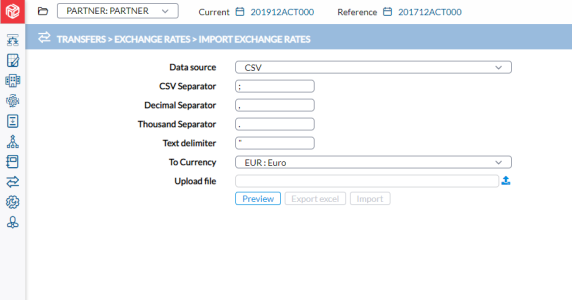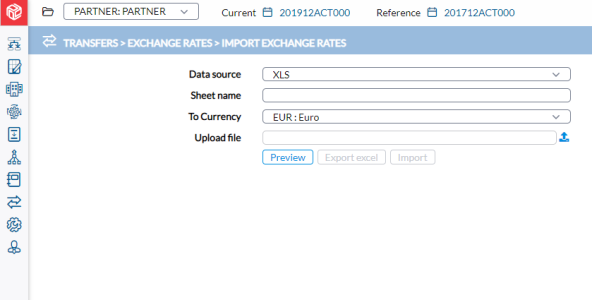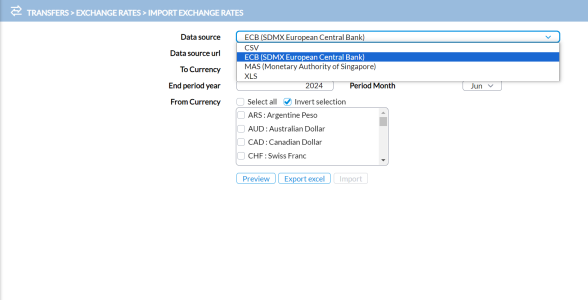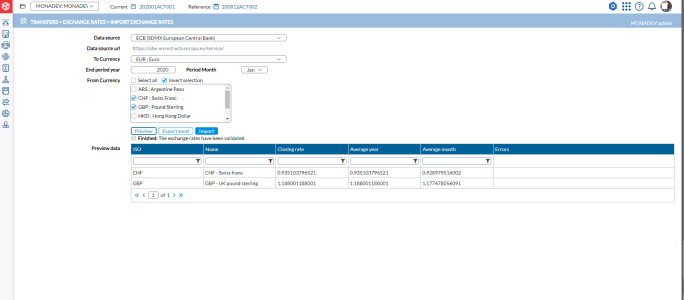Import exchange rates
The Import Exchange Rates page allows you to import exchange rates into the application.
To access the Import Exchange Rates page, click  Transfers > Exchange Rates > Import Exchange Rates.
Transfers > Exchange Rates > Import Exchange Rates.
You can import the exchange rates from:
Tip: The file format determines the parameters you will need to specify for the import.
Note: Importing currency rates with a value of zero is not permitted. Currencies with errors will not be imported, but errors in some exchange rates will not stop the overall import process. Any exchange rates that contain a zero value will be flagged in the Error column of the Preview Data table.
Import a CSV file
-
From the Data source list, select CSV.
-
Enter the following as they appear on the CSV file:
-
CSV Separator - character that is used to separate the different columns.
-
Decimal Separator - character used to separate decimals.
-
Thousand Separator - character used to separate thousands.
-
Text delimiter - character used to separate text in the file into distinct fields.
-
To Currency - name of the currency in which the exchange rates are expressed.
-
Upload file - click
 and navigate to where you saved the file and select it. The file path and name of the selected CSV file appear here.
and navigate to where you saved the file and select it. The file path and name of the selected CSV file appear here.
-
-
Click
 to view the uploaded file.
to view the uploaded file. -
Click
 to transfer the uploaded data into the database.
to transfer the uploaded data into the database.
Import an Excel file
-
From the Data source drop-down, choose XLS.
-
Enter the following as they appear on the XLS file:
-
Sheet Name - sheet containing the data you want to upload.
-
Currency - currency in which the exchange rates are expressed.
-
Upload file - click
 and navigate to where you saved the file and select it. The file path and name of the selected XLS file appear here.
and navigate to where you saved the file and select it. The file path and name of the selected XLS file appear here.
-
-
Click
 to view the uploaded file.
to view the uploaded file. -
Click
 to transfer the uploaded data into the database.
to transfer the uploaded data into the database.
Import rates from ECB /MAS
-
From the Data source drop-down, choose one of the following
-
In the To Currency (base currency) and From Currency fields, select the currency pairs.
Note: Not all currencies of the world are available in the “big data” source of the European Central Bank.
-
In the End period year and Period Month fields, select the period into which the exchange rates will be imported.
-
Select
 to see the rates. After the exchange rates have been successfully validated, the Preview data table displays the currency rates:
to see the rates. After the exchange rates have been successfully validated, the Preview data table displays the currency rates: -
If the exchange rates match your expectations, click
 to add to the database.
to add to the database. Note: If you need to check the exchange rates before importing, you can export to an Excel file by clicking
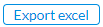 .
.
Specifications for an import file
To ensure that data is imported successfully, the import file must meet the following specifications:
- First column is not used during the import. However, we recommend that you add the description of the currency in this column.
- Second column must contain the ISO currency code.
- Third column must contain the Closing Rate.
- Fourth column must contain the Average Rate.
- Fifth column must contain the Monthly Average Rate.