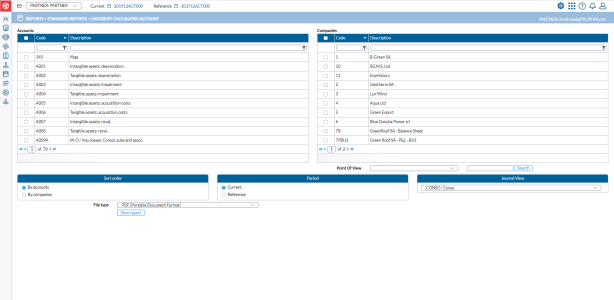General ledger by calculated account report
The Ledger by Calculated Account page allows you to generate reports on selected calculated account and companies.
To access the Ledger by Calculated Account report page, click  Reports > Standard Reports > Ledger by Calculated Account.
Reports > Standard Reports > Ledger by Calculated Account.
The left-side panel displays the Accounts you can include in the report including their:
-
Code
-
Description
The right-side panel displays the Companies you can include in your report, including their Code and Description.
Generate ledger by calculated account report
-
From the Accounts list, select the account(s) you want on the report.
Note: You can narrow down the list of accounts by filtering on Account Code and /or Name.
-
From the Companies list, select the companies you want.
-
Point of View- a dimension setting that controls data displayed in report. Select a point of view.
-
Sort order - how the report is arranged. Select either by accounts or by companies.
-
Period - consolidation periods. Select either Current consolidation period or the Reference consolidation period.
-
Journal View - different stages or levels in the consolidation by which you can view the report. Select a journal view.
-
In the File type field, select the output file type. Options include PDF, XLS, and XLSX.
-
Click
 to generate the report. After the report is generated, a download link appears below for you to click and view it in the file type selected.
to generate the report. After the report is generated, a download link appears below for you to click and view it in the file type selected.