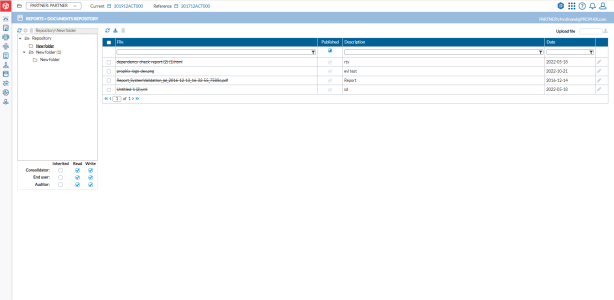File repository
The Documents Repository serves as a collaborative storage area accessible to all authorized users of the application. It functions as a shared space where approved users can store and access relevant documents. Administrators have the authority to organize, maintain, and govern the documents stored in the repository.
To access the File or Documents Repository, click  Reports > Document Repository.
Reports > Document Repository.
The file repository page is divided in 2 sections:
-
The folder tree on the left side
-
The file section on the right side
The folder tree on the left allows you to navigate in the tree structure created by your Administrator/Consolidator and select one folder to display the files contained in the selected folder.
Note: Using the group box under the folder tree, the application administrator is able to grant rights to specific roles (consolidator/user/auditors) to access selected folders.
Depending on your rights, you can do the following on a folder:
-
View the list of files contained within a selected folder with their descriptions.
-
Download one single file by clicking on the file name.
-
Refresh the content of the selected folder by clicking on
 above the panels.
above the panels. -
Download multiple files at once by selecting each file and clicking on the
 icon above the list of the files (this will prepare a zip file containing all the selected files),
icon above the list of the files (this will prepare a zip file containing all the selected files), -
Delete files by selecting each file and clicking
 .
. -
Upload files into the selected folder by clicking
 .
.
Upload a file
You have the option to either upload a file into an existing folder, or create a new folder.
-
On the left-side panel, select a folder, select a folder and then click
 on the top right to upload the file into the folder.
on the top right to upload the file into the folder. -
Enter a good Description for the file.
-
Click
 .
. Note: If you are an administrator or have administrator rights, you can specify which users have access to the folders and the kind of permission, (Read or Write), they have.