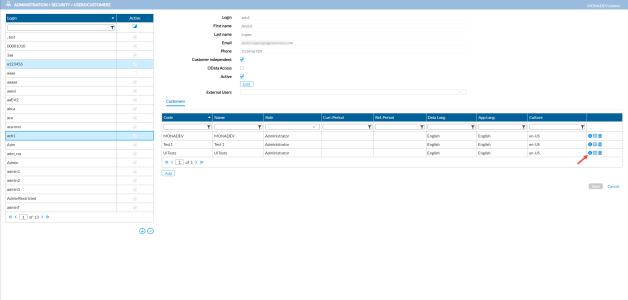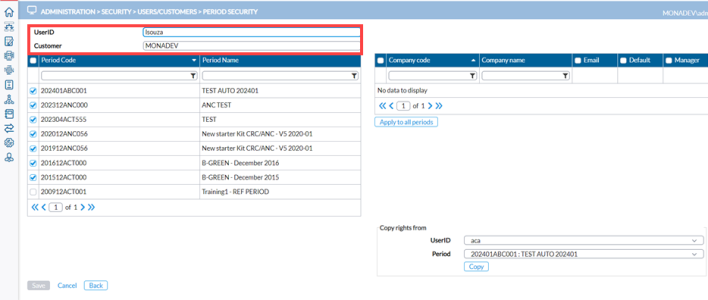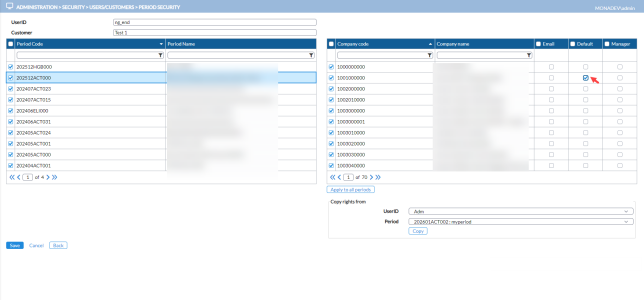Period security
Administrators have the ability to define the consolidation periods for a customer and determine which specific user can access them, all within the Period Security page.
Access the Period Security page
To access the Period Security page, do one of the following:
-
On the
 Administration > Security > Users/Customers page, click on a user, and in the Customers tab, go to the last column and click
Administration > Security > Users/Customers page, click on a user, and in the Customers tab, go to the last column and click .
. -
On the
 Administration > Security > Customers/Users page click
Administration > Security > Customers/Users page click beside a user's login ID in the Selected table.
beside a user's login ID in the Selected table.
When you access this page, you will see the login ID of the User and the name of the Customer to which they have access in their respective fields.
Give user access to consolidation periods
-
On the left-side panel of the Period Security page, select the Period Code to which you want to give the user access. The companies in selected consolidation period are displayed on the right-side panel.
-
Select the companies to which you want to give the user access. You can select one, multiple, or all.
-
You have these options:
-
To apply your selections to all the periods, click
 .
. -
To copy rights from another user and period to a user, see Copy rights from another user and period.
-
-
Click
 .
.
Copy rights from another user and period
-
On the Period Security page, first, select the period code and company to which you want to give the user access.
-
In the Copy rights from group box, select the User and Period from which you want to copy rights to the user.
-
Click
 .
. -
Click
 .
.
Configure default user or manager for a company
Only one user can be configured as the default user or manager for a company per period.
-
On the Period Security page, choose the desired period from the left-side panel.
-
In the right-side panel, choose the company.
-
To designate a user:
-
Click
 .
.
Now, when a Default User or Default Manager is assigned as a Task Owner on the Workflow page, the designated individual will receive notification to handle the task.