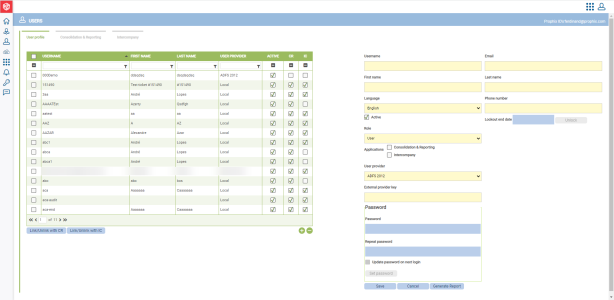Users
Note: Prophix One Portal Customers: Refer to Manage Users for more information on managing users in the Portal.
The Users page allows you to create or edit user profiles and grant users access to applications such as Financial Consolidation and Intercompany Management.
To access the Users page, click  Users > Users.
Users > Users.
There are three tabs on this page:
-
User profile - for creating and updating the profile of each user and granting user access to other applications.
-
Consolidation & Reporting - this is where you link and unlink user profiles to the Financial Consolidation application. You also get license details (by user profiles and company) on this page.
-
Intercompany - this is where you link and unlink user profiles to the Intercompany Management application. You also get license details (by user profiles and company) on this page.
Create a user profile
-
In the User profile tab, click
 .
. -
On the right-side panel, enter the Username, Email address, First and Last names, Language of the user.
-
To activate the user in the application, select Active.
-
From the Role drop-down, choose a role for the user:
-
User - This role allows a user to modify their user profile — specifically, their password and profile image only.
-
Administrator - This role grants a user full access to the Management Console.
-
-
Select the Applications to which you are granting the use access.
-
From the User provider drop-down, choose the source from which the user record to be used will be loaded. For example, Local (Sigma Conso) or Prophix.
-
In the Password box, if you chose Local as the User Provider, enter a Password and in the Repeat password field, enter the same password.
-
Click Save.
Link user profile to CR or IC
- To link the user profile to either Financial Consolidation or Intercompany application, click Link/Unlink with CR or Link/Unlink with IC.
-
In the pop-up, select the Server to use for the link and the Role of the user.
-
Click Link The user profile is linked to the selected application.