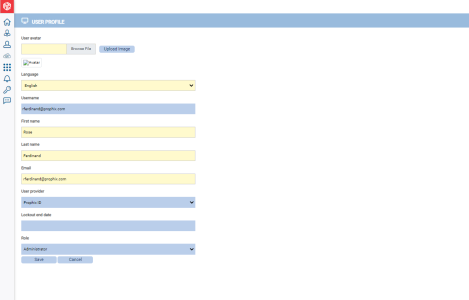User Profile
A User Profile contains details that are unique to a user including username, name, language preference and the user's role in the application. A user can also upload an image to associate with their profile.
The User Profile page is accessible from the Management Console
-
To access the User Profile page, go to the Management Console.
-
Click
 on the right corner of the top bar.
on the right corner of the top bar. -
Click User profile. The User Profile page is displayed.
Some of the fields on this page are protected and therefore, cannot be edited by a user.
However, a user is able to manage the following user settings:
-
User avatar
-
Language
-
First and Last Name
-
Email
Note: After making a change, click Save to save your changes.
Upload an image
-
Under User avatar, click Browse File.
-
In your File Explorer, navigate to the image you want to use and double-click it. The name of the image is displayed in the field.
-
Click Upload Image. The image is uploaded.
-
Click Save. The uploaded image now replaces the default icon and used throughout the application.