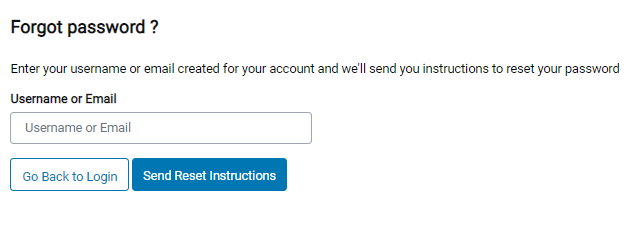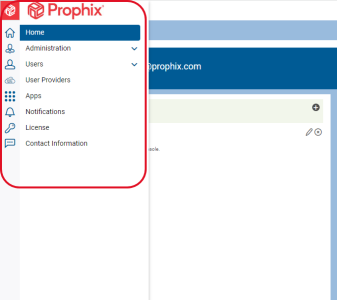Getting started
This section provides you with the information you need to familiarize yourself with the Management Console interface and navigate the application using the top bar and the navigation panel along the left side. It also provides instructions on how to log in and log out of Management Console, and reset your password.
Log in
-
Access the Login page.
-
Do one of the following:
-
Do one of the following to gain access to the console:
-
Go to
 Administration > Security > Users/Customers.
Administration > Security > Users/Customers.- Choose a user.
- Click
 .
.
-
Go to
 Administration > Security > Customers /Users
Administration > Security > Customers /Users-
Choose a customer.
-
Click
 .
.
-
-
Log out
Reset your password
If you have forgotten your password, you may be able to reset it using the following steps:
-
Access the Login page.
-
Click the
 link.
link. -
On the Forgot password? page, enter your Username or Email address.
Ensure that you type your username or email address correctly.
-
Click
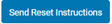 . Instructions to reset your password will be sent to the email address provided, or associated with the username provided.
. Instructions to reset your password will be sent to the email address provided, or associated with the username provided. -
Click
 to return to the Login page.
to return to the Login page. -
Check your email for the instructions and follow them to reset your password. If you do not receive an email to reset your password, contact your administrator.
The Navigation panel
The navigation menu is the vertical panel on the left side of every page. It contains the icons and menus you can use to navigate and perform tasks in the application.
| Menu | Description |
|---|---|
 |
Expands and collapses the navigation panel and menus. |

|
Takes you to the home page of the application. It also provides access to other web applications and notifications or announcements. |

|
For customizing company logo and background image, managing password securities, and updating scripts. |

|
For creating user profiles, importing CSV files or a user active directory. |

|
For authentication (SSO) via user providers. |

|
For defining shortcuts to web applications. |

|
For broadcasting online notifications to users. |

|
For managing license keys. |

|
Provides the different ways that our customers can reach the Prophix team for different reasons including product information, technical comments, etc. |
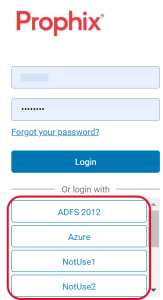
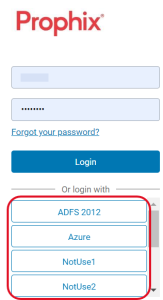
 .
.